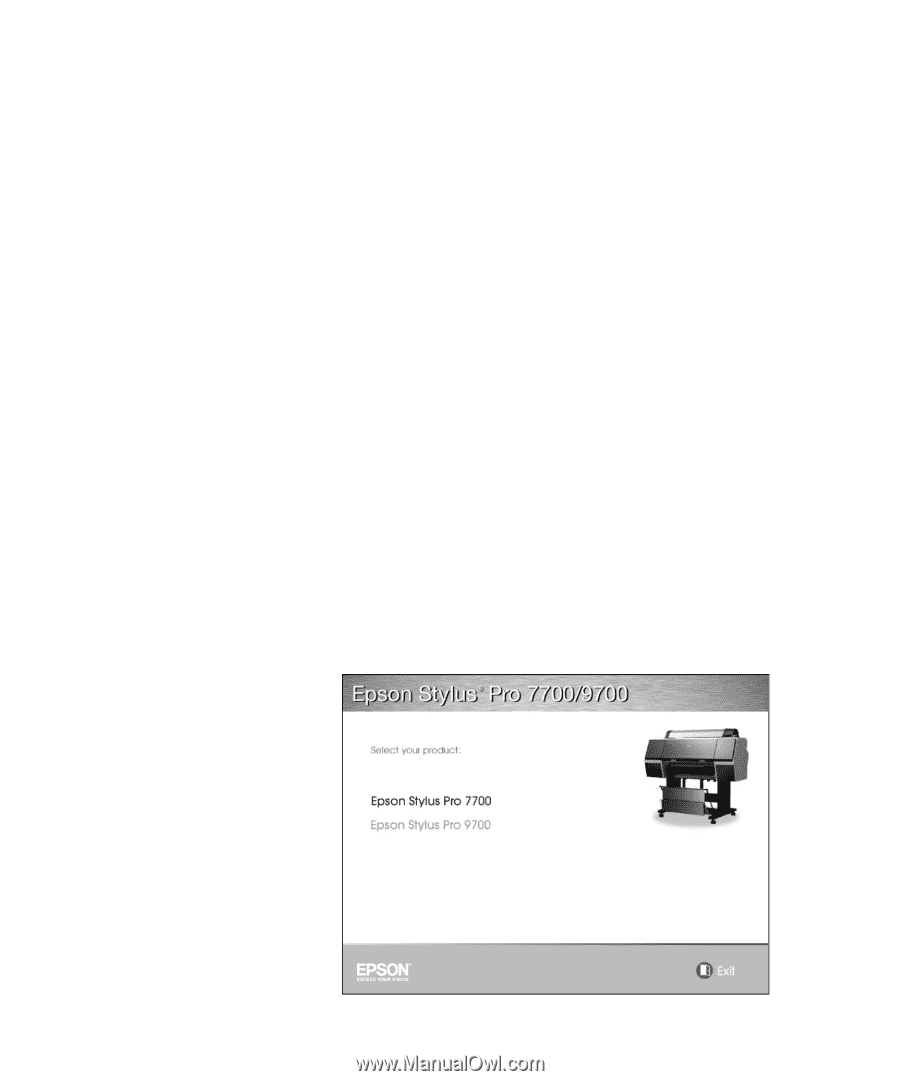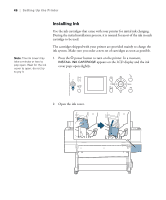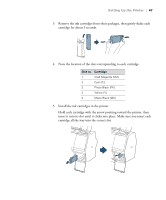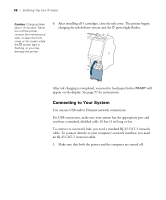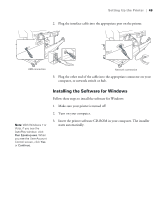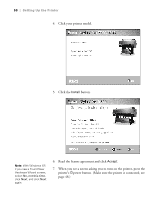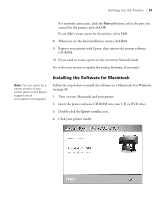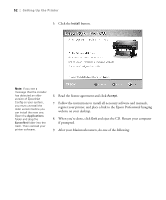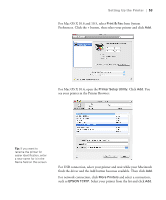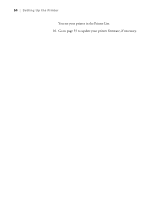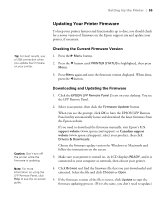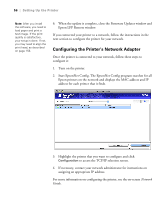Epson Stylus Pro 7700 User's Guide - Page 51
Installing the Software for Macintosh, Network Guide - support
 |
View all Epson Stylus Pro 7700 manuals
Add to My Manuals
Save this manual to your list of manuals |
Page 51 highlights
Setting Up the Printer | 51 For network connection, click the Manual button, select the port you created for the printer, and click OK. If you didn't create a port for the printer, select FILE. 8. When you see the final installation screen, click Exit. 9. Register your printer with Epson, then remove the printer software CD-ROM. 10. If you need to create a port, see the on-screen Network Guide. Go to the next section to update the printer firmware, if necessary. Note: You can check for a newer version of your printer driver on the Epson support site at www.epson.com/support. Installing the Software for Macintosh Follow the steps below to install the software on a Macintosh. For Windows, see page 49. 1. Turn on your Macintosh and your printer. 2. Insert the printer software CD-ROM into your CD or DVD drive. 3. Double-click the Epson installer icon. 4. Click your printer model. 51