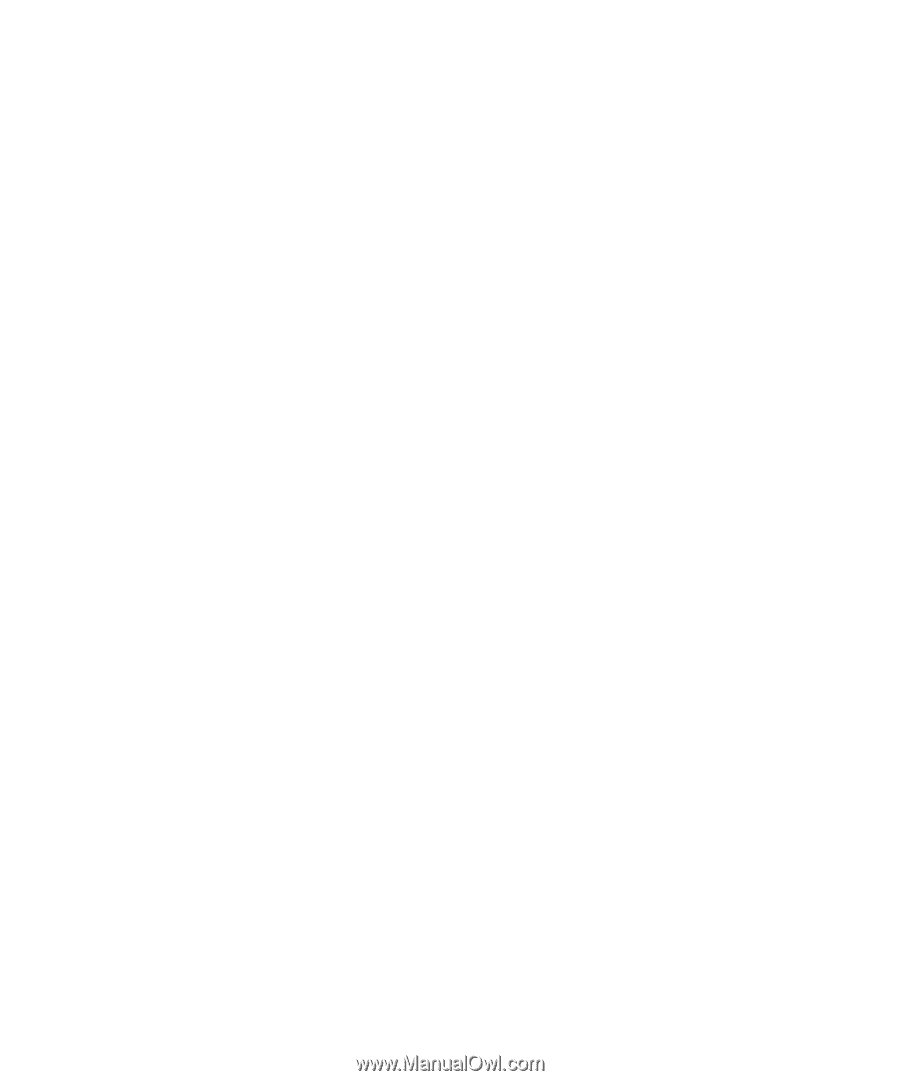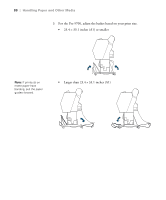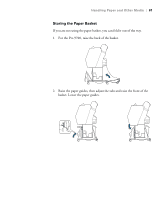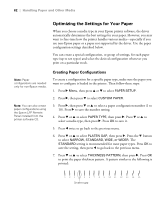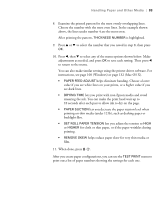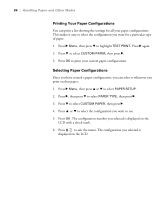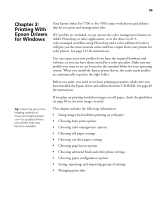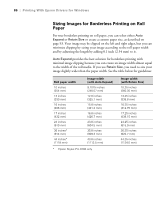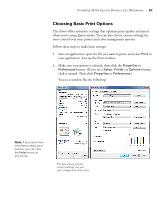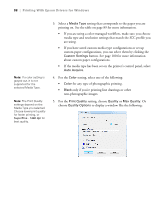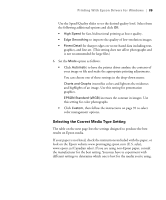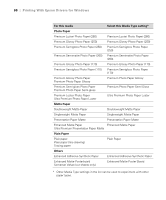Epson Stylus Pro 7700 User's Guide - Page 85
Chap 3-Printing With Epson Drivers for Windows, Choosing basic print options
 |
View all Epson Stylus Pro 7700 manuals
Add to My Manuals
Save this manual to your list of manuals |
Page 85 highlights
85 Chapter 3: Printing With Epson Drivers for Windows Your Epson Stylus Pro 7700 or Pro 9700 comes with drivers and utilities that let you print and manage print jobs. ICC profiles are included, so you can use the color management features in Adobe Photoshop or other applications, or in the driver itself. A color-managed workflow using Photoshop and a color-calibrated monitor will give you the most accurate colors and best output from your printer for color photos. See page 141 for instructions. You can create your own profiles if you have the required hardware and software, or you can have them created by a color specialist. Make sure any profiles you want to use are located in the standard folder for your operating system. When you install the Epson printer driver, the ready-made profiles are automatically copied to the right folder. Before you print, you need to set basic printing properties. Make sure you have installed the Epson driver and utilities from the CD-ROM. See page 49 for instructions. If you plan on printing borderless images on roll paper, check the guidelines on page 86 to size your image correctly. Tip: Check the Epson Pro Imaging website at www.proimaging.epson. com for updated drivers and utilities that may become available. This chapter includes the following information: • Sizing images for borderless printing on roll paper • Choosing basic print options • Choosing color management options • Choosing roll paper settings • Choosing cut sheet paper settings • Choosing page layout options • Choosing advanced black and white photo settings • Choosing paper configuration options • Saving, exporting, and importing groups of settings • Managing print jobs 85