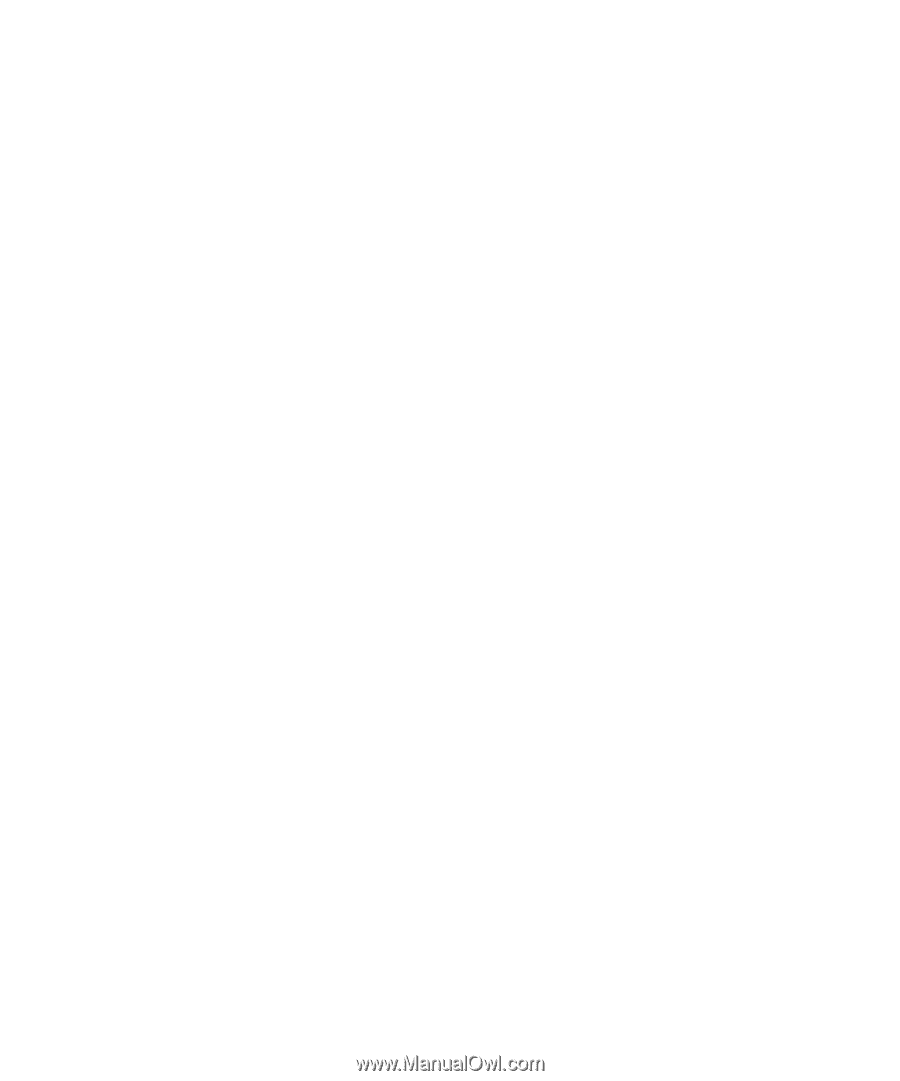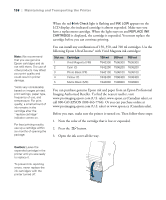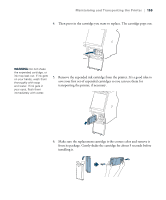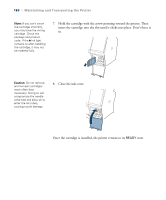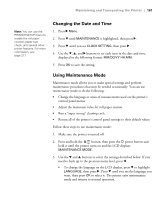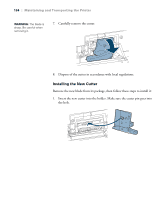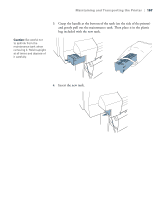Epson Stylus Pro 7700 User's Guide - Page 162
Replacing the Paper Cutter, Removing the Old Cutter
 |
View all Epson Stylus Pro 7700 manuals
Add to My Manuals
Save this manual to your list of manuals |
Page 162 highlights
162 | Maintaining and Transporting the Printer • To change the units of measurement, press d to highlight LENGTH UNITS, then press r. Press d to switch from METRIC to FEET/INCH, then press OK to select it. Press l when done. • To change the temperature units of measurement, press d to highlight TEMPERATURE UNITS, then press r. Press d to switch from C (Celsius or centigrade) to F (Fahrenheit), then press OK to select it. Press l when done. • To change the maximum roll paper tension, press d to highlight ROLL PAPER TENSION, then press r. Press d to decrease the maximum value, or u to increase it (from 1 to 5). Press OK to select the setting you want. • To run a super strong cleaning cycle, press d to highlight SS CLEANING, then press r to display EXECUTE. Press OK to start the cleaning cycle. • To return all control panel settings to their default values, press d to highlight DEFAULT PANEL, then press r to display EXECUTE. Press OK to restore the default settings. 4. To exit maintenance mode, turn off the printer by pressing the P power button. Press the P power button again to turn on the printer in the normal operating mode. Replacing the Paper Cutter If you notice that your paper isn't being cut cleanly, the cutter may need to be replaced. You can obtain a new cutter from Epson (part number C12C815331). See page 12 for ordering details. Removing the Old Cutter Make sure the printer is turned on, then follow these steps to remove the blade: 1. Press r Menu. 2. Press d until MAINTENANCE is highlighted, then press r. 162