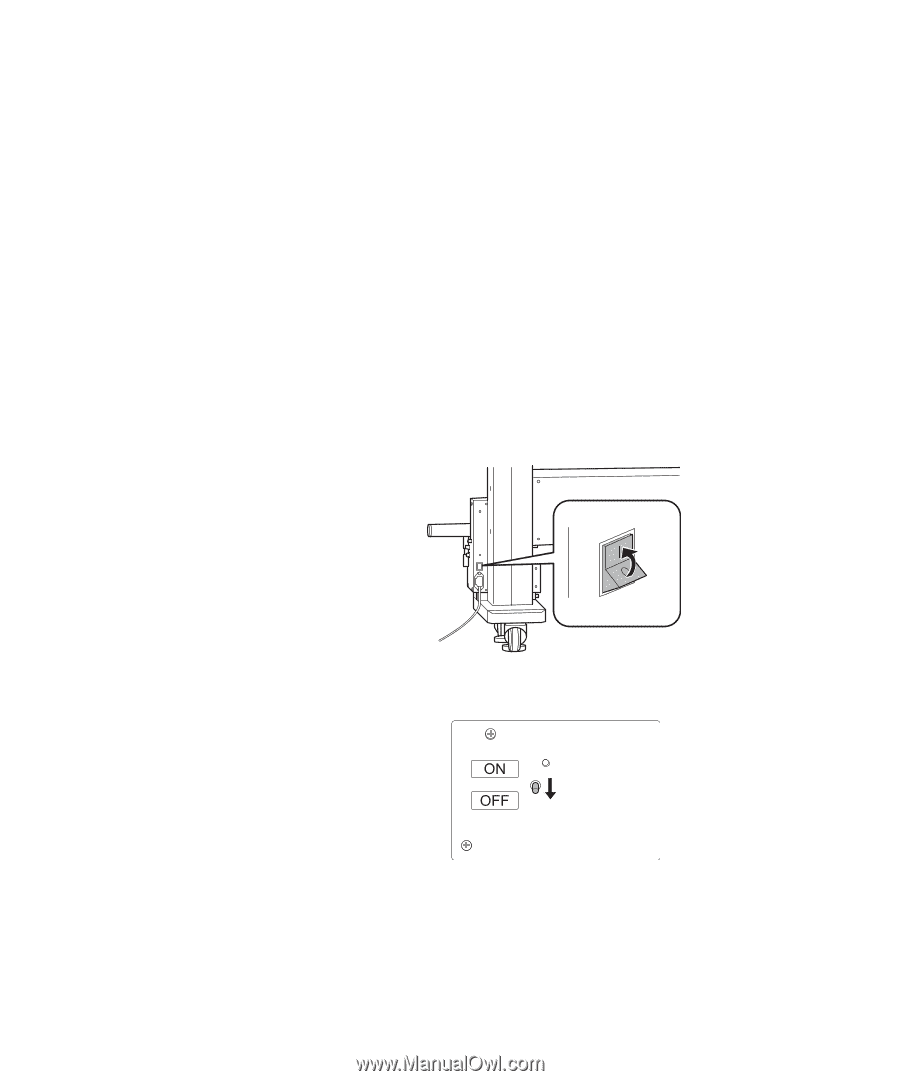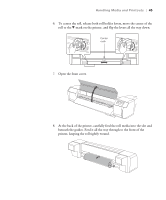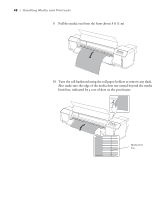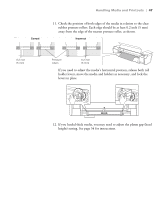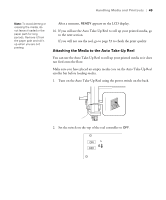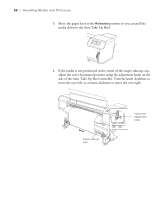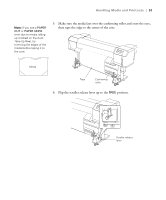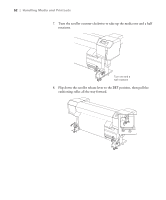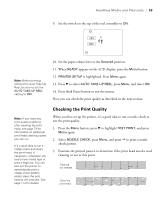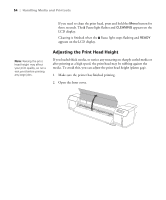Epson Stylus Pro GS6000 Setup and User's Guide - Page 49
Attaching the Media to the Auto Take-Up Reel, not feed onto the floor.
 |
View all Epson Stylus Pro GS6000 manuals
Add to My Manuals
Save this manual to your list of manuals |
Page 49 highlights
Handling Media and Printouts | 49 Note: To avoid denting or creasing the media, do not leave it loaded in the paper path for long periods. Remove it from the paper path and roll it up when you are not printing. After a moment, READY appears on the LCD display. 16. If you will use the Auto Take-Up Reel to roll up your printed media, go to the next section. If you will not use the reel, go to page 53 to check the print quality. Attaching the Media to the Auto Take-Up Reel You can use the Auto Take-Up Reel to roll up your printed media so it does not feed onto the floor. Make sure you have placed an empty media core on the Auto Take-Up Reel scroller bar before loading media. 1. Turn on the Auto Take-Up Reel using the power switch on the back. 2. Set the switch on the top of the reel controller to OFF. 49