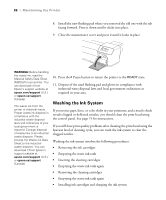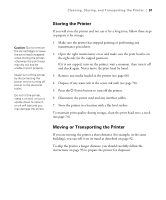Epson Stylus Pro GS6000 Setup and User's Guide - Page 86
Washing the Ink System, Washing the ink system involves the following procedures
 |
View all Epson Stylus Pro GS6000 manuals
Add to My Manuals
Save this manual to your list of manuals |
Page 86 highlights
86 | Maintaining the Printer 8. Install the new flushing pad where you removed the old one with the tab facing forward. Press it down until it clicks into place. 9. Close the maintenance cover and press it until it locks in place. WARNING: Before handling the waste ink, read the Material Safety Data Sheet (MSDS) for your printer. You can download it from Epson's support website at epson.com/support (U.S.) or epson.ca/support (Canada). The waste ink from the printer is industrial waste. Proper waste ink disposal in compliance with the industrial waste disposal laws and ordinances of your local government is required. Consign disposal of waste inks to an industrial waste disposer. Please provide the Waste Ink Data Sheet to the industrial waste disposer. You can download it from Epson's support website at epson.com/support (U.S.) or epson.ca/support (Canada). 10. Press the Pause button to return the printer to the READY state. 11. Dispose of the used flushing pad and gloves in compliance with industrial waste disposal laws and local government ordinances as required in your area. Washing the Ink System If you notice gaps, lines, or color shifts in your printouts, and a nozzle check reveals clogged or deflected nozzles, you should clean the print head using the control panel. See page 74 for instructions. If you still have print quality problems after cleaning the print head using the heaviest level of cleaning cycle, you can wash the ink system to clear the clogged nozzles. Washing the ink system involves the following procedures: • Removing the ink cartridges • Emptying the waste ink tank • Inserting the cleaning cartridges • Emptying the waste ink tank again • Removing the cleaning cartridges • Emptying the waste ink tank again • Installing ink cartridges and charging the ink system 86