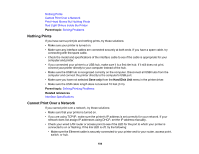Epson SureColor P20000 User Manual - Page 189
LCD screen message, Condition/solution, Platen Gap, Job Cancel, F/W Install Error
 |
View all Epson SureColor P20000 manuals
Add to My Manuals
Save this manual to your list of manuals |
Page 189 highlights
LCD screen message Paper Sensor Error Loaded paper or print out has a problem. F/W Install Error Firmware update failed. Restart the printer. Command Error Check driver settings. Reel Unit Error Check Auto Take-up Reel Unit and restart printer. Reel Unit Error Check Auto Take-up Reel Unit cable and restart printer. Condition/solution The loaded paper is not detected correctly by the printer. Press the pause/cancel button. If this error appears while performing an automatic head alignment, check the following: • Make sure that you have not loaded transparent or colored media, tracing paper, plain paper, Epson Enhanced Matte Posterboard, or paper that is more than 0.04 inches (1 mm) thick. • Make sure the printer is not exposed to direct, bright light (such as direct sunlight) while performing an automatic print head alignment. • Check that the Platen Gap setting on the LCD screen is set to the default setting. • Run a nozzle check and make sure the print head nozzles are not clogged. If this error appears at any other time, make sure that the printer supports the loaded media. The firmware update did not install. Turn off the printer, wait for a few minutes, and turn on the printer. Then run the firmware update file again. If the message still appears, contact Epson for support. The printer driver sent an invalid or incorrect command to the printer. Press the pause/cancel button and select Job Cancel. Make sure that the driver you are using supports your product. Turn off the printer, wait a few minutes, and turn on the printer. If the message still appears, contact Epson for support. Reconnect the cable that runs from the optional Auto Take-up Reel to the printer. 189