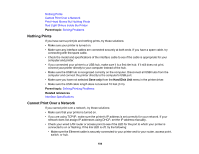Epson SureColor P20000 User Manual - Page 191
LCD screen message, Condition/solution, Print only, Hard Disk Unit, Resume All Jobs, Format Hard Disk
 |
View all Epson SureColor P20000 manuals
Add to My Manuals
Save this manual to your list of manuals |
Page 191 highlights
LCD screen message Condition/solution HDD Store Error There is insufficient space on the internal print server. Hard disk does not have Delete some print jobs from the internal print server using the Remote enough space. Manager or LFP HDD Utility (Windows only). See documentation for how to delete stored print jobs. HDD Boot Error Press the OK button. Hard disk error. Hard disk cannot be used. If the message still appears, contact Epson for support. To continue printing regardless of the internal printer server's status, select Print only from the Hard Disk Unit menu in the printer driver. Held Jobs Limit Held job queue full. The internal print server has reached the limit of 200 held jobs. Press the OK button onn the control panel and select Resume All Jobs. Checking hard disk Data on the internal print server is currently being checked. If the results of the check show that data restoration is necessary, the internal print server will start the restoration process. This may take up to 20 minutes. If the internal print server cannot restore the data, the Format Hard Disk option appears on the LCD screen. Format the internal print server to continue using it. If you do not format the disk, you will not be able to print with the internal print server. Firmware Error Download and install the latest firmware for the printer and the optional Firmware mismatch expansion unit. between Adobe PostScript 3 Expansion Unit and printer. Refer to manual for details. Feed Stabilizer Error The paper feed stabilizer is not functioning. Paper Feed Stabilizer is To continue printing temporarily without the paper feed stabilizer, select Yes. not available. Contact Epson for support. Continue printing? 191