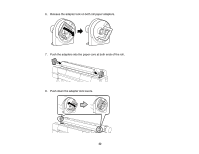Epson SureColor P20000 User Manual - Page 25
Cutting Roll Paper, Cutting Roll Paper Manually, Auto Cut, Caution, Parent topic, Related references - driver
 |
View all Epson SureColor P20000 manuals
Add to My Manuals
Save this manual to your list of manuals |
Page 25 highlights
Cutting Roll Paper The printer's a built-in cutter can automatically cut most paper types, or you can cut your prints manually. You can switch between cutting methods on the control panel or in the printer driver. The setting selected in the printer driver overrides the control panel setting. Note: If you are using the optional Auto Take-up Reel, disable the Auto Cut setting in the printer driver and on the control panel. Caution: You should not use the built-in cutter with these paper types or you may damage or dull the built-in cutter: • Fine art paper • Canvas • Vinyl • Matte poster board • Adhesive paper • Banner media When you print on these paper types, disable the Auto Cut setting and cut off your prints manually. Cutting Roll Paper Manually Printing Trim Lines Parent topic: Roll Paper Handling Related references Roll Paper Options - Windows Related tasks Selecting Roll Paper Settings - OS X Related topics Using the Optional Auto Take-up Reel Cutting Roll Paper Manually You can disable the Auto Cut option to keep your prints on the roll until you manually cut them. Note: The built-in cutter may not be able to cut some types of media. 25