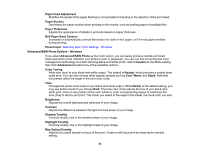Epson SureColor P20000 User Manual - Page 84
Print Quality Options - Windows, Color Management Options - Windows
 |
View all Epson SureColor P20000 manuals
Add to My Manuals
Save this manual to your list of manuals |
Page 84 highlights
Highlight Point Shift Helps reduce gloss differential on glossy media by adding density to the highlights of your image. Parent topic: Selecting Basic Print Settings - Windows Print Quality Options - Windows You can use the Speed/Quality slider to set the desired quality level and select any of the available Quality options to fine-tune the quality of your print. Some settings may be unavailable, depending on the paper type and border setting you have chosen. High Speed Speeds up printing but may reduce print quality. Edge Smoothing Smooths jagged edges in low-resolution images such as screen captures or images from the Web. Finest Detail Sharpens edges on vector-based data including text, graphics, and line art. (This setting does not affect photographs.) Note: Enabling Finest Detail may decrease the print speed. Optimize media edge print quality Prevents images on the edge of the paper from appearing faint or scuffed but may increase the margins. Note: Enabling Optimize media edge print quality will decrease the print speed. Parent topic: Selecting Basic Print Settings - Windows Color Management Options - Windows You can adjust the Mode setting to fine-tune the colors in your printout or turn off color management in your printer software. If you select Automatic as the Mode setting, you can choose from these options: Charts and Graphs Intensifies colors and lightens the midtones and highlights of an image. EPSON Standard (sRGB) Increases the contrast in images. Adobe RGB Matches image colors to the Adobe RGB color standard. Use this setting if your source file was captured in Adobe RGB. 84