Epson SureColor S30670 User Manual
Epson SureColor S30670 Manual
 |
View all Epson SureColor S30670 manuals
Add to My Manuals
Save this manual to your list of manuals |
Epson SureColor S30670 manual content summary:
- Epson SureColor S30670 | User Manual - Page 1
. EPSON SureColor® S30670 User's Guide - Epson SureColor S30670 | User Manual - Page 2
this EPSON printer. Epson is not responsible for any use of this information as applied to other printers. Neither Seiko Epson Corporation nor with Seiko Epson Corporation's operating and maintenance instructions. Seiko Epson Corporation shall not be liable for any damages or problems arising from - Epson SureColor S30670 | User Manual - Page 3
Contents Chapter 1 Introduction Important Safety Instructions 6 When choosing a place for this product 6 When setting up this product 6 When using this product 7 When handling the ink cartridges 7 Warnings, Cautions, Important and Notes 8 Printer Parts 9 Front section 9 Inside 12 Back 14 - Epson SureColor S30670 | User Manual - Page 4
Cartridges 110 How to replace 111 Parts That Are Periodically Replaced 113 Chapter 4 Using the Control Panel Menu Menu Operations 114 Menu List 114 Details of the Menu 118 The Media Setup Menu 118 Printer Setup Menu 124 The Maintenance Menu 127 The Ink Level Menu 128 The Print Logs Menu - Epson SureColor S30670 | User Manual - Page 5
Chapter 5 Problem Solver When a Message is Displayed 131 When a Maintenance Call/Service Call Occurs 133 Troubleshooting 134 You cannot print (because the printer does not work 134 The printer sounds like it is printing, but nothing prints 135 The prints are not what you expected 136 Media - Epson SureColor S30670 | User Manual - Page 6
all warnings and instructions marked on the printer. When choosing a place for this product ❏ Place this product on a flat, stable surface that is larger than this product. This product will not operate properly if it is tilted or at an angle. ❏ Avoid places subject to rapid changes in temperature - Epson SureColor S30670 | User Manual - Page 7
size and servicing to qualified service personnel under the following conditions: The power cord or plug is damaged; liquid has entered the product; the product has been dropped or the cabinet damaged; the product does not operate normally or exhibits a distinct change ink cartridges ❏ Keep ink - Epson SureColor S30670 | User Manual - Page 8
supply port, making covers or plugs unnecessary, but care is needed to prevent the ink from staining items that the cartridge touches. Do not touch the ink supply port or surrounding area. Warnings, Cautions, Important and Notes w Warning: Warnings must be followed to avoid serious bodily injury - Epson SureColor S30670 | User Manual - Page 9
Printer Parts Front section 1 Maintenance cover (left) Open this cover to clean the area around the print head. Normally closed when using the printer. See "Cleaning Around the Print Head" on page 94. 2 After heater The heater can be used to rapidly dry ink after printing. See"Heating & Drying" on - Epson SureColor S30670 | User Manual - Page 10
the printer is in use. 15 Ink cartridges Install all ink cartridges into each slot. 16 Lock levers Raise the levers to unlock the ink cartridges prior to removal. Lower the levers to lock the cartridges in place after insertion. 17 Cartridge check lamp This lamp lights when an ink cartridge error - Epson SureColor S30670 | User Manual - Page 11
is indicated by how the lamp lights or flashes. Check the message on the control panel's screen. Off : No error. 24 Control panel See "Control panel" on page 15. 25 Front cover Open when loading media, cleaning the inside of the printer, or removing jammed media. Normally closed when using the - Epson SureColor S30670 | User Manual - Page 12
prints by moving left and right while emitting ink. We recommend that you clean the area around this unit once a week. Make sure the print head is at the far left side of the printer before cleaning. See "Cleaning Around the Print Head" on page 94. 2 Media holding plate The media holding plates - Epson SureColor S30670 | User Manual - Page 13
the print head nozzles to prevent them from drying out. We recommend that the caps be cleaned once a week. See "Regular Part Cleaning" on page 92. 8 Wiper The wiper removes ink from the print head nozzles. We recommend that this unit be cleaned once a week. Replace about once every six months (or - Epson SureColor S30670 | User Manual - Page 14
-heater Heats the media before printing so that the print area is not subject to sudden changes in temperature. 6 Roll support Rest media on these supports before placing it on the roll holders. There are two supports: one on the left and one on the right. 7 Handle After placing media on the right - Epson SureColor S30670 | User Manual - Page 15
and off. 2 P light (power light) The printer's operational status is indicated by a lit or flashing light. On : The power is on. Flashing : The printer is receiving data or performing head cleaning or other is disabled during printing. See "The Media Setup Menu" on page 118. Introduction 15 - Epson SureColor S30670 | User Manual - Page 16
4 Display Displays the printer's status, menus, error messages, and so on. See "Understanding the Display" on page 18. 5 Menu button Press this button to display menus. See "Using the Control Panel Menu" on page 114. 6 y button (back button) Press this button to exit to the previous menu when - Epson SureColor S30670 | User Manual - Page 17
such items as Nozzle Check, Cleaning, Head Washing, Head Maintenance, and Waste Ink Counter. This button is disabled during printing. See "The Maintenance Menu" on page 127. 12 W button (pause/cancel button) ❏ The printer enters pause status if this is pressed while printing. To release the pause - Epson SureColor S30670 | User Manual - Page 18
Understanding the Display 1 Messages Displays the printer's status, operation, and error messages. See "When a Message is Displayed" on page 131. 2 Heater temperature From left to right, this display shows the temperature settings for the pre-heater, platen heater, and after heater. The thermometer - Epson SureColor S30670 | User Manual - Page 19
ink and the current status. When ink runs low or an error occurs, the display changes as shown below. Normal Warning or error 1 2 1 Status indicators The ink the level of ink remaining using the Ink Level option in the menus. See "The Ink Level Menu" on page 128. 2 Ink color codes BK : Black - Epson SureColor S30670 | User Manual - Page 20
ink bottle. The display changes as shown below when the waste ink bottle is nearly full or an error occurs . Normal Warning or error 1 1 Status indicators The status of the waste ink bottle is shown as follows. : No error. The indicator changes "The Media Setup Menu" on page 118. Introduction 20 - Epson SureColor S30670 | User Manual - Page 21
Features This wide-format color ink jet printer supports roll media up to 1626 mm (64 inches) in width. The main features of this printer are described below. Realizing High Productivity Triple Heaters The three heaters listed below support improved productivity and print quality. The pre-heater: - Epson SureColor S30670 | User Manual - Page 22
roll supports that give you a place to rest media during installation, the printer offers lift levers that allow heavy media to be effortlessly raised to the level of the roll holders. Nearly Odorless Solvent Ink The distinctive odor of solvent-based inks has been reduced with our solvent inks. This - Epson SureColor S30670 | User Manual - Page 23
obstructed. For the external dimensions of the printer, see "Specifications Table" on page 147. 100 mm (3.9 printer Note the following points when using this printer to avoid breakdowns, malfunctions, and print quality decline. ❏ When using the printer Avoid using the printer in locations with heat - Epson SureColor S30670 | User Manual - Page 24
. See "Regular Maintenance" on page 89. Component to be cleaned if the printer is turned off when the media is jammed or an error has ink bottle is installed whenever the printer is on. Notes when not using the printer If you are not using it, note the following points when storing the printer - Epson SureColor S30670 | User Manual - Page 25
ink cartridges, as the print head will be charged with ink the next time the printer is used. ❏ The pressure rollers may crease media left in the printer. the print head is clogged. See "Checking for clogged nozzles" on page 85. ❏ When storing the printer, be sure that it is level: do not store it on - Epson SureColor S30670 | User Manual - Page 26
❏ Use a cleaning stick from the supplied maintenance kit to wipe ink from the ink supply port of cartridges that have been removed from the printer before all the ink is used. Dried ink on the supply port may cause ink leaks when the cartridge is reinserted and used. While cartridges are in storage - Epson SureColor S30670 | User Manual - Page 27
. Leaving media in the printer for extended periods may cause it to deteriorate. Handling Media After Printing To maintain long lasting, high quality print results, note the following points. ❏ Do not rub or scratch the printed surface. If they are rubbed or scratched, the ink may peel off. ❏ Do - Epson SureColor S30670 | User Manual - Page 28
firmware from a computer and copy the media settings bank created in the printer's setup menu to a computer. See "Starting EPSON LFP Remote Panel 2" on page 29 and "Exiting EPSON LFP Remote Panel 2" on page 29. Install the EPSON communications driver (EPSON SC-S30600 Series Comm Driver). The EPSON - Epson SureColor S30670 | User Manual - Page 29
of the operation. ❏ Exit any other applications that may be running. This section describes how to uninstall EPSON LFP Remote Panel 2 and the EPSON communications driver. 1. Turn off the printer, and unplug the interface cable. 2. Go to the Control Panel and click Uninstall a program from the - Epson SureColor S30670 | User Manual - Page 30
To uninstall the EPSON communications driver, select EPSON SC-S30600 Series Comm Driver Printer Uninstall. To uninstall EPSON LFP Remote Panel 2, select EPSON LFP Remote Panel 2. 4. Select the target printer icon, and then click OK. 5. Follow the on-screen instructions to continue. When the delete - Epson SureColor S30670 | User Manual - Page 31
installed, see "Using the Optional Heavy Roll Media Feeding Unit" on page 41. When the Standard Media Feeding Unit Is Installed This section describes immediately before printing. The pressure rollers may crease media left in the printer. The media may also become wavy or curled, causing jams or - Epson SureColor S30670 | User Manual - Page 32
1. Turn on the printer by pressing the P button. 2. Loosen the roll holder fixing screws and adjust the roll holders so that the gap between the two is wider than the media. Center the roll supports between the roll holders. Important: If the right holder handle shaft is not visible, rotate the - Epson SureColor S30670 | User Manual - Page 33
not have the loading position, mark it on the label as instructed in the Setup Guide. Note: Be sure the option selected for Roll Type in in. For more information see "Roll Type" on page 72. 4. Raise the lift lever on the left side of the printer to lift the media into position, then firmly insert - Epson SureColor S30670 | User Manual - Page 34
the lift lever. 5. Tighten the roll holder screw to fix the roll holder in place. 6. Raise the lift lever on the right side of the printer to lift the media into position, then firmly insert the roll holder. Basic Operations 34 - Epson SureColor S30670 | User Manual - Page 35
If the roll of media has an outer diameter which is less than 140 mm (5.5 inches), lift it up by your hands, and place it on the roll holder as described in Step 4. 7. Tighten the roll holder screw to fix the roll holder in place. Basic Operations 35 - Epson SureColor S30670 | User Manual - Page 36
8. Rotate the handle until part A in the illustration below is fully inserted. Important: Once part A is hidden, do not turn the handle any further. Failure to observe this precaution could damage the roll holder. 9. Raise the media loading lever. Basic Operations 36 - Epson SureColor S30670 | User Manual - Page 37
10. Pull out the media and insert it into the printer. Note: Media that is heavy and difficult to unroll can be fed by pressing the drive switch on the left roll holder. Printable side out - Epson SureColor S30670 | User Manual - Page 38
the loading process if the left edge of the media is not within the guides. Do not attempt to reposition the roll holders while they are inserted in the media. 12. Go to the front of the printer and open the front cover. 13. Hold the center of the media and raise - Epson SureColor S30670 | User Manual - Page 39
to Step 16. For information on loading the media into the auto take-up reel unit, see "Using the Auto Take-up Reel Unit" on page 55. Note: If you would prefer to print from the very start of the roll, press the u button in the control panel to rewind the - Epson SureColor S30670 | User Manual - Page 40
First, position the plates so that the edges of the media are in the centers of the round holes. Next, adjust the position so that the white line is visible in the square window and push the plates down to lock them in place. Important: ❏ Do not use the media holding plates with media that is more - Epson SureColor S30670 | User Manual - Page 41
Failure to observe this precaution could result in injury. Important: Load media immediately before printing. The pressure rollers may crease media left in the printer. The media may also become wavy or curled, causing jams or resulting in the media coming into contact with the print head. Note: For - Epson SureColor S30670 | User Manual - Page 42
1. Turn on the printer by pressing the P button. 2. Loosen the roll holder fixing screws and adjust the roll holders so that the gap between the two is wider than - Epson SureColor S30670 | User Manual - Page 43
the label does not have the loading position, mark it on the label as instructed in the Setup Guide supplied with the optional heavy roll media system. Note: Be sure the option side in. For more information see "Roll Type" on page 72. 4. Align the media and the roll holders. Basic Operations 43 - Epson SureColor S30670 | User Manual - Page 44
Raise or lower the lifter until the media roll core is level with the roll holders. 5. Fully insert the left roll holder. Next, tighten the roll holder screw to fix the roll holder in place. 6. Fully insert the right roll holder. Next, tighten the roll holder screw to fix the roll holder in place. - Epson SureColor S30670 | User Manual - Page 45
hidden, do not turn the handle any further. Failure to observe this precaution could damage the roll holder. If part A is not hidden even after turning the handle until it can no longer be turned, return to step 6 and fully press the right unit into - Epson SureColor S30670 | User Manual - Page 46
10. Pull out the media and insert it into the printer. Note: Media that is heavy and difficult to unroll can be fed by pressing the drive switch on the left roll holder. Printable side out - Epson SureColor S30670 | User Manual - Page 47
the loading process if the left edge of the media is not within the guides. Do not attempt to reposition the roll holders while they are inserted in the media. 12. Go to the front of the printer and open the front cover. 13. Hold the center of the media and raise - Epson SureColor S30670 | User Manual - Page 48
to Step 16. For information on loading the media into the auto take-up reel unit, see "Using the Auto Take-up Reel Unit" on page 55. Note: If you would prefer to print from the very start of the roll, press the u button in the control panel to rewind the - Epson SureColor S30670 | User Manual - Page 49
smudged or torn. ❏ Leave left and right margins of over 10 mm (0.39 inch) when using the media holding plates. Narrower margins could result in printer printing over the plates. Basic Operations 49 - Epson SureColor S30670 | User Manual - Page 50
the following information once the media is loaded. This display can be used to view or change the following two options: ❏ Remaining Setup On: The printer displays the amount of media remaining. Off: The printer does not display the amount of media remaining. When Remaining Setup is On, the - Epson SureColor S30670 | User Manual - Page 51
. 1 to 30. See "Saving Settings" on page 67. 1. Select an option. To print at change settings: Use the d/u buttons to select Change Settings and press the Z button. 2. Select the items you want to change are given in increments of 1 foot. The printer will display Ready after a brief pause, showing - Epson SureColor S30670 | User Manual - Page 52
when Off is selected for Remaining Setup in the setup menu. See "Viewing and Changing Media Settings" on page 50. The following section describes how to print the amount of media remaining. 1. Confirm that the printer is ready to print. 2. Press the M button, select Media Remaining in the menu, and - Epson SureColor S30670 | User Manual - Page 53
all necessary precautions. Failure to observe the necessary precautions could result in burns. 1. Confirm that the printer is ready to print. 2. Press the button and the Z button. The printer will feed the trailing edge of the printed media to a position over the cutter groove. Basic Operations - Epson SureColor S30670 | User Manual - Page 54
If you have printed the amount of media remaining, press the u button to rewind the media so that this information will remain on the roll after the media is cut. 3. Remove the media holding plates. 4. Cut the media with the cutter. Pass the blade of the cutter down the cutting groove. Basic - Epson SureColor S30670 | User Manual - Page 55
Auto switch on the auto take-up reel unit to Off before using the Manual switch to position the media over the cutting groove. Removing Media You can now of unmanned operation. The auto take-up reel unit for this printer can take up media in either of the following directions. Counterclockwise - Epson SureColor S30670 | User Manual - Page 56
core holder fixing screws and adjust the roll core holders so that the gap between the two is wider than the media. Center the roll supports between the roll holders. 3. Align the right roll core holder with the right edge of the media and tighten the fixing screw. Basic Operations 56 - Epson SureColor S30670 | User Manual - Page 57
the roll core onto the right holder. 5. Insert the left holder into the roll core. Slide the holder in until part A in the illustration below is fully inserted. Important: Stop when part A is no longer visible. The take-up reel unit may not function as expected if the holder is inserted too - Epson SureColor S30670 | User Manual - Page 58
to fix the roll core holder in place. See the following for further instructions. For information on counterclockwise take up, see the following section. For information on clockwise take up, see "Clockwise Take Up" on page 60. Counterclockwise Take Up 1. Attach the media to the take up roll core - Epson SureColor S30670 | User Manual - Page 59
3. Flip the Auto switch to Off and press the Manual switch to around the roll core. to wrap the media once 4. Flip the Auto switch to . Basic Operations 59 - Epson SureColor S30670 | User Manual - Page 60
5. Lower the tension bar. 6. Press the d button to feed the media until the take up roll core begins to turn. Important: The auto take-up reel unit will not work if the tension bar is raised. Clockwise Take Up 1. Attach the media to the take up roll core. Tape the media to the take up roll core in - Epson SureColor S30670 | User Manual - Page 61
3. Flip the Auto switch to Off and press the Manual switch to around the roll core. to wrap the media once 4. Flip the Auto switch to . Basic Operations 61 - Epson SureColor S30670 | User Manual - Page 62
Reel Unit is installed See "Using the Optional Heavy Roll Media Feeding Unit" on page 41. When the Standard Auto Take-up Reel Unit Is Installed This section describes "Cutting Media" on page 53. 2. To prevent the media from sliding off the roll, support the roll at its left end. Basic Operations 62 - Epson SureColor S30670 | User Manual - Page 63
left roll core holder fixing screw and remove the roll core holder from the roll. 4. Lower the roll onto the roll support. 5. To prevent the media from sliding off the roll, support the roll at its right end. 6. Loosen the right roll core holder fixing screw and remove the roll core holder - Epson SureColor S30670 | User Manual - Page 64
7. Lower the roll onto the roll support. Using the Optional Heavy Roll Auto Take-up Reel Unit This section explains how the media and roll the cut end onto the take-up reel. See "Cutting Media" on page 53. 2. Insert the lifter between the media and the auto take-up reel unit and adjust the height to - Epson SureColor S30670 | User Manual - Page 65
. Note, however, that depending on how much the ink has dried, replacing ink during printing may cause apparent changes in hue. If you know that the print job and used at a later date. Ink level is shown by an icon. See "Understanding the Display" on page 18. If you need to replace cartridges, see - Epson SureColor S30670 | User Manual - Page 66
head cleaning if parts of the pattern are faint or missing. See "Checking for clogged nozzles" on page 85. See "Head Cleaning" on page 87. Saving Optimal bank, it can be recalled to instantly optimize multiple parameters. The printer offers a total of 30 media setting banks. This section describes - Epson SureColor S30670 | User Manual - Page 67
❏ Feed Speed For more information on these items, see "The Media Setup Menu" on page 118. Saving Settings Follow the steps below to save media settings. Choosing a Media Setting Bank 1. After confirming that the printer is ready to print, press the Menu button. The settings menu will be displayed - Epson SureColor S30670 | User Manual - Page 68
. This section details the steps involved in auto feed adjustment. Adjust the feed manually if you feel that auto feed adjustment has not completely resolved the problem. For more information on manual feed adjustment, see "Feed Adjustment (Manual Feed Adjustment)" on page 77. Basic Operations 68 - Epson SureColor S30670 | User Manual - Page 69
to the customize settings menu. Important: Select 2.5 only if print results are still smudged when 2.0 is selected. Choosing a larger gap than required may result in ink stains inside the printer, reduced print quality, or shorter product life. Basic Operations 69 - Epson SureColor S30670 | User Manual - Page 70
completely resolved the problem. For more information on manual head alignment, see "Correcting Print Misalignment (Head Alignment)" on page 75. Note: colored. ❏ The printer is exposed to direct sunlight or interference from other ambient light sources. Shade the printer from sources of - Epson SureColor S30670 | User Manual - Page 71
the temperature if the print results are blurred or smudged or the ink clots. Note, however, that raising the temperature too high can to return to the customize settings menu. Media Suction While printing, the printer uses suction to provide the pressure needed to maintain the correct distance - Epson SureColor S30670 | User Manual - Page 72
For faster printing, select Data Width. For even, high-quality printing, select Printer Full Width. Multi-Strike Printing Choose the number of times each line is . Choose Off if slack develops in the media or other printing problems occur. 1. Use the d/u buttons to select Tension Measurement and - Epson SureColor S30670 | User Manual - Page 73
to perform it again after adjusting Media Tension. See "Feed Adjustment" on page 68. 1. Use the d/u buttons to select Media Tension and press the customize settings menu. Exiting the Menus Press W to exit the menus. Changing Heater and Fan Settings You can adjust heater temperature or turn the fan - Epson SureColor S30670 | User Manual - Page 74
be viewed in the control panel. See "Understanding the Display" on page 18. Additional Dryer defaults to On; at this setting, the fan turns specified temperatures varies with the ambient temperature. 1. After checking that the printer is ready, press the button to display the Heating & Drying menu. - Epson SureColor S30670 | User Manual - Page 75
the different colors of ink may be affected by page 70. In manual adjustment, you need to check the pattern and enter the optimum adjustment value for alignment. Align the head manually if you feel that auto head alignment has not completely resolved the problem. 1. After confirming that the printer - Epson SureColor S30670 | User Manual - Page 76
Note that any settings already saved in the printer will be overwritten. 5. Use the d/u buttons to select Head Alignment and press the Z button. 6. Use the d/u buttons to select Manual(Uni-D) or Manual(Bi-D) and press the Z button. 7. An alignment pattern will be printed. When printing is complete, - Epson SureColor S30670 | User Manual - Page 77
performed automatically or manually. For more information on automatic feed adjustment, see "Feed Adjustment" on page 68. This section explains how to perform manual feed adjustment. Two roll media system. Adjust the feed manually if you feel that auto feed adjustment has not completely resolved the - Epson SureColor S30670 | User Manual - Page 78
1 and 30 and then press the Z button. Note that any settings already saved in the printer will be overwritten. 5. Use the d/u buttons to select Feed Adjustment and press the Z button. 6. Select Manual and press the Z button. Primary Adjustment 7. Select Primary and press the Z button. 8. Use the - Epson SureColor S30670 | User Manual - Page 79
d/u buttons to select Secondary and press the Z button twice. 14. The printer will print a test pattern. When printing is complete, the media will automatically be is clearly visible. Cut the media if necessary. See "Cutting Media" on page 53. Note: To rewind the media, press the u button. 15. Check - Epson SureColor S30670 | User Manual - Page 80
In the following example, this would be pattern number 3. 12345 A 16. The pattern number is displayed in the control panel. Using the d/u buttons, enter the pattern number recorded in Step 14 and press the Z button. 17. Enter the number for each line, from A to F, and press the Z button. 18. The - Epson SureColor S30670 | User Manual - Page 81
been adjusted, printing will continue at the new value. Note: The new value is erased when: ❏ The media loading lever is raised ❏ The printer is turned off ❏ Changes are made to Feed Adjustment in the Media Setup menu. Printable area The gray area in the illustration below shows the printable area - Epson SureColor S30670 | User Manual - Page 82
the center of the label on the pre-heater). 2 (left edge of media) Varies with the option selected for Media Size Check. On selected for Media Size Check: The left edge of the media. Off selected for Media Size Check: 64 inches from the default right edge. 3-25 mm (0.1-1 in.)1 300-1625 mm (11 - Epson SureColor S30670 | User Manual - Page 83
surfaces may be transferred to the media. Clean them thoroughly. Important: Continued use with lint, dust, or ink adhering to these surfaces could damage the print head or clog the nozzles. 1. Make sure the printer is turned off and the screen has turned off, and then unplug the power cable from the - Epson SureColor S30670 | User Manual - Page 84
Remove particles of paper and dust from the pressure rollers using a soft-bristled brush. 5. Clean the media holding plates and platen heater. Dampen a soft cloth in water, wring it out thoroughly, and use it to remove lint and dust from the media holding plates on both the left and right sides and - Epson SureColor S30670 | User Manual - Page 85
Print Nozzle Pattern with media not suited to Auto Nozzle Check or if you feel that Auto Nozzle Check would take too long. See "Printer Setup Menu" on page 124. ❏ On-Demand Nozzle Pattern Nozzle patterns can be printed as required and inspected visually to determine whether the nozzles are clogged - Epson SureColor S30670 | User Manual - Page 86
to print and inspect a check pattern. 1. After confirming that the printer is ready, press the # button. The Maintenance menu will be the pattern is clearly visible. Cut the media if necessary. See "Cutting Media" on page 53. Note: To rewind the media, press u. 4. Inspect the nozzle pattern. - Epson SureColor S30670 | User Manual - Page 87
or other color problems. You can also clean the head while printing is paused. Note, however, that hues in the printout may change when printing is cleaning, perform regular part cleaning. See "Regular Part Cleaning" on page 92. Auto Maintenance Options The printer features handy auto maintenance - Epson SureColor S30670 | User Manual - Page 88
automatically at selected intervals of 1 to 10 pages. See "Printer Setup Menu" on page 124. This section explains how to clean the head if you find that the nozzles are clogged on printing a test pattern. 1. Pressing the # button when the printer is ready to print displays the Maintenance menu - Epson SureColor S30670 | User Manual - Page 89
for clogged nozzles" on page 85. If you paused the printer in Step 1, printing will resume when head cleaning is complete; check the printout to confirm whether the problem has been resolved. Regular Maintenance The printer requires regular part cleaning and part replacement to maintain print - Epson SureColor S30670 | User Manual - Page 90
the ink, may be difficult to remove. Notes on Cleaning ❏ Remove the media from the printer before proceeding. ❏ Complete the task within 10 minutes to prevent the print head drying out. An alarm will sound after 10 minutes. ❏ Never touch the belts, circuit boards, or any parts - Epson SureColor S30670 | User Manual - Page 91
in a location out of reach of children. ❏ Wear protective eyewear and gloves when handling Ink Cleaner. Should Ink Cleaner contact your skin or enter your eyes or mouth, immediately take the following actions: If fluid adheres to your skin, immediately wash it off - Epson SureColor S30670 | User Manual - Page 92
area around the wiper, caps, and print head. Using ink cleaner on other parts of the printer could damage the product. ❏ Used ink cleaner is classified as industrial waste and should be disposed of in the same way as used ink. ❏ Store ink cleaner at room temperature out of direct sunlight. Regular - Epson SureColor S30670 | User Manual - Page 93
Head This section describes how to position the print head for part cleaning. Important: Be sure to follow the steps below when positioning the print head. Moving the print head manually could cause malfunction. 1. Confirm that the printer is on and press #. The Maintenance menu will be displayed - Epson SureColor S30670 | User Manual - Page 94
Around the Print Head Inspect the area around the print head and remove any ink stains as described below. 1. Use a cleaning stick to wipe the areas with the cleaning stick could damage the print head. 2. Ink spatters on the base of the print head can be removed using an extremely small amount of - Epson SureColor S30670 | User Manual - Page 95
during cleaning. Failure to observe this precaution could damage the print head. ❏ The parts shown below are sensors. Be careful not to touch this area with your hands or proceed to Step 7. If there is ink on the attachment points, remove the wiper for cleaning. Proceed to Step 2. Maintenance 95 - Epson SureColor S30670 | User Manual - Page 96
2. Remove the wiper. Holding the wiper by the attachment point, tilt it to the left and lift it out. 3. Clean the front and back of the wiper with a cleaning stick. 4. Clean the bottom of the wiper with a cleaning stick. Maintenance 96 - Epson SureColor S30670 | User Manual - Page 97
5. Clean the attachment points with a cleaning stick. 6. Return the wiper when cleaning is complete. Place the wiper on the attachment point and press it down until it clicks into place. 7. Clean the area around the outside of the four caps with a cleaning stick. Maintenance 97 - Epson SureColor S30670 | User Manual - Page 98
Important: Do not touch the insides of the caps. Failure to observe this precaution could deform the affected parts. Cleaning the Wiper Cleaner and Rail Important: Failure to regularly clean the wiper rail could result in product malfunction. 1. Clean the area around the print - Epson SureColor S30670 | User Manual - Page 99
the release lever as shown, then lift the wiper cleaner from the printer. 3. Check the bottom of the wiper cleaner for debris and ink build-up, and clean or replace it as necessary. 4. Clean the wiper rail. Dampen a cleaning stick with ink cleaner (available separately) and use it to clean the area - Epson SureColor S30670 | User Manual - Page 100
government is required. Consign disposal of waste inks to an industrial waste disposer. At this point, please provide the Waste Ink Data Sheet to the industrial waste disposer. You can download it from the EPSON website. The printer tracks waste ink and displays a message when the counter reaches - Epson SureColor S30670 | User Manual - Page 101
"The Maintenance Menu" on page 127. Important: Only reset the counter when replacing the waste ink bottle. Resetting the counter before the waste ink bottle is replaced will result in the printer being unable to accurately track the waste ink level. Replacing the Waste Ink Bottle 1. Remove the waste - Epson SureColor S30670 | User Manual - Page 102
and wiper cleaner as directed below: ❏ Once every six months ❏ When the front of the wiper cleaner (the absorbent parts) start to get stained with ink 1. Confirm that the printer is on and press #. The Maintenance menu will be displayed. 2. Use the d/u buttons to select Head Maintenance and press - Epson SureColor S30670 | User Manual - Page 103
3. Press the Z button to move the print head to the cleaning position. 4. Open the right maintenance cover. 5. Remove the wiper cleaner. Grasp the cleaner as shown and lift it from the printer. 6. Insert a new wiper cleaner. Maintenance 103 - Epson SureColor S30670 | User Manual - Page 104
Place on the attachment point and press down until you hear a click. 7. Remove the wiper. Holding the wiper by the attachment point, tilt it left and lift it out. 8. Insert new wiper. Maintenance 104 - Epson SureColor S30670 | User Manual - Page 105
when the print head returns to its normal position. Replacing the Flushing Pad Replace the flushing pad as directed below: ❏ Once every six months ❏ When ink stains appear on the media ❏ When dust or lint from the media appears on the front of the flushing pad Maintenance 105 - Epson SureColor S30670 | User Manual - Page 106
1. Confirm that the printer is on and press #. The Maintenance menu will be displayed. 2. Use the d/u Grasp the tab as shown below and lift the pad out of the printer. Immediately transfer the used flushing pad to a tray. Ink may leak from the pad. 6. Insert a new flushing pad. Maintenance 106 - Epson SureColor S30670 | User Manual - Page 107
the maintenance cover and press the Z button. 8. The menus will close when the print head returns to its normal position. Cleaning Check Sheet Print these pages to track maintenance tasks. Maintenance 107 - Epson SureColor S30670 | User Manual - Page 108
/ / surface with the cleaning stick / / / / / could damage the print head. Remove and shake / / / / / Ink cartridges inserted in the printer ink cartridge should be removed and shaken / / / / / thoroughly about once every three / / / / / weeks. / / / / / Maintenance - Epson SureColor S30670 | User Manual - Page 109
Replacement Check Sheet Print these pages to track maintenance tasks. Maintenance 109 - Epson SureColor S30670 | User Manual - Page 110
, you can continue printing after replacing the ink cartridge. However, when replacing ink during a print job, you may see a difference in color depending on the drying conditions. For a list of supported ink cartridges, see "Options and Consumable Products" on page 143. The procedure below can also - Epson SureColor S30670 | User Manual - Page 111
that is not covered by Epson's warranties, and under certain circumstances, may cause erratic printer behavior. Information about non-genuine ink levels may not be displayed, and use of non-genuine ink is recorded for possible use in service support. 1. Make sure the printer is on. 2. Lift the lock - Epson SureColor S30670 | User Manual - Page 112
5 cm (2-inch) movements as shown in the illustration. Important: Do not touch the ink cartridge IC chip. Otherwise, you may not be able to print properly. 5. Fully insert the color of the label on the printer. 6. Lower the lock lever to engage the lock. Repeat steps 2 to 6 to replace other - Epson SureColor S30670 | User Manual - Page 113
Base the decision to replace the print head on the quality of the print results. Contact your dealer or EPSON Support for information on replacing components. Component status can be printed by selecting Print Status Sheet in the setup menu. See "The Printer Status Menu" on page 128. Maintenance 113 - Epson SureColor S30670 | User Manual - Page 114
Chapter 4 Using the Control Panel Menu Menu Operations The menus are used as shown below. Menu List The following items and parameters can be set and executed in the Menu. See the reference pages for more details on each item. Using the Control Panel Menu 114 - Epson SureColor S30670 | User Manual - Page 115
1 to 30 (media setting bank number) Customize Settings Current Settings Change settings for currently selected media. The options available depend on whether Page, Off Media Tension 0 to 40 1 to 30 (media setting bank) Setting Name Up to 22 half-size characters Feed Adjustment Auto, Manual - Epson SureColor S30670 | User Manual - Page 116
Menu Printer Setup See "Printer Setup Menu" on page 124. Item Media Suction Head Movement Multi-Strike Printing Roll Type Tension Measurement Media Tension Feed Speed Print Media List Side Margin(Right) Side Margin(Left) Print Start Position Media Size Check Media End Check Media Skew Check Auto - Epson SureColor S30670 | User Manual - Page 117
Ink Level See "The Ink Level Menu" on page 128. Head Maintenance Waste Ink Counter page 128. Printer Status See "The Printer Status Menu" on page 128. Print Job Log Sheet Show Total Prints Print Status Sheet myEpsonPrinter Status Network Setup See "The Network Setup Menu" on page 129. Firmware - Epson SureColor S30670 | User Manual - Page 118
129. Reset All Settings See "The Reset All Settings Menu" on page 130. Item Date And Time Language Unit: Length Unit: Temperature Alert Sound Setting Alert Lamp Setting Parameter MM/DD/YY HH:MM Japanese, English, French, - Epson SureColor S30670 | User Manual - Page 119
in the entries for RIP Settings and media setting banks 1 to 30. Explanation Change Platen Gap (the gap between the print head and the media) for the media a larger gap than required may result in ink stains inside the printer, reduced print quality, or shorter product life. Using the Control - Epson SureColor S30670 | User Manual - Page 120
Head Alignment" on page 70. In manual adjustment, you need problems, in which case you should select Off. Note, however, that Off may result in unusually large margin between pages. In addition, printing may not stop and the inside of the printer 22 half-size characters long. Using distinctive names makes - Epson SureColor S30670 | User Manual - Page 121
is selected. Choosing a larger gap than required may result in ink stains inside the printer, reduced print quality, or shorter product life. Select Head Alignment to while a test pattern is printed. See "Head Alignment" on page 70. In manual adjustment, you need to check the pattern and enter the - Epson SureColor S30670 | User Manual - Page 122
needed for the ink to dry varies with ink density and the media used. If the ink blurs on the media, set a longer time for drying the ink. Increasing the drying turn back on when the heaters resume operation. See "Printer Setup Menu" on page 124. This item is displayed only when the optional - Epson SureColor S30670 | User Manual - Page 123
slack or other maladjustments that cause printing problems, in which case you should select Off. Note, however, that Off may result in unusually large margin between pages. In addition, printing may not stop and the inside of the printer may become stained. Observe the following precautions - Epson SureColor S30670 | User Manual - Page 124
automatically detect (Off), the edges of the media. Try Off if the printer displays a Media Size Error when the media is correctly loaded. Note, however, that the printer may print beyond the edges of the media when Off is selected. Ink used outside the edges of the media will stain the inside of - Epson SureColor S30670 | User Manual - Page 125
stop printing and display an error (On) or continue printing (Off). On is recommended in most circumstances, as skewed media may cause the printer to jam. Choose the frequency with which the printer performs an Auto Nozzle Check: never (Off) or once every 1 to 10 pages. Auto nozzle checks will not - Epson SureColor S30670 | User Manual - Page 126
pages 15 to 240 minutes Yes No Explanation Choose the frequency with which the printer printer is reactivated. The following reset the timer: ❏ Turning the printer on. ❏ Choosing another option for this item. ❏ Manually of pages is printed. You can turn off the heaters automatically when no errors - Epson SureColor S30670 | User Manual - Page 127
the head for cleaning. Moving the print head manually could cause malfunction. See "Regular Maintenance" on page 89. Use this item to reset the waste ink counter after placing a new waste ink bottle. Only reset the counter when replacing the waste ink bottle. Resetting the counter before the waste - Epson SureColor S30670 | User Manual - Page 128
saved in the printer (up to 10 jobs). The information includes the media and ink used in each parts. You can see if myEpsonPrinter is enabled or disabled. If it is enabled, the last uploaded time is displayed. This function is not supported in some areas and some countries. View the printer Firmware - Epson SureColor S30670 | User Manual - Page 129
On Off Print Yes No Choose whether IP addresses are obtained automatically (Auto) or manually (Panel) using DHCP. If Panel is selected, enter an IP address, subnet Date And Time Parameter MM/DD/YY HH:MM Explanation Set the printer's built-in clock. The time provided by the clock is used when printing - Epson SureColor S30670 | User Manual - Page 130
units used in the control panel display. Enable (On) or disable (Off) the alarm that sounds when an error occurs. Enable (On) or disable (Off) the alert lamp that lights when an error occurs. The Reset All Settings Menu Parameter Yes No Explanation Select Yes to reset all settings in the - Epson SureColor S30670 | User Manual - Page 131
5 Problem Solver When a Message is Displayed If one of the following messages is displayed, read and follow the instructions below. Messages Prepare empty waste ink bottle. Ink Cartridge Error Ink cartridge cannot be recognized. Insert again or replace ink cartridge. Ink Cartridge Error Ink - Epson SureColor S30670 | User Manual - Page 132
Install Error Firmware update failed. Restart the printer. Print head is nearing end of service life. Auto Take-up Reel Unit stopped. Media Size Error Load correct size media. Media Sensor Error Loaded media or print out has a problem. See documentation for details. What to do Turn the printer off - Epson SureColor S30670 | User Manual - Page 133
Request Replace Part Soon/Replace Part Now XXXXXXXX Call For Service XXXX Error XXXX Power off and then on. If this doesn't work, note the code and call for service. What to do A part used in the printer is nearing the end of its service life. Contact your dealer or EPSON Support and tell - Epson SureColor S30670 | User Manual - Page 134
Troubleshooting You cannot print (because the printer does not work) The printer does not turn on. o Is the power cable plugged into the electrical outlet or the printer? Make sure the power cable is securely plugged into the printer. o Is there any problem with the electrical outlet? Make sure your - Epson SureColor S30670 | User Manual - Page 135
there are some problems on the network environment. Ask your system administrator, or refer to the manual for your network system. If you cannot print via USB, see the appropriate section in this User's Guide. The printer has an error. o Confirm if errors have occurred in the printer by checking the - Epson SureColor S30670 | User Manual - Page 136
See "Feed Adjustment" on page 68. o Are you using a genuine EPSON ink cartridge? This printer is developed for use with EPSON ink cartridges. If you use non-EPSON ink cartridges, printouts may be faint, or the color of the printed image may be changed because the remaining ink level is not correctly - Epson SureColor S30670 | User Manual - Page 137
data will be printed beyond the edges of the media if Off is selected for Media Size Check in the setup menu. Choose On for Media Size Check in the setup menu. See "Printer Setup Menu" on page 124. Vertical ruled lines are misaligned. o Is the print head misaligned? (in bidirectional printing) With - Epson SureColor S30670 | User Manual - Page 138
it is compatible with the printer. If you are using a temperature) while installed in the printer. If a wave has developed of ink. Clean the affected area. See "Regular Maintenance" on page "Platen Gap" on page 69. Media Media Is page 73 and "Feed Speed" on page 73. o Are the heaters - Epson SureColor S30670 | User Manual - Page 139
slack or other tensioning problems that interfere with printing. See "Tension Measurement" on page 72. Media Jams o problems. Do not use media affected by these types of problems. o Is the media too thick or too thin? Check the media specifications to determine whether it can be used in the printer - Epson SureColor S30670 | User Manual - Page 140
both power cables. 3. Remove the media holding plates, if installed. Important: Cease use of the printer if the media holding plates are deformed. Continued use could damage the pressure rollers or print head. Contact EPSON Support. 4. If the print head is over the media, move it away from the jam - Epson SureColor S30670 | User Manual - Page 141
Manually rewind the cut media. 8. Remove any media that remains inside the printer. 9. Turn the printer on. Important: If the printer error occurs. The time before the heaters turn off automatically can be selected using the Heat Off Timer option in the setup menu. See "Printer Setup Menu" on page - Epson SureColor S30670 | User Manual - Page 142
the heaters turn off can be selected in the Printer Setup menu. See "Printer Setup Menu" on page 124. The heaters will be reactivated and sleep printer hardware is performed. The red light is on inside the printer. o This is not a failure. The red light normally stays on inside the printer. Problem - Epson SureColor S30670 | User Manual - Page 143
that is not covered by Epson's warranties, and under certain circumstances, may cause erratic printer behavior. Information about non-genuine ink levels may not be displayed,and use of non-genuine ink is recorded for possible use in service support. See "How to replace" on page 111. Use to wash the - Epson SureColor S30670 | User Manual - Page 144
Supported Media The following media can be used with the printer. Print quality is greatly affected by the (9.8 inches) 300 to 1626 mm (11.8 to 64 inches) Up to 1 mm (0.04 inch) Up to 40 kg (88.2 lb) Heavy Roll Media System Roll core size Roll outer diameter Media width Media thickness Roll weight - Epson SureColor S30670 | User Manual - Page 145
observe this precaution could cause the print head nozzles to dry out. Getting Ready 1. Confirm that the printer is off. 2. Remove the waste ink bottle. See "Replacing the Waste Ink Bottle" on page 101. 3. Disconnect the power cords and all other cables. 4. Remove media from the media feeding unit - Epson SureColor S30670 | User Manual - Page 146
the printer on. See the Setup Guide. 3. Perform a nozzle check to check for clogged nozzles. See "Checking for clogged nozzles" on page 85. 4. Perform Head Alignment and check print quality. See "Head Alignment" on page 70. Transport Before transporting the printer, contact EPSON Support. System - Epson SureColor S30670 | User Manual - Page 147
Table Printer Specifications Printing method Nozzle configuration Resolution (maximum) Control code Media feed method Built-in memory Interface Rated voltage (#1, #2) Rated frequency (#1, #2) Rated current (#1, #2) Power consumption (#1) Power consumption (#2) Temperature Humidity Dimension Weight - Epson SureColor S30670 | User Manual - Page 148
dimensions Special ink cartridges Black, Cyan, Magenta, Yellow See the date printed on the package (at normal temperature) Six months (from date package containing ink ink cartridges. Standards and Approvals Safety EMC UL 60950-1 CSA C22.2 No.60950-1 Low Voltage Directive 2006/95/EC FCC part 15 - Epson SureColor S30670 | User Manual - Page 149
your printer serial number and proof of purchase. Visit Epson's U.S. support website (www.epson.com/support) or Canadian website (www.epson.ca/support) and select your product for solutions to common problems. You can download drivers, firmware, and documentation, get FAQs and troubleshooting advice - Epson SureColor S30670 | User Manual - Page 150
the discontinuation of same model of this printer product. If you desire to receive the source code of the Bonjour Programs, please see the "Contacting Customer Support" in Appendix or Printing Guide of this User's Guide, and contact the customer support of your region. You can redistribute Bonjour - Epson SureColor S30670 | User Manual - Page 151
use Covered Code, alone or as part of a Larger Work, in any way to provide a service, including change to, the substance and/or structure of the Original Code, any previous Modifications, the combination of Original Code You accept this License and download the Original Code, a world-wide, royalty- - Epson SureColor S30670 | User Manual - Page 152
that You changed the files and the date of any change; and (c) If You Externally Deploy Your Modifications, You must make Source Code of all . You should preferably distribute the Source Code of Your Externally Deployed Modifications electronically (e.g. download from a web site). 2.3 Distribution - Epson SureColor S30670 | User Manual - Page 153
You may choose to offer, and to charge a fee for, warranty, support, indemnity or liability obligations and/or other rights consistent with the scope the license granted herein ("Additional Terms") to one or more recipients of Covered Code. However, You may do so only on Your own behalf and as Your - Epson SureColor S30670 | User Manual - Page 154
8. NO WARRANTY OR SUPPORT. The Covered Code may contain in whole or in part pre-release, untested, or not fully tested works. The Covered Code may contain errors that could cause failures or loss of data, and may be incomplete or contain inaccuracies. You expressly acknowledge and agree that use of - Epson SureColor S30670 | User Manual - Page 155
Apple retains all rights, title and interest in and to the Original Code and any Modifications made by or on behalf of Apple ("Apple Modifications Software Documentation). Accordingly, all U.S. Government End Users acquire Covered Code with only those rights set forth herein. 13.2 Relationship of - Epson SureColor S30670 | User Manual - Page 156
immediately terminate and You must immediately discontinue any use of the Covered Code and destroy all copies of it that are in your possession or application of the United Nations Convention on Contracts for the International Sale of Goods is expressly excluded. 13.7 Entire Agreement; Governing - Epson SureColor S30670 | User Manual - Page 157
and to alter it and redistribute it freely, subject to the above disclaimer and the following restrictions: 1. Redistributions of source code (in whole or in part) must retain the above copyright notice, definition, disclaimer, and this list of conditions. 2. Redistributions in binary form (compiled - Epson SureColor S30670 | User Manual - Page 158
from misrepresentative use of the Zip-Bugs or Info-ZIP e-mail addresses or the Info-ZIP URL(s), such as to imply Info-ZIP will provide support for the altered versions. 4. Info-ZIP retains the right to use the names "Info-ZIP," "Zip," "UnZip," "UnZipSFX," "WiZ," "Pocket UnZip," "Pocket Zip," and
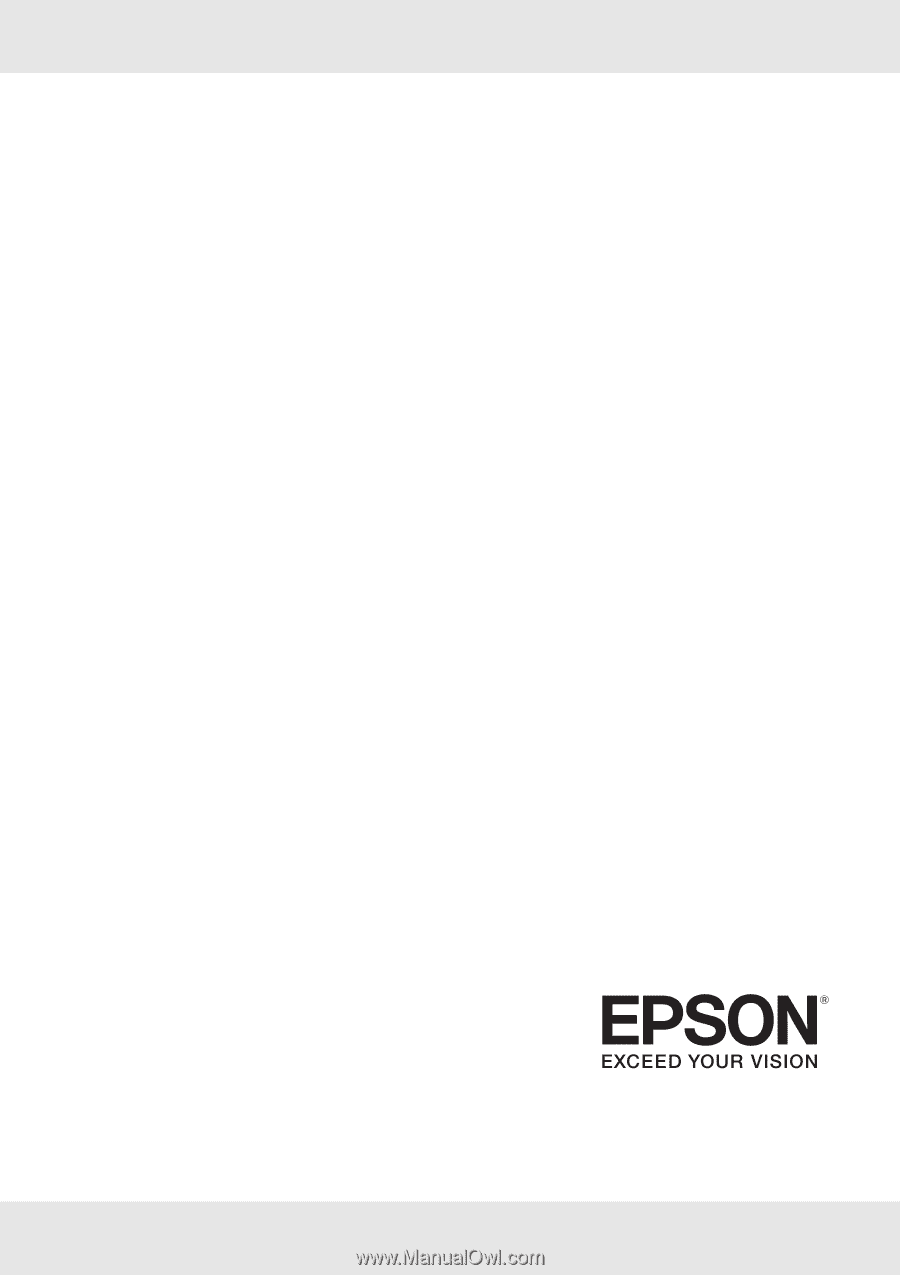
.
EPSON SureColor
®
S30670
User’s Guide









