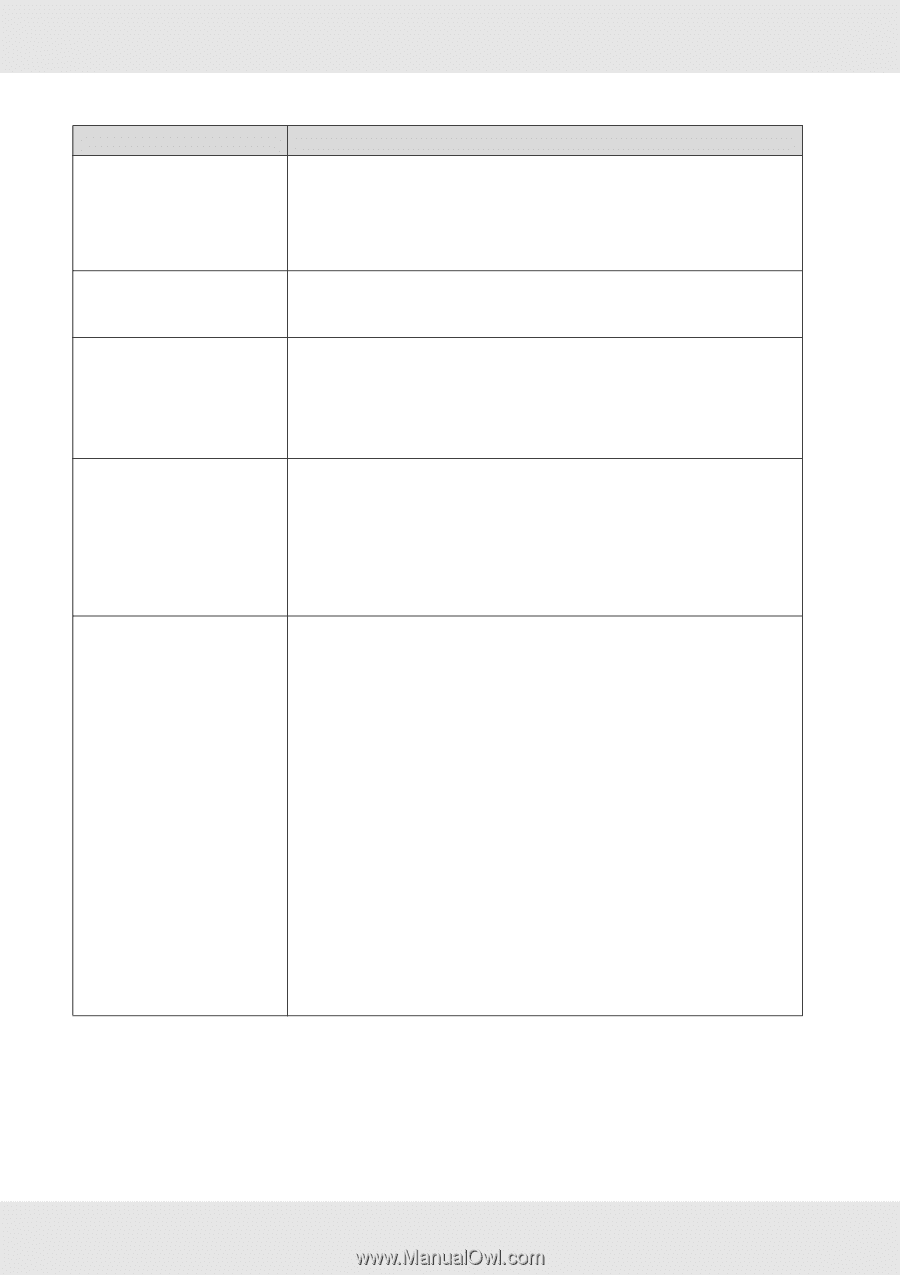Epson SureColor S30670 User Manual - Page 132
Media Loading and Take Up on Job Cancel, Media Size Check, Platen Gap, Messages, What to
 |
View all Epson SureColor S30670 manuals
Add to My Manuals
Save this manual to your list of manuals |
Page 132 highlights
Messages F/W Install Error Firmware update failed. Restart the printer. Print head is nearing end of service life. Auto Take-up Reel Unit stopped. Media Size Error Load correct size media. Media Sensor Error Loaded media or print out has a problem. See documentation for details. What to do Turn the printer off, wait for a few minutes, and then turn on the printer again. Use EPSON LFP Remote Panel 2 to update the firmware again. If this message appears on the LCD panel again, contact EPSON Support. The print head requires periodic replacement. The current print head is nearing the end of its service life. See "Parts That Are Periodically Replaced" on page 113. Media is not correctly attached to the auto take-up reel unit. Press the W button and select Job Cancel to cancel printing. Flip the Auto switch on the auto take-up reel unit to Off, then flip it back and reattach the media to the auto take-up reel unit. See "Media Loading and Take Up" on page 55. The media currently loaded is not the correct width. Raise the media loading lever and remove the media. The narrowest width supported by the printer is 300 mm (11.8 inches). Be sure the media is at least 300 mm (11.8 inches) wide. If this message is displayed even though the media is the correct width, the printer may print if Off is selected for Media Size Check. See "Printer Setup Menu" on page 124. Press W to clear the message from the display. If the message was displayed during auto head alignment, auto feed adjustment, or auto nozzle check, check the following. ❏ Is the current media not supported? The above options do not produce the desired results with transparent or colored media, or tracing paper. ❏ Are outside light sources interfering with the process? If the printer is exposed to direct sunlight or interference from other ambient light sources, shade the printer from these sources. ❏ Is 2.5 is selected for Platen Gap in the setup menu? The above options are not available when 2.5 is selected for Platen Gap. ❏ Are the nozzles clogged (auto head alignment, auto feed adjustment)? Perform head cleaning. See "Head Cleaning" on page 87. If this error is displayed under conditions other than those listed above, confirm that the printer supports the current media. Problem Solver 132