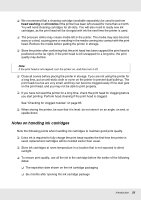Epson SureColor S30670 User Manual - Page 29
Starting EPSON LFP Remote Panel 2, Uninstalling Software - driver
 |
View all Epson SureColor S30670 manuals
Add to My Manuals
Save this manual to your list of manuals |
Page 29 highlights
Starting EPSON LFP Remote Panel 2 Launch EPSON LFP Remote Panel 2 after confirming that the printer displays Ready. 1. The application can be launched using either of the following two methods. ❏ Double-click the EPSON LFP Remote Panel 2 icon on the desktop. The EPSON LFP Remote Panel 2 icon is created when the application is installed. ❏ Click Start > All Programs (or Programs) > EPSON LFP Remote Panel 2 > EPSON LFP Remote Panel 2. 2. Click the desired item in the EPSON LFP Remote Panel 2 main window. See EPSON LFP Remote Panel 2 help for more information. Exiting EPSON LFP Remote Panel 2 Click Exit in the EPSON LFP Remote Panel 2 main window. Uninstalling Software Important: ❏ Log in to an "Computer administrator" account (an account with Administrators group privileges). ❏ Enter the administrator password when prompted and then proceed with the remainder of the operation. ❏ Exit any other applications that may be running. This section describes how to uninstall EPSON LFP Remote Panel 2 and the EPSON communications driver. 1. Turn off the printer, and unplug the interface cable. 2. Go to the Control Panel and click Uninstall a program from the Programs category. In Windows XP, go to the Control Panel and click Add or Remove Programs. 3. Select the software you want to remove and then click Uninstall/Change (or Change/Remove). Introduction 29