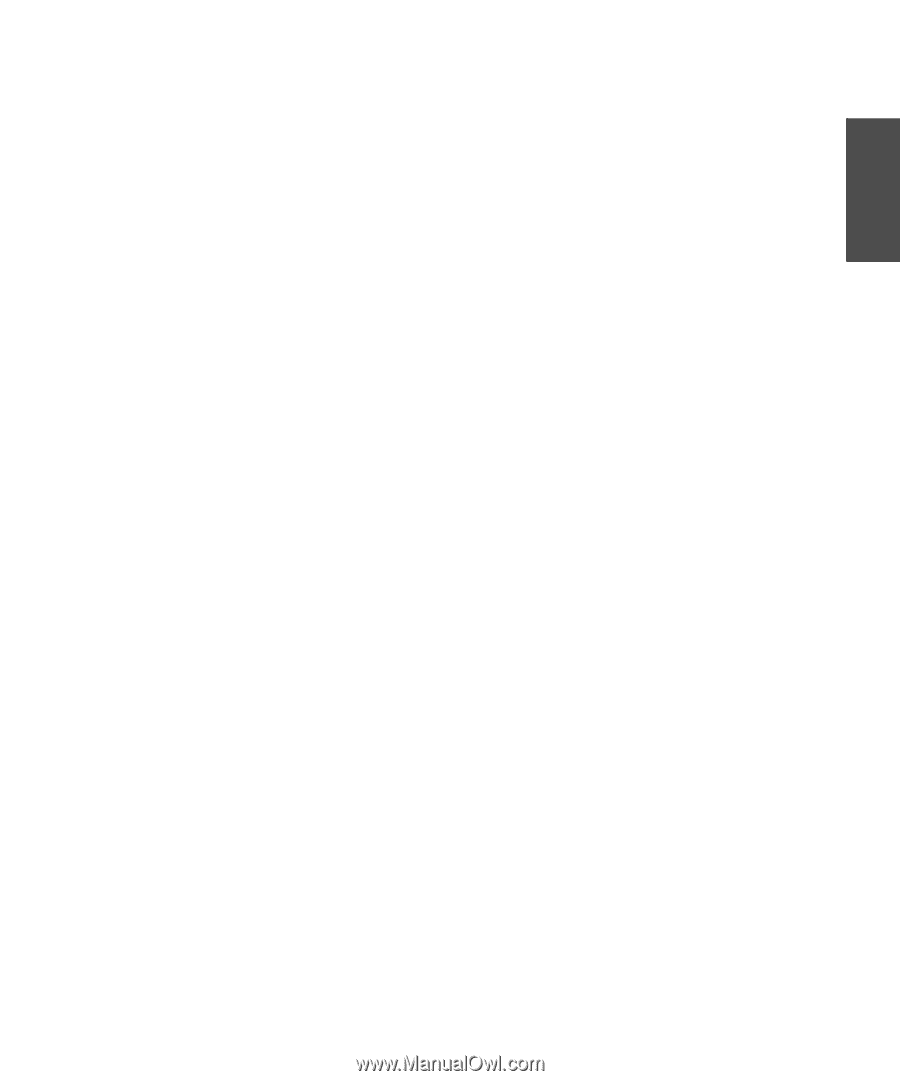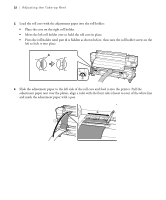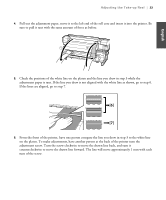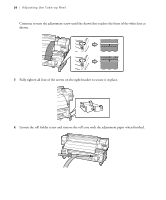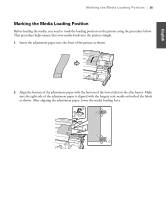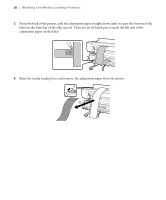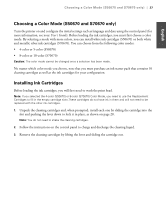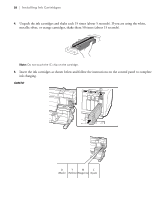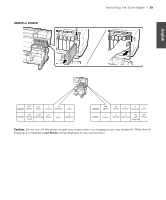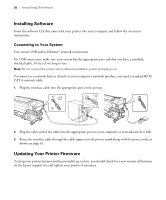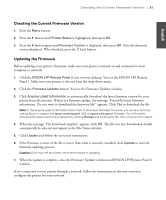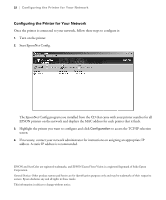Epson SureColor S50670 Setup Guide - Page 29
Choosing a Color Mode (S50670 and S70670 only), Installing Ink Cartridges
 |
View all Epson SureColor S50670 manuals
Add to My Manuals
Save this manual to your list of manuals |
Page 29 highlights
English Choosing a Color Mode (S50670 and S70670 only) | 27 Choosing a Color Mode (S50670 and S70670 only) Turn the printer on and configure the initial settings such as language and date using the control panel (for more information, see your User's Guide). Before loading the ink cartridges, you must first choose a color mode. By selecting a mode with more colors, you can install white ink cartridges (S50670) or both white and metallic silver ink cartridges (S70670). You can choose from the following color modes: • 4-color or 5-color (S50670) • 8-color or 10-color (S70670) Caution: The color mode cannot be changed once a selection has been made. No matter which color mode you choose, note that you must purchase an ink starter pack that contains 10 cleaning cartridges as well as the ink cartridges for your configuration. Installing Ink Cartridges Before loading the ink cartridges, you will first need to wash the print head. Note: If you selected the 4-color (S50670) or 8-color (S70670) Color Mode, you need to use the Replacement Cartridges to fill in the empty cartridge slots.These cartridges do not have ink in them and will not need to be replaced with the other ink cartridges. 1. Unpack the cleaning cartridges and, when prompted, install each one by sliding the cartridge into the slot and pushing the lever down to lock it in place, as shown on page 28. Note: You do not need to shake the cleaning cartridges. 2. Follow the instructions on the control panel to charge and discharge the cleaning liquid. 3. Remove the cleaning cartridges by lifting the lever and sliding the cartridge out.