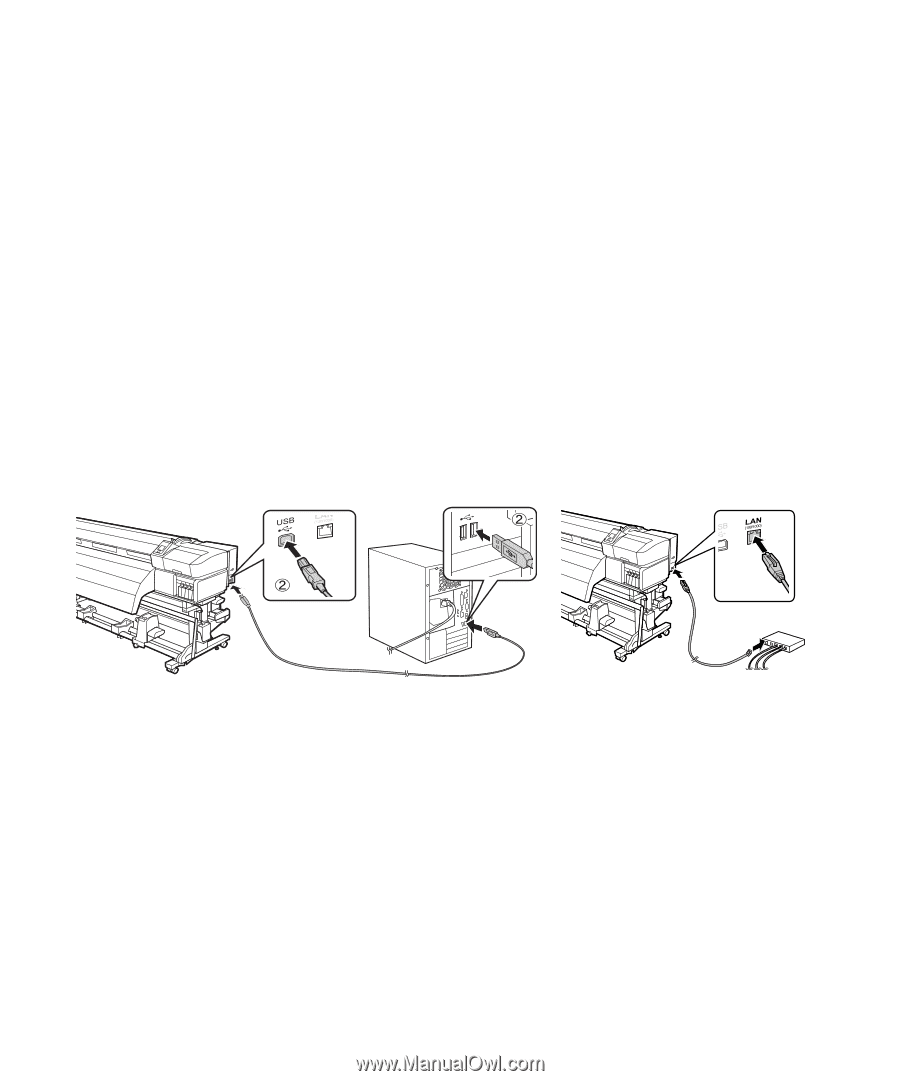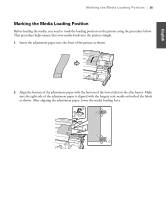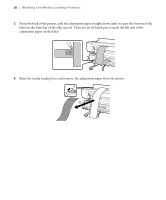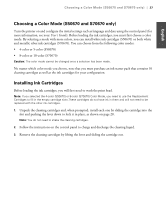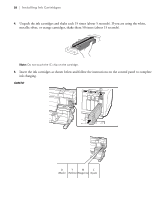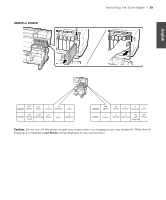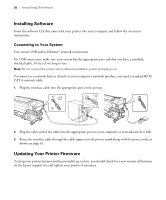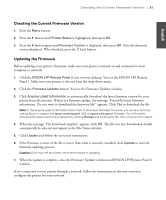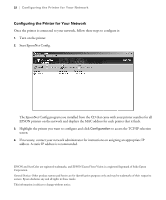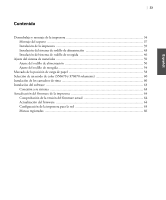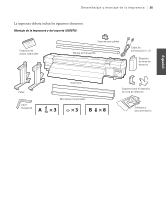Epson SureColor S50670 Setup Guide - Page 32
Installing Software, Connecting to Your System, Updating Your Printer Firmware
 |
View all Epson SureColor S50670 manuals
Add to My Manuals
Save this manual to your list of manuals |
Page 32 highlights
30 | Installing Software Installing Software Insert the software CD that came with your printer into your computer and follow the on-screen instructions. Connecting to Your System You can use USB and/or Ethernet® network connections. For USB connection, make sure your system has the appropriate port and that you have a standard, shielded cable, 10 feet (3 m) long or less. Note: Do not connect the printer until a software installation screen prompts you to. To connect to a network hub, or directly to your computer's network interface, you need a standard RJ-45 CAT-6 network cable. 1. Plug the interface cable into the appropriate port on the printer. 2. Plug the other end of the cable into the appropriate port on your computer or network switch or hub. 3. Route the interface cable through the cable support on the printer stand along with the power cords, as shown on page 16. Updating Your Printer Firmware To keep your printer features and functionality up to date, you should check for a new version of firmware on the Epson support site and update your printer, if necessary.