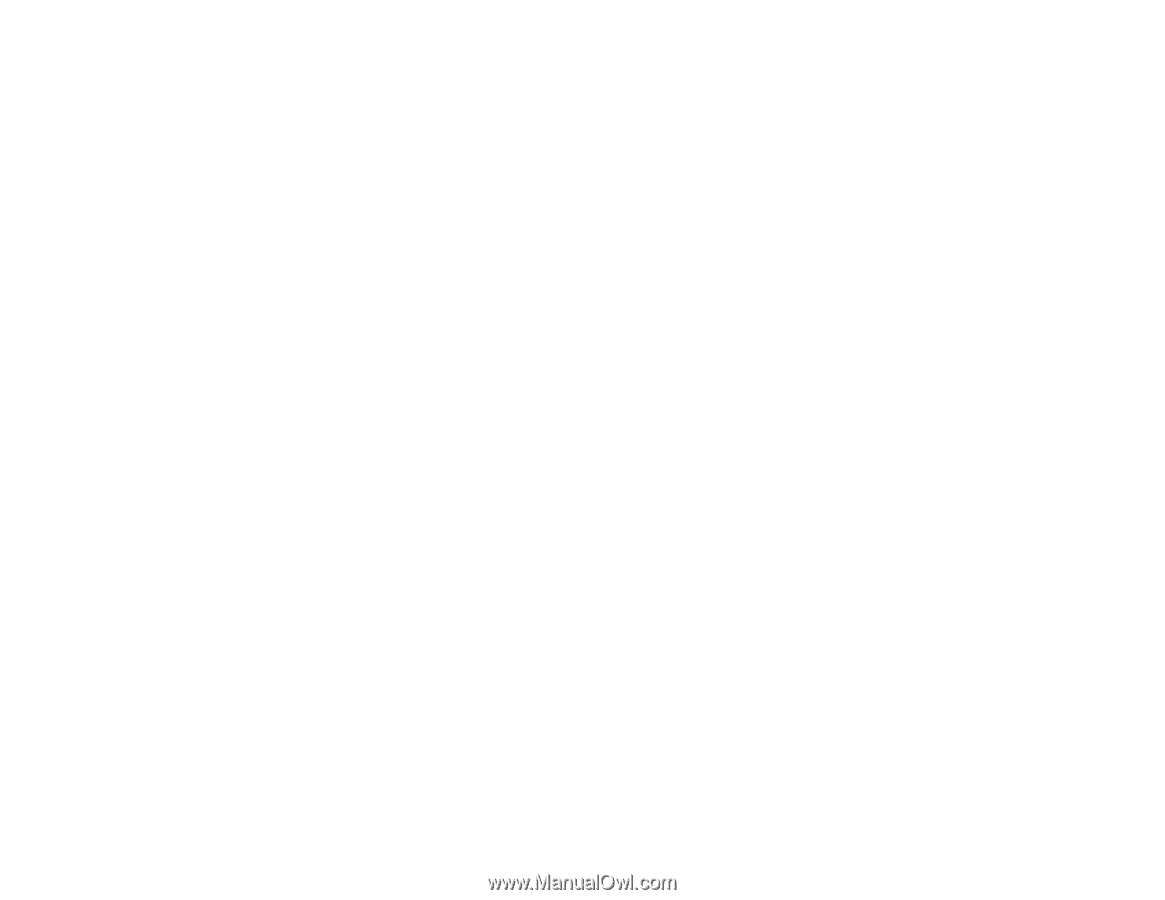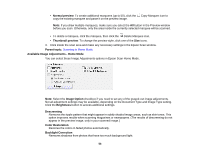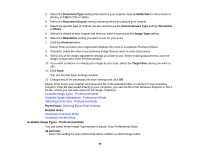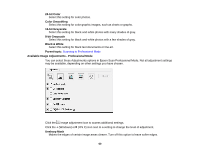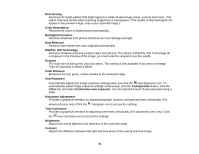Epson V800 User Manual - Page 57
Scanning in Professional Mode, DIGITAL ICE Technology, Text Enhancement, Auto Area Segmentation
 |
View all Epson V800 manuals
Add to My Manuals
Save this manual to your list of manuals |
Page 57 highlights
DIGITAL ICE Technology Removes stubborn dust and scratch marks from photos. The effects of DIGITAL ICE Technology do not appear in the Preview of the image; you must scan the original to see the results. Text Enhancement Sharpens the appearance of letters in text documents. Auto Area Segmentation Makes grayscale images clearer and text recognition more accurate by separating the text from the graphics. Brightness Adjusts the overall lightness and darkness of the scanned image. Contrast Adjusts the difference between the light and dark areas of the overall scanned image. Threshold Adjusts the level at which black areas in text and line art are delineated, improving text recognition in OCR (Optical Character Recognition) programs. Parent topic: Scanning in Home Mode Related tasks Removing Dust and Scratch Marks Using DIGITAL ICE Technology Scanning in Professional Mode When you scan in Professional Mode, Epson Scan automatically saves your scanned file in JPEG format in your operating system's Pictures or My Pictures folder, or opens it in your scanning program. You can select settings, preview, and change the scanned file settings as necessary. 1. Start Epson Scan and select Professional Mode as the Mode setting. 57