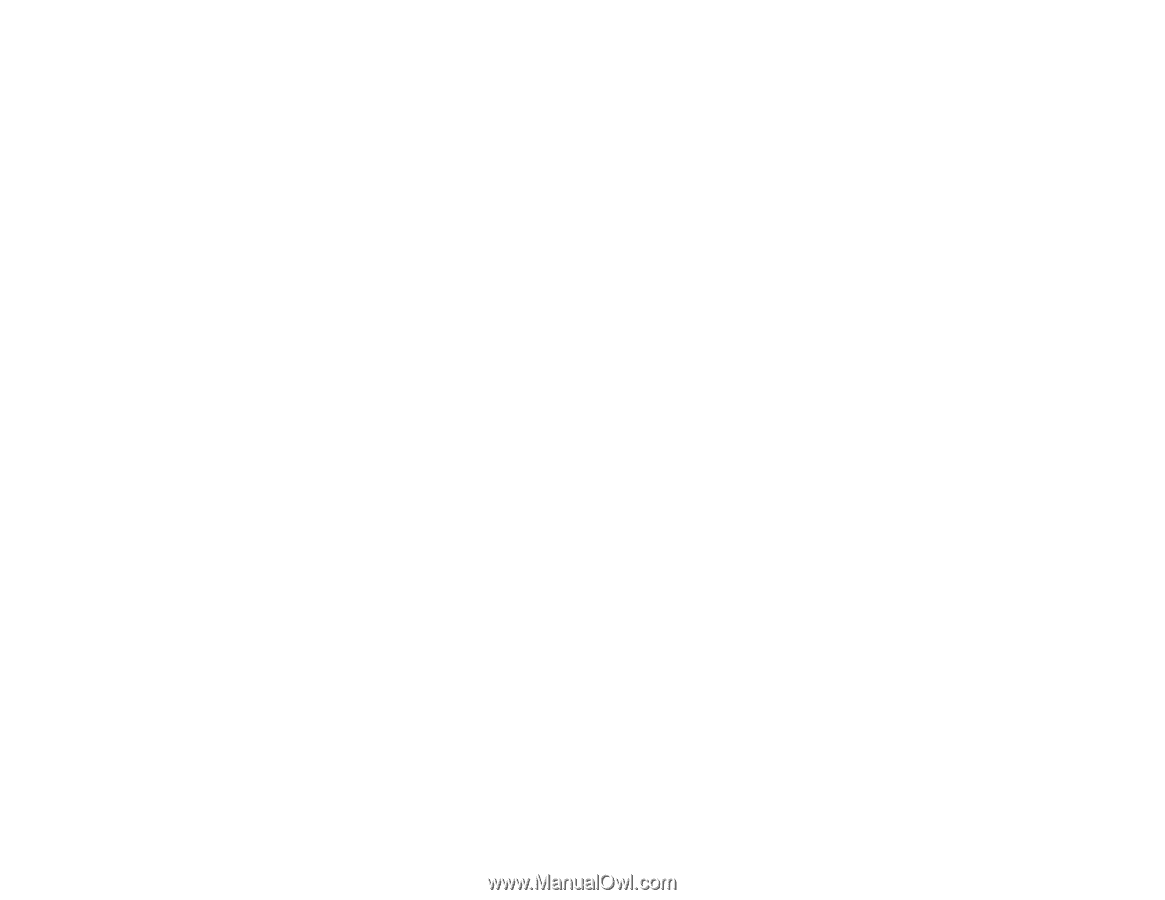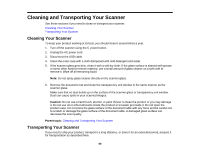Epson V800 User Manual - Page 78
Source Type Settings - Copy Utility
 |
View all Epson V800 manuals
Add to My Manuals
Save this manual to your list of manuals |
Page 78 highlights
5. Click the Output Paper box, select the type and size of paper you loaded in your printer, and click OK. Note: When printing from certain Epson printers, you may see the printer settings window. See your printer documentation for instructions on selecting settings. 6. To reduce or enlarge as you copy, click the Copy Size box, select the option you want, and click OK. Note: When printing from certain Epson printers, you may also see options for borderless printing. 7. Depending on the selected Source Type setting, you may select additional copy options on the right side of the window. 8. To create multiple copies, select the number as the Copies setting. 9. Do one of the following to start copying: • Click the Copy button. • To preview your scan before printing or select additional copy settings, click Preview/Custom. (Click the Help button for instructions on selecting custom copy settings.) Source Type Settings - Copy Utility Parent topic: Scanning Special Projects Source Type Settings - Copy Utility You can select these Source Type setting options in the Copy Utility. Color Document (Single Page) For one-page color documents containing text and graphics, such as a flyer. Black & White Document (Single Page) For one-page black-and-white documents containing text and graphics, such as a letter. Color Document (Multiple Pages) For multi-page color documents containing text and graphics, such as a brochure. Black & White Document (Multiple Pages) For multi-page black-and-white documents containing text and graphics, such as a manual. Photo For color or black-and-white photographs. Negative Film For color negative film strips. 78