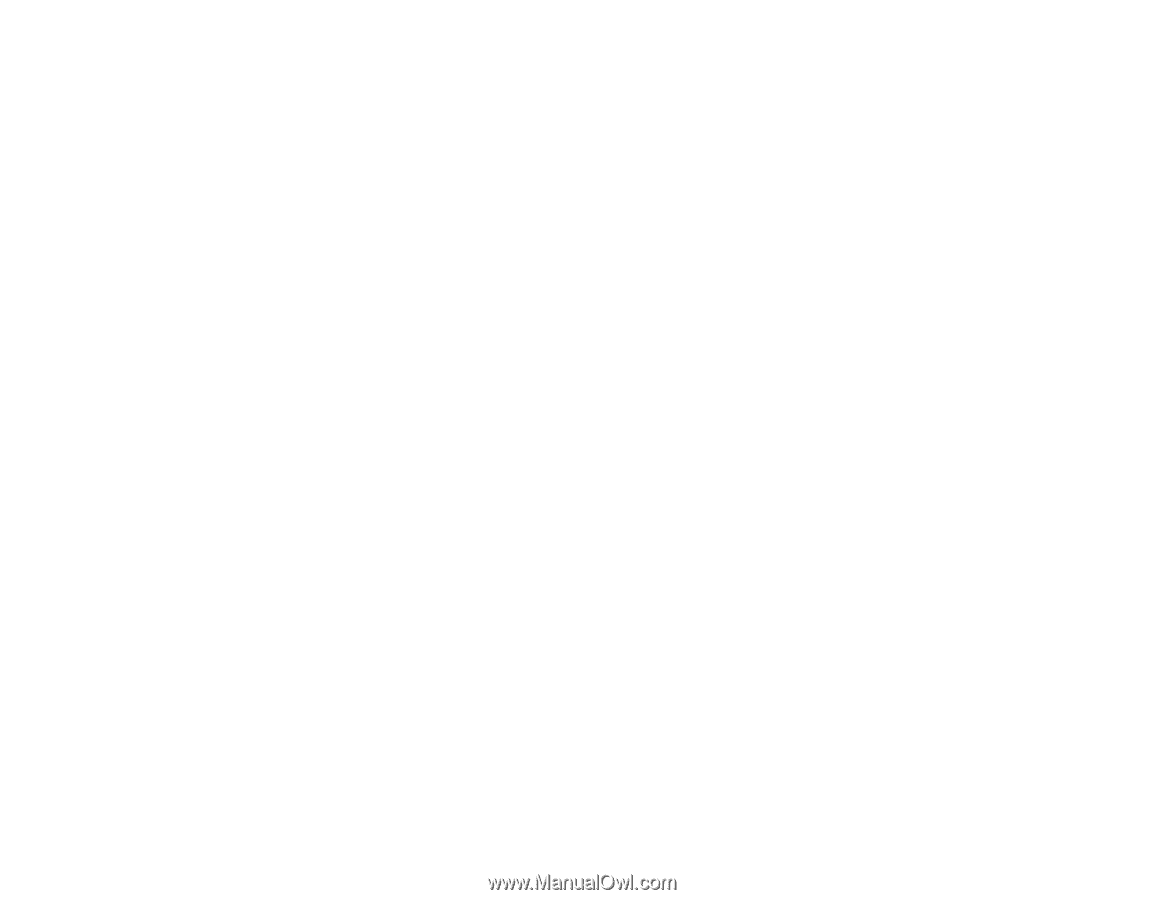Epson V800 User Manual - Page 90
Image Colors are Patchy at the Edges, Image is Too Dark
 |
View all Epson V800 manuals
Add to My Manuals
Save this manual to your list of manuals |
Page 90 highlights
• Your product will not operate properly while tilted at an angle. Place it on a flat, stable surface that extends beyond the base of the product in all directions. • Adjust these Epson Scan settings (if available) and try scanning again: • Select the Unsharp Mask setting. • Adjust the Auto Exposure setting. • Increase the Resolution setting. Parent topic: Solving Scanned Image Quality Problems Image Colors are Patchy at the Edges If you are scanning a thick or warped original, cover its edges with paper to block external light as you scan it. Parent topic: Solving Scanned Image Quality Problems Image is Too Dark If your scanned image is too dark, try these solutions: • Adjust these Epson Scan settings (if available) and try scanning again: • Auto Exposure • Brightness • Histogram Adjustment • Check the brightness and contrast settings of your computer monitor. • Try using the Backlight Correction feature in Home or Professional mode. Parent topic: Solving Scanned Image Quality Problems Back of Original Image Appears in Scanned Image If an image from the back of a thin original appears in your scanned image, make sure you selected the correct Image Type setting for your original and select the Text Enhancement setting in Epson Scan. Parent topic: Solving Scanned Image Quality Problems 90