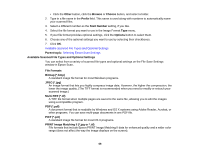Epson V800 User Manual - Page 73
Scanning to a PDF File, Start Epson Scan.
 |
View all Epson V800 manuals
Add to My Manuals
Save this manual to your list of manuals |
Page 73 highlights
Parent topic: Removing Dust and Scratch Marks Using DIGITAL ICE Technology Scanning to a PDF File Using Epson Scan in Home or Professional Mode, you can scan a multi-page document and save it in one PDF (Portable Document Format) file on your computer. 1. Place your original on your product for scanning. 2. Start Epson Scan. 3. Select the scan mode you want to use. 4. Select the scan settings for your scan. 5. Preview your image. 6. When you finish selecting all your settings, click Scan. 73
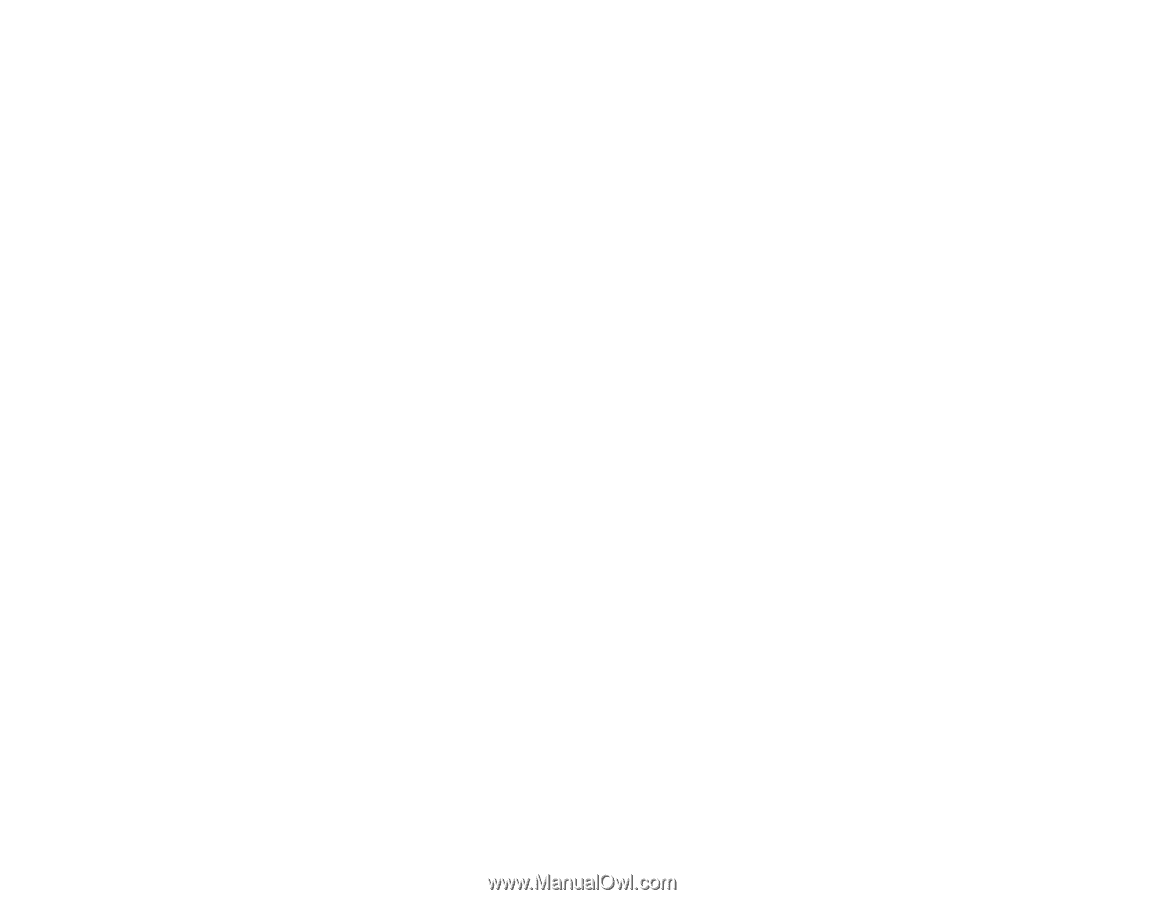
Parent topic:
Removing Dust and Scratch Marks Using DIGITAL ICE Technology
Scanning to a PDF File
Using Epson Scan in Home or Professional Mode, you can scan a multi-page document and save it in
one PDF (Portable Document Format) file on your computer.
1.
Place your original on your product for scanning.
2.
Start Epson Scan.
3.
Select the scan mode you want to use.
4.
Select the scan settings for your scan.
5.
Preview your image.
6.
When you finish selecting all your settings, click
Scan
.
73