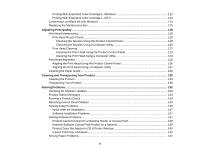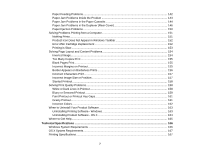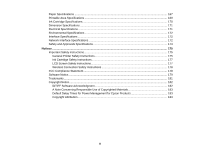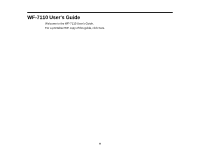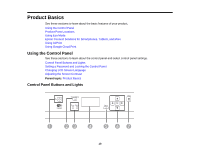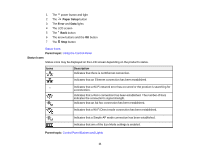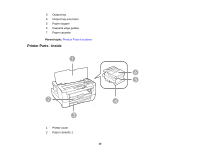Epson WF-7110 Users Guide - Page 11
Status Icons, Using the Control Panel, Control Panel Buttons and Lights
 |
View all Epson WF-7110 manuals
Add to My Manuals
Save this manual to your list of manuals |
Page 11 highlights
1 The power button and light 2 The Paper Setup button 3 The Error and Data lights 4 The LCD screen 5 The Back button 6 The arrow buttons and the OK button 7 The Stop button Status Icons Parent topic: Using the Control Panel Status Icons Status icons may be displayed on the LCD screen depending on the product's status. Icons Description Indicates that there is no Ethernet connection. Indicates that an Ethernet connection has been established. Indicates that a Wi-Fi network error has occurred or the product is searching for a connection. Indicates that a Wi-Fi connection has been established. The number of bars indicates the connection's signal strength. Indicates that an Ad hoc connection has been established. Indicates that a Wi-Fi Direct mode connection has been established. Indicates that a Simple AP mode connection has been established. Indicates that one of the Eco Mode settings is enabled. Parent topic: Control Panel Buttons and Lights 11