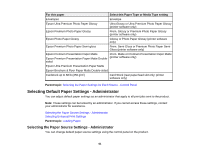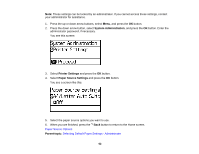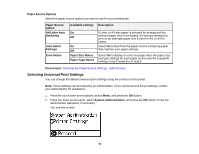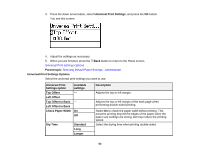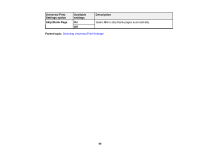Epson WF-7110 Users Guide - Page 63
Paper Source Options, Selecting Universal Print Settings, Paper Size Notice
 |
View all Epson WF-7110 manuals
Add to My Manuals
Save this manual to your list of manuals |
Page 63 highlights
Paper Source Options Select the paper source options you want to use for your printed jobs. Paper Source option A4/Letter Auto Switching Auto Select Settings Error Notice Available settings Description On Off On Off Paper Size Notice Paper Type Notice If Letter or A4-size paper is selected for printing and the selected paper size is not loaded, the product attempts to print on an alternate paper size (Letter for A4, or A4 for Letter). Select On to feed from the paper source containing paper that matches your paper settings. Select On to display an error message when the paper size and type settings for each paper source and the copy/print settings in each mode do not match. Parent topic: Selecting the Paper Source Settings - Administrator Selecting Universal Print Settings You can change the default universal print settings using the product control panel. Note: These settings can be locked by an administrator. If you cannot access these settings, contact your administrator for assistance. 1. Press the up or down arrow buttons, select Menu, and press the OK button. 2. Press the down arrow button, select System Administration, and press the OK button. Enter the administrator password, if necessary. You see this screen: 63