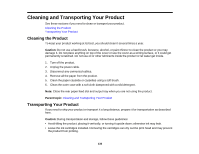Epson WF-7110 Users Guide - Page 126
Print Head Alignment, Aligning the Print Head Using the Product Control Panel
 |
View all Epson WF-7110 manuals
Add to My Manuals
Save this manual to your list of manuals |
Page 126 highlights
Print head needs cleaning • If there are no gaps, click Finish. • If there are gaps or the pattern is faint, click Clean to clean the print head again. Parent topic: Print Head Cleaning Print Head Alignment If your printouts become grainy or blurry, you notice misalignment of vertical lines, or you see dark or light horizontal bands, you may need to align the print head. Note: Banding may also occur if your print head nozzles need cleaning. Aligning the Print Head Using the Product Control Panel Aligning the Print Head Using a Computer Utility Parent topic: Adjusting Print Quality Aligning the Print Head Using the Product Control Panel You can align the print head using the touch panel on your product. 1. Make sure plain paper is loaded in Cassette 1. 2. Press the up or down arrow buttons, select Menu, and press the OK button. 3. Press the down arrow button, select Maintenance, and press the OK button. 126