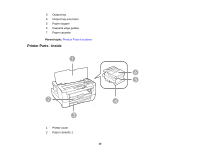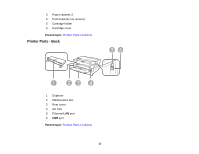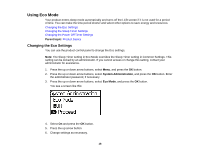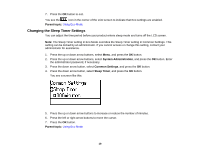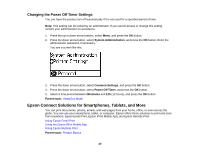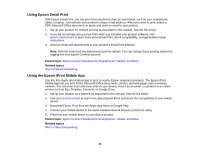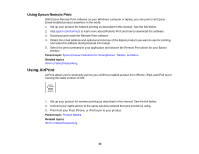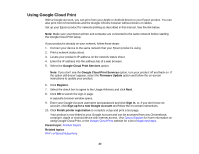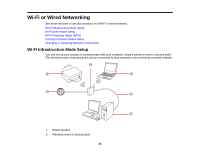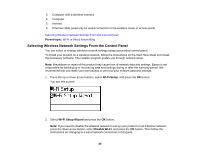Epson WF-7110 Users Guide - Page 20
Changing the Power Off Timer Settings, Epson Connect Solutions for Smartphones, Tablets, and More
 |
View all Epson WF-7110 manuals
Add to My Manuals
Save this manual to your list of manuals |
Page 20 highlights
Changing the Power Off Timer Settings You can have the product turn off automatically if it is not used for a specified period of time. Note: This setting can be locked by an administrator. If you cannot access or change this setting, contact your administrator for assistance. 1. Press the up or down arrow buttons, select Menu, and press the OK button. 2. Press the down arrow button, select System Administration, and press the OK button. Enter the administrator password, if necessary. You see a screen like this: 3. Press the down arrow button, select Common Settings, and press the OK button. 4. Press the down arrow button, select Power Off Timer, and press the OK button. 5. Select a time period between 30minutes and 12h (12 hours), and press the OK button. Parent topic: Using Eco Mode Epson Connect Solutions for Smartphones, Tablets, and More You can print documents, photos, emails, and web pages from your home, office, or even across the globe. You can use your smartphone, tablet, or computer. Epson offers these solutions to print and scan from anywhere: Epson Email Print, Epson iPrint Mobile App, and Epson Remote Print. Using Epson Email Print Using the Epson iPrint Mobile App Using Epson Remote Print Parent topic: Product Basics 20