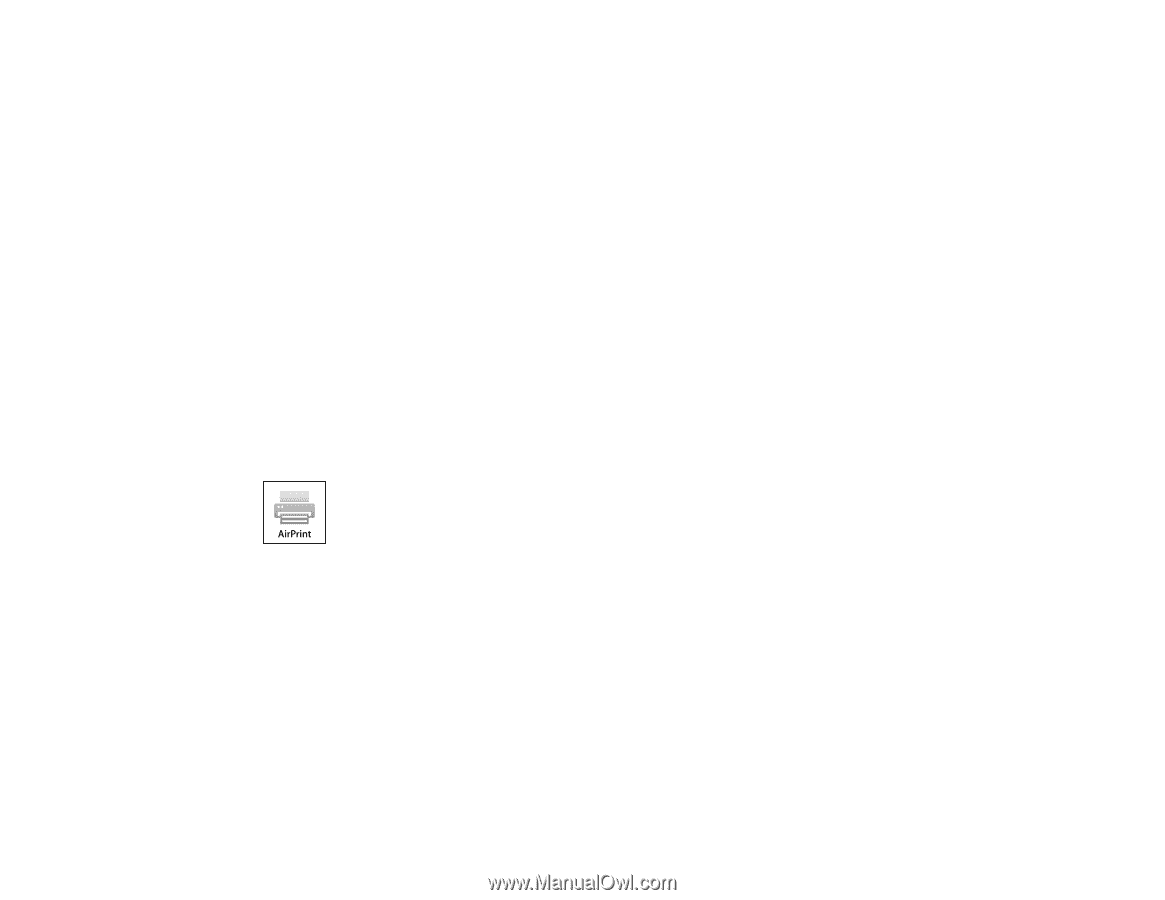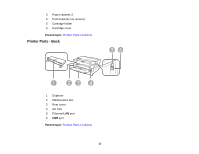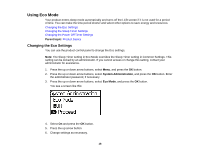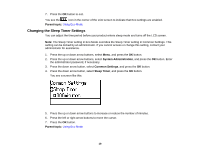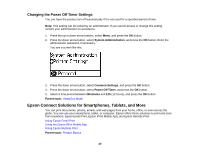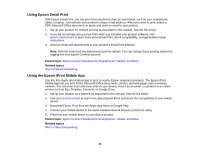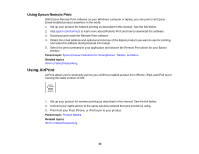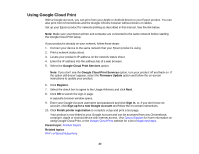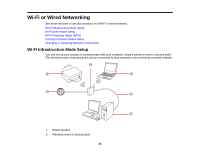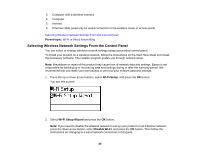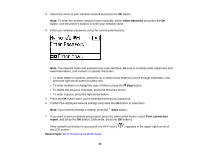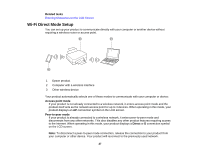Epson WF-7110 Users Guide - Page 22
Using Epson Remote Print, Using AirPrint - driver
 |
View all Epson WF-7110 manuals
Add to My Manuals
Save this manual to your list of manuals |
Page 22 highlights
Using Epson Remote Print With Epson Remote Print software on your Windows computer or laptop, you can print to an Epson Email-enabled product anywhere in the world. 1. Set up your product for network printing as described in this manual. See the link below. 2. Visit epson.com/connect to learn more about Remote Print and how to download the software. 3. Download and install the Remote Print software. 4. Obtain the email address and optional access key of the Epson product you want to use for printing, and enter this address during Remote Print setup. 5. Select the print command in your application and choose the Remote Print driver for your Epson product. Parent topic: Epson Connect Solutions for Smartphones, Tablets, and More Related topics Wi-Fi or Wired Networking Using AirPrint AirPrint allows you to wirelessly print to your AirPrint-enabled product from iPhone, iPad, and iPod touch running the latest version of iOS. 1. Set up your product for wireless printing as described in this manual. See the link below. 2. Connect your Apple device to the same wireless network that your product is using. 3. Print from your iPad, iPhone, or iPod touch to your product. Parent topic: Product Basics Related topics Wi-Fi or Wired Networking 22