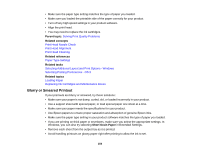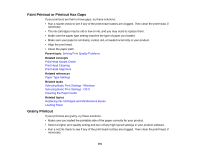Epson WF-7110 Users Guide - Page 156
Border Appears on Borderless Prints, Parent topic, Related tasks, Windows, Borderless, Expansion
 |
View all Epson WF-7110 manuals
Add to My Manuals
Save this manual to your list of manuals |
Page 156 highlights
• Make sure your paper is positioned correctly for feeding into the printer. You can use the preview option in your printer software to check your margins before you print. Parent topic: Solving Page Layout and Content Problems Related tasks Selecting Basic Print Settings - Windows Selecting Basic Print Settings - OS X Related topics Loading Paper Border Appears on Borderless Prints If you see a border on borderless prints, try these solutions: • Make sure you are printing on a compatible borderless paper type and size. Note: Do not select a custom paper size for borderless prints. • Windows: Make sure you selected the Borderless setting in your printer software. • OS X: Make sure you selected the Borderless checkbox or a paper size with a Borderless option in your printer software. • Adjust the Expansion setting to adjust the amount of image expansion on the edges of borderless prints. • Make sure the image size and the paper size are set correctly; if the image is small, the enlargement may not be enough to cover the paper. • Access the Extended Settings (Windows) or Printing Preferences (OS X) and select Remove White Borders. Parent topic: Solving Page Layout and Content Problems Related references Borderless Paper Type Compatibility Related tasks Selecting Basic Print Settings - Windows Selecting Additional Layout and Print Options - Windows Selecting Extended Settings - Windows Selecting Basic Print Settings - OS X 156