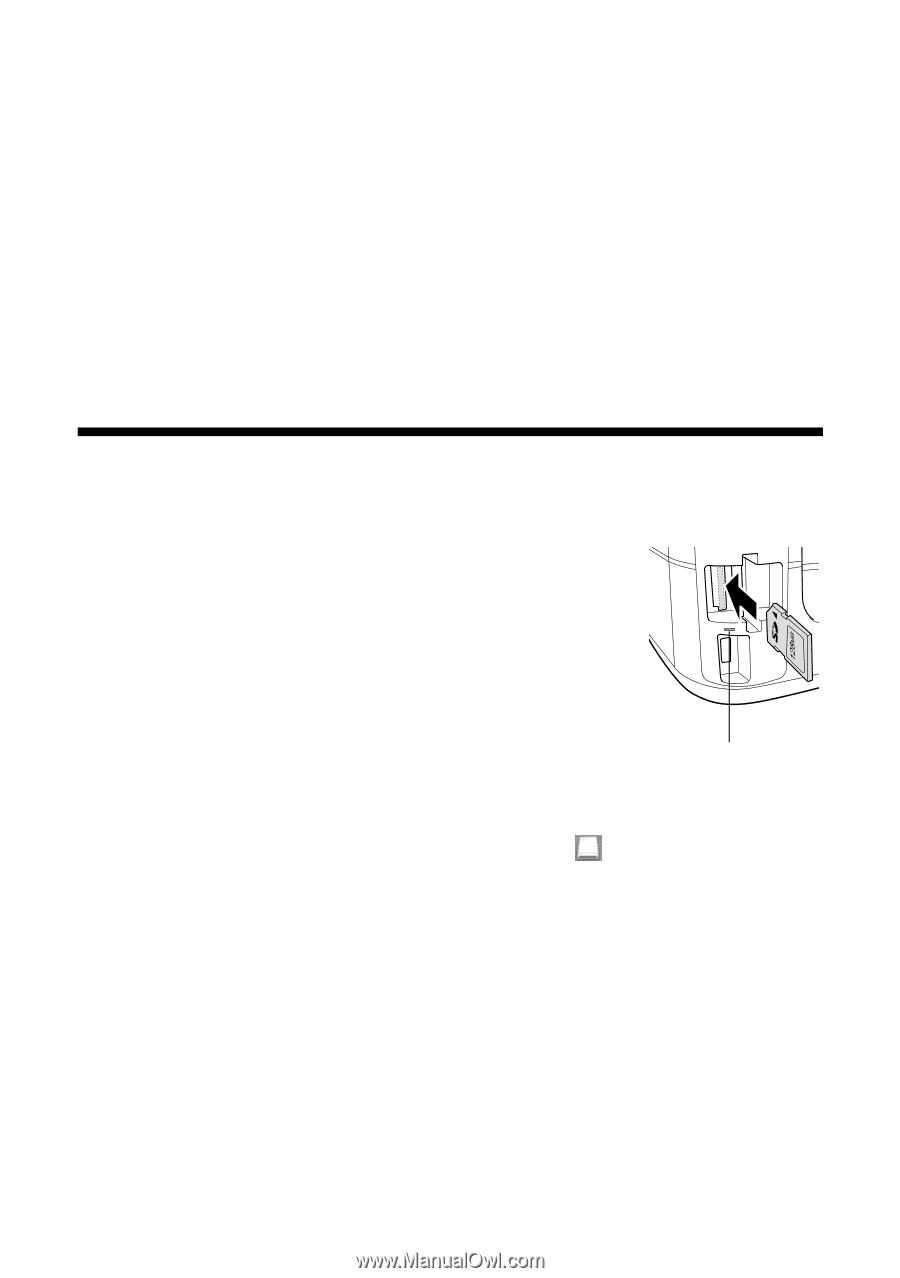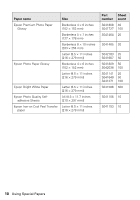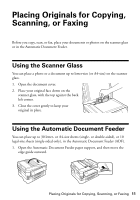Epson WorkForce 840 Quick Guide - Page 15
Printing From a Memory Card, Inserting the Card
 |
View all Epson WorkForce 840 manuals
Add to My Manuals
Save this manual to your list of manuals |
Page 15 highlights
Printing From a Memory Card Your product lets you print photos directly from your digital camera's memory card; just insert it into the memory card slot and you're ready to print. See the online User's Guide for instructions on copying memory card files between your Epson printer and a computer, and printing photos directly from your camera. Inserting the Card 1. Make sure your printer is turned on. 2. Insert your card as shown. Note: Do not force the card into the slot; it won't go in all the way. The memory card access light flashes, then stays lit. Now you can view your photos on the LCD screen and print them (see page 16). When you want to remove the card, make sure the memory card access light is not flashing, then pull the card straight out of its slot. Memory card access light If your printer is connected to a Macintosh®, drag the removable disk icon from your desktop into the trash, then remove the card. Caution: Do not remove the card or turn off your printer while the memory card access light is flashing; you may lose data on the card. Printing From a Memory Card 15