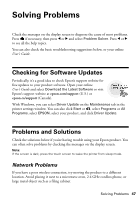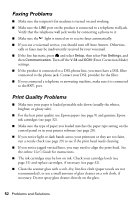Epson WorkForce 840 Quick Guide - Page 47
Solving Problems, Checking for Software Updates, Problems and Solutions, Network Problems - driver
 |
View all Epson WorkForce 840 manuals
Add to My Manuals
Save this manual to your list of manuals |
Page 47 highlights
Solving Problems Check the messages on the display screen to diagnose the cause of most problems. Press if necessary, then press l or r and select Problem Solver. Press l or r to see all the help topics. You can also check the basic troubleshooting suggestions below, or your online User's Guide. Checking for Software Updates Periodically, it's a good idea to check Epson's support website for free updates to your product software. Open your online User's Guide and select Download the Latest Software or visit Epson's support website at epson.com/support (U.S.) or epson.ca/support (Canada). With Windows, you can select Driver Update on the Maintenance tab in the printer settings window. You can also click Start or , select Programs or All Programs, select EPSON, select your product, and click Driver Update. Problems and Solutions Check the solutions below if you're having trouble using your Epson product. You can often solve problems by checking the messages on the display screen. Note: If the screen is dark, press the touch screen to wake the printer from sleep mode. Network Problems If you have a poor wireless connection, try moving the product to a different location. Avoid placing it next to a microwave oven, 2.4 GHz cordless phone, or large metal object such as a filing cabinet. Solving Problems 47