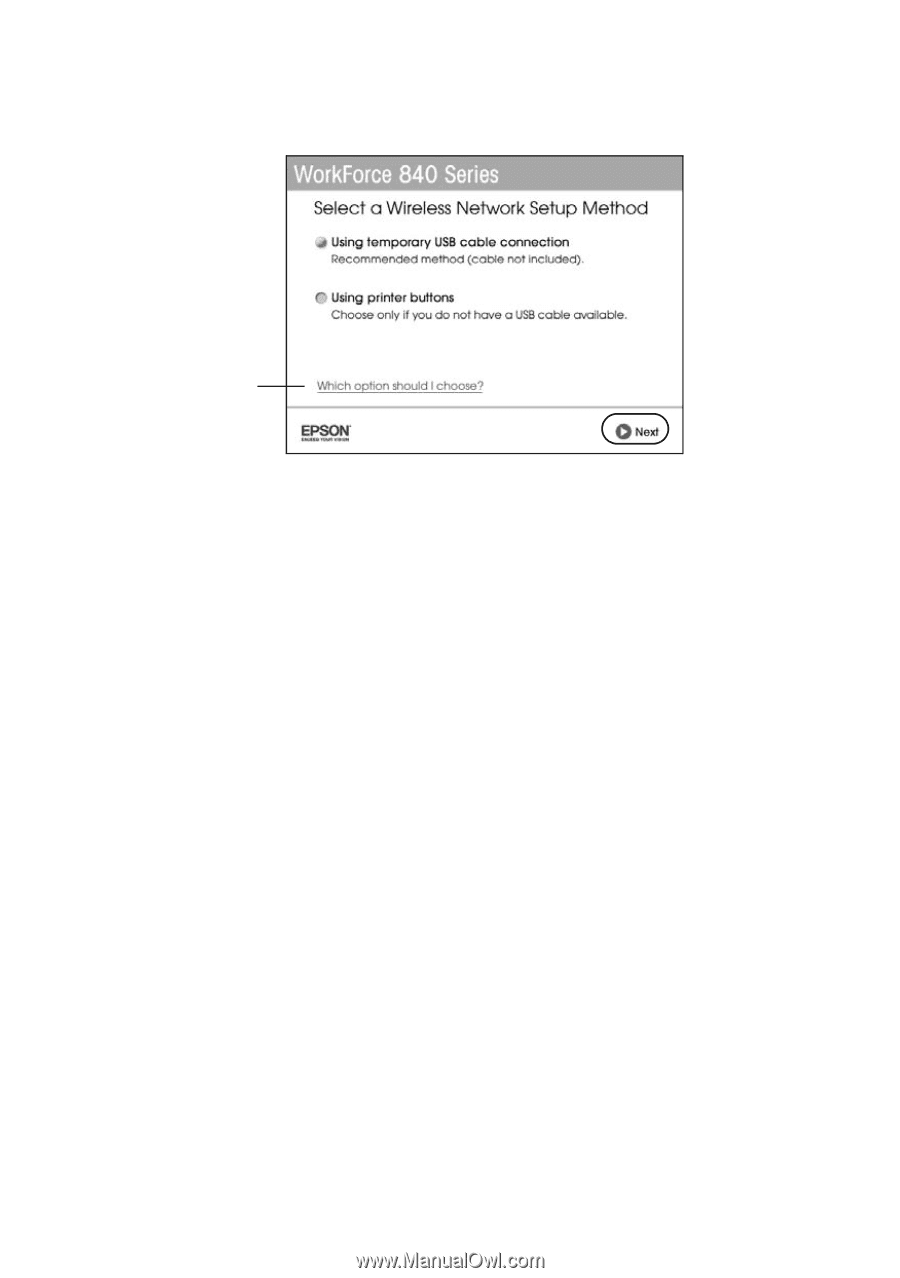Epson WorkForce 840 Quick Guide - Page 38
continue with Setting Up With, Do one of the following - network setup
 |
View all Epson WorkForce 840 manuals
Add to My Manuals
Save this manual to your list of manuals |
Page 38 highlights
8. When you see this screen, select a wireless network setup method, then click Next. Click for more information on setup methods If you selected Using Temporary USB cable connection, do not connect the USB cable yet. (The cable is not included.) 9. At the next screen, click Next. 10. Do one of the following: ■ If you selected Using Temporary USB cable connection, continue following the instructions on the screen. ■ If you selected Using printer buttons, continue with "Setting Up With the Touch Screen" on page 39. Note: If you see a firewall alert message, click Unblock or Allow to let EpsonNet Setup continue. Do not select Ask Me Later, Keep Blocking, or Block. After completing network setup, see page 41 if you want to print from additional computers. 38 Wireless Network Setup