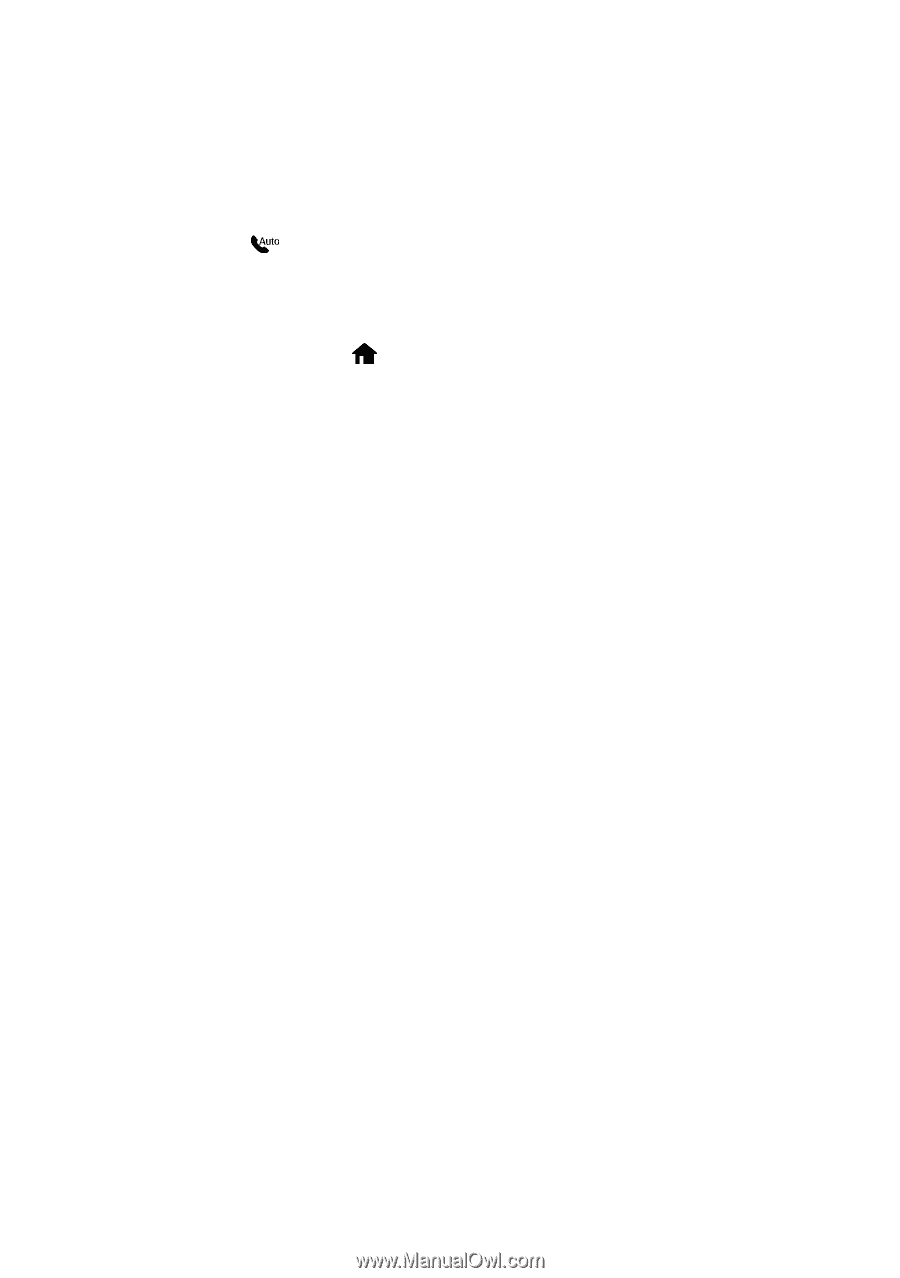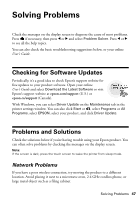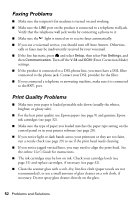Epson WorkForce 840 Quick Guide - Page 52
Faxing Problems, Print Quality Problems, Error Correction Mode - fax problem
 |
View all Epson WorkForce 840 manuals
Add to My Manuals
Save this manual to your list of manuals |
Page 52 highlights
Faxing Problems ■ Make sure the recipient's fax machine is turned on and working. ■ Make sure the LINE port on the product is connected to a telephone wall jack. Verify that the telephone wall jack works by connecting a phone to it. ■ Make sure the light is turned on to receive faxes automatically. ■ If you use a voicemail service, you should turn off Auto Answer. Otherwise, calls or faxes may be inadvertently received by your voicemail. ■ If the line has static, press and select Setup, then select Fax Settings, and then Communication. Turn off the V.34 and ECM (Error Correction Mode) settings. ■ If the product is connected to a DSL phone line, you must have a DSL filter connected to the phone jack. Contact your DSL provider for the filter. ■ If you connected a telephone or answering machine, make sure it is connected to the EXT. port. Print Quality Problems ■ Make sure your paper is loaded printable side down (usually the whiter, brighter, or glossy side). ■ For the best print quality, use Epson papers (see page 9) and genuine Epson ink cartridges (see page 32). ■ Make sure the type of paper you loaded matches the paper type setting on the control panel or in your printer software (see page 20). ■ If you notice light or dark bands across your printouts or they are too faint, run a nozzle check (see page 29) to see if the print head needs cleaning. ■ If you notice jagged vertical lines, you may need to align the print head. See the online User's Guide for instructions. ■ The ink cartridges may be low on ink. Check your cartridge levels (see page 31) and replace cartridges, if necessary (see page 32). ■ Clean the scanner glass with a soft, dry, lint-free cloth (paper towels are not recommended), or use a small amount of glass cleaner on a soft cloth, if necessary. Do not spray glass cleaner directly on the glass. 52 Problems and Solutions