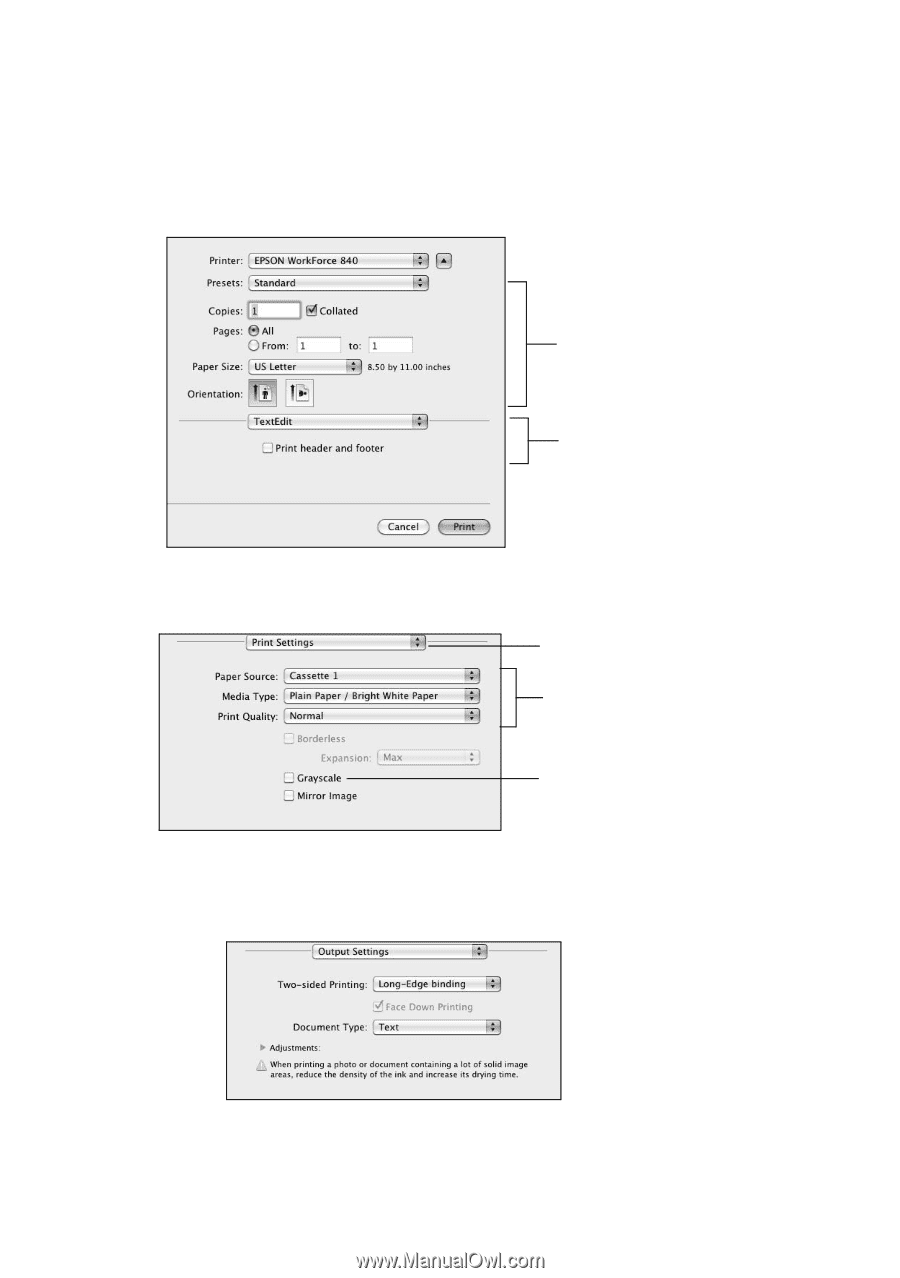Epson WorkForce 840 Quick Guide - Page 19
User's Guide, Choose any other printing options you may need from the pop-up menu. See - windows 7
 |
View all Epson WorkForce 840 manuals
Add to My Manuals
Save this manual to your list of manuals |
Page 19 highlights
4. Select basic copy and page settings. For borderless photos, choose a Paper Size setting with a Borderless option. Note: If the setting you want isn't shown (for example, Scale), check for it in your application before printing or check for it at the bottom of this window. Copy and page settings Application settings 5. Choose Print Settings from the pop-up menu, and select these print settings: Choose Print Settings Select your Paper Source and Media Type (see page 20) Select Grayscale if you don't want to print in color 6. For automatic duplex printing, choose Output Settings from the pop-up menu, and select the Two-sided Printing option you want. 7. Choose any other printing options you may need from the pop-up menu. See the online User's Guide for details, or click ? when it appears on the screen. Printing With a Macintosh 19