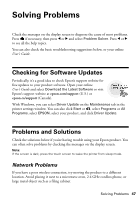Epson WorkForce 840 Quick Guide - Page 45
For first-time installation only, Mac OS X 10.6 - printer software
 |
View all Epson WorkForce 840 manuals
Add to My Manuals
Save this manual to your list of manuals |
Page 45 highlights
7. For first-time installation only: Connect the product to your router, access point, or hub with an Ethernet network cable, then click Next. 8. Mac OS X 10.6: Skip to step 14 on page 46. 9. Wait while the software is installed, then click Next to start network installation. 10. When you see the Firewall Warning screen, click Next. Note: If you see a firewall alert message, click Unblock or Allow to let EpsonNet Setup continue. Do not select Ask Me Later, Keep Blocking, or Block. 11. If you see a screen asking you to select a printer, select the product you would like to set up, then click Next. 12. Wait while EpsonNet Setup configures your product for the network. Wired (Ethernet) Network Setup 45

Wired (Ethernet) Network Setup
45
7.
For first-time installation only:
Connect the product to your router, access
point, or hub with an Ethernet network cable, then click
Next
.
8.
Mac OS X 10.6
: Skip to step 14 on page 46.
9.
Wait while the software is installed, then click
Next
to start network
installation.
10.
When you see the Firewall Warning screen, click
Next
.
Note:
If you see a firewall alert message, click
Unblock
or
Allow
to let EpsonNet Setup
continue. Do not select
Ask Me Later
,
Keep Blocking
, or
Block
.
11.
If you see a screen asking you to select a printer, select the product you would
like to set up, then click
Next
.
12.
Wait while EpsonNet Setup configures your product for the network.