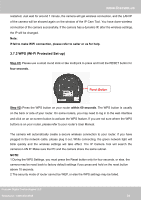Foscam FI8910W USER MANUAL_1 - Page 30
Basic Network Settings, Control Panel, Network Connections, Local Area Connections, Support
 |
View all Foscam FI8910W manuals
Add to My Manuals
Save this manual to your list of manuals |
Page 30 highlights
www.foscam.us 3.6 Basic Network Settings If you want to set a static IP for the camera, select Basic Network Settings. Keep the camera in the same subnet of your router or computer. Figure 3.14 Changing settings here is the same as using the IP Camera Tool. (Figure 3.17/3.18) It is recommended that you use the subnet mask, gateway and DNS server from your locally attached PC. If you don't know the subnet mask, gateway and DNS server, you can check your computer's local area connection as follows: Control PanelNetwork ConnectionsLocal Area Connections Choose SupportDetails. Foscam Digital Technologies LLC Telephone: 1-800-930-0949 29

www
www
.foscam.
.foscam.
us
us
Foscam Digital Technologies LLC
Telephone: 1-800-930-0949
29
3.6 Basic Network Settings
If you want to set a static IP for the camera, select
Basic Network Settings
. Keep the camera in
the same subnet of your router or computer.
Figure 3.14
Changing settings here is the same as using the IP Camera Tool. (Figure 3.17/3.18)
It is recommended that you use the subnet mask, gateway and DNS server from your locally
attached PC. If you don’t know the subnet mask, gateway and DNS server, you can check your
computer’s local area connection as follows:
Control Panel
Network Connections
Local Area Connections
Choose
Support
Details
.