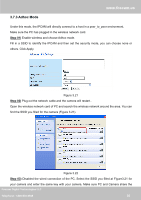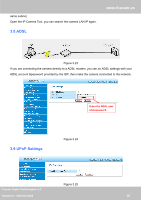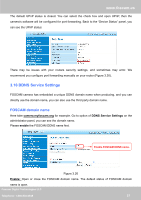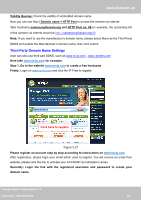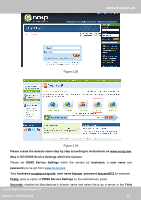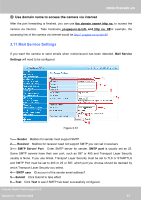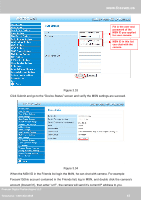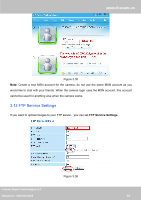Foscam FI8910W USER MANUAL_1 - Page 41
Do port forwarding within the router, Example: The camera's LAN IP address is
 |
View all Foscam FI8910W manuals
Add to My Manuals
Save this manual to your list of manuals |
Page 41 highlights
www.foscam.us Party DDNS. Thirdly, fill foscam as DDNS user, fill password foscam2012 as DDNS password, fill ycxgwp.no-ip.info as DDNS domain and server URL, Then click save to make effect. The camera will restart and to take the DDNS settings effective. Fourthly, after the restart, login the camera, and go to option of Device Status on the administrator panel, and check if the DDNS status is successful. If failed, please double check if you have input the correct hostname, user name, and password, and try to redo the settings. NOTE: The Third Party DDNS and the Manufacturer's Domain Name cannot work at the same time. If you have set Third Party DDNS and meanwhile you enabled the Foscam Domain Name, the Third Party DDNS will take effect. ② Do port forwarding within the router Example: The camera's LAN IP address is http://192.168.1.35:88 , Firstly, login the router, goes to the menu of Port Forwarding or Port Trigger (or named Virtue Server on some brands of router). Take Linksys brand router as an example, Login the router, and goes to Applications & Gaming->Single Port Forwarding Secondly, Create a new column by LAN IP address & HTTP Port No. of the camera within the router showed as below. Figure 3.30 Foscam Digital Technologies LLC Telephone: 1-800-930-0949 40