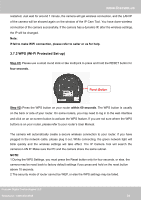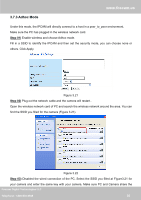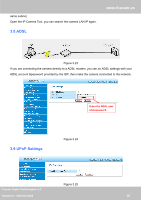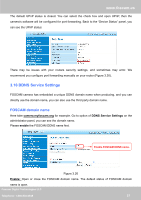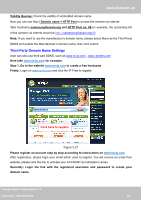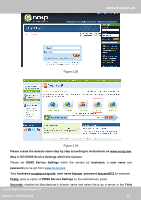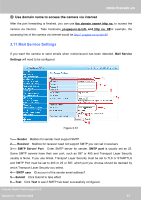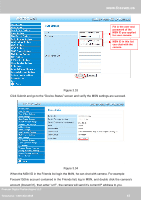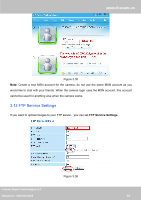Foscam FI8910W USER MANUAL_1 - Page 40
Step 2, DO DDNS Service Settings within the Camera, DDNS Service Settings
 |
View all Foscam FI8910W manuals
Add to My Manuals
Save this manual to your list of manuals |
Page 40 highlights
www.foscam.us Figure 3.28 Figure 3.29 Please create the domain name step by step according to instructions on www.no-ip.com Step 2, DO DDNS Service Settings within the Camera Please set DDNS Service Settings within the camera by hostname, a user name and password you've got from www.no-ip.com Take hostname ycxgwp.no-ip.info, user name foscam, password foscam2012 for example. Firstly, goes to option of DDNS Service Settings on the administrator panel. Secondly, disable the Manufacturer's domain name and select No-Ip as a server in the Third Foscam Digital Technologies LLC Telephone: 1-800-930-0949 39
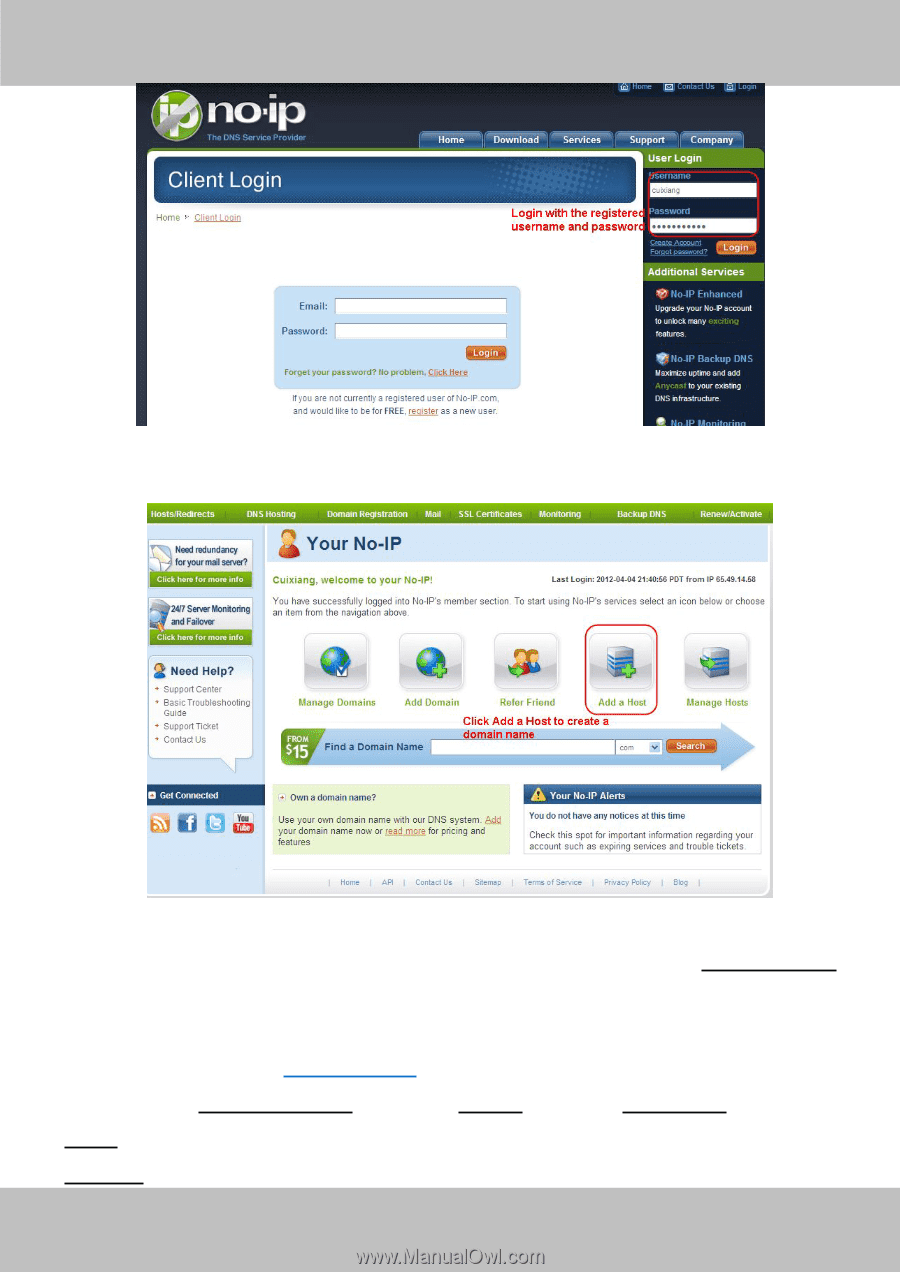
www
www
.foscam.
.foscam.
us
us
Foscam Digital Technologies LLC
Telephone: 1-800-930-0949
39
Figure 3.28
Figure 3.29
Please create the domain name step by step according to instructions on www.no-ip.com
Step 2, DO DDNS Service Settings within the Camera
Please set
DDNS Service Settings
within the camera by
hostname
,a
user name
and
password
you’ve got from
www.no-ip.com
Take
hostname ycxgwp.no-ip.info
,
user name foscam
,
password foscam2012
for example.
Firstly
,
goes to option of
DDNS Service Settings
on the administrator panel.
Secondly
,
disable the Manufacturer’s domain name and select No-Ip as a server in the
Third