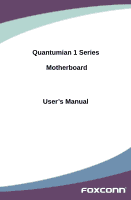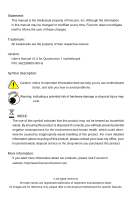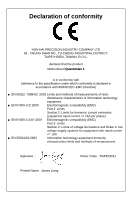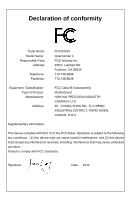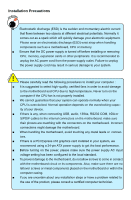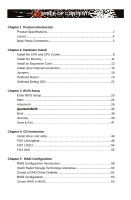Foxconn Quantumian1 User Manual
Foxconn Quantumian1 Manual
 |
View all Foxconn Quantumian1 manuals
Add to My Manuals
Save this manual to your list of manuals |
Foxconn Quantumian1 manual content summary:
- Foxconn Quantumian1 | User Manual - Page 1
Quantumian 1 Series Motherboard User's Manual - Foxconn Quantumian1 | User Manual - Page 2
of their respective owners. Version: User's Manual V1.0 for Quantumian 1 motherboard. P/N: 3A2239900-000-G Symbol description: ! Caution: refers to important information that can help you to use motherboard better, and tells you how to avoid problems. WARNING! Warning: indicating a potential risk of - Foxconn Quantumian1 | User Manual - Page 3
HON HAI PRECISION INDUSTRY COMPANY LTD 66 , CHUNG SHAN RD., TU-CHENG INDUSTRIAL DISTRICT, TAIPEI HSIEN, TAIWAN, R.O.C. declares that the product Motherboard �Q�u�a�n��tu�m��ia��n�1� is in conformity with (reference to the specification under which conformity is declared in accordance with 89/336 EEC - Foxconn Quantumian1 | User Manual - Page 4
FOXCONN Quantumian 1 PCE Industry Inc. 458 E. Lambert Rd. Fullerton, CA 92835 714-738-8868 714-738-8838 Equipment Classification: Type of Product: Manufacturer: Address: FCC Class B Subassembly Motherboard undesired operation. Tested to comply with FCC standards. Signature : Date : - Foxconn Quantumian1 | User Manual - Page 5
is any, when connecting USB, audio, 1394a, RS232 COM, IrDA or S/PDIF cables to the internal connectors on the motherboard, make sure their pinouts are placed on the motherboard or within the computer casing. ■ If you are uncertain about any installation steps or have a problem related to the - Foxconn Quantumian1 | User Manual - Page 6
Setup Enter BIOS Setup 23 Main ...24 Advanced 26 .....Q.ua.n.tu.m.B.I.O.S 34 Boot...39 Security 40 Save & Exit 41 Chapter 4 CD Instruction Install driver and utility 44 FOX LiveUpdate 46 FOX LOGO 54 FOX DMI 55 Chapter 5 RAID Configuration RAID Configuration Introduction 58 Intel® Rapid - Foxconn Quantumian1 | User Manual - Page 7
100 ATI® CrossFireTM Technology 104 Technical Support : Website : http://www.foxconnchannel.com Support Support Website : http://www.foxconnsupport.com Worldwide online contact Support : http://www.foxconnsupport.com/inquiry.aspx CPU Support List : http://www.foxconnsupport.com/cpusupportlist - Foxconn Quantumian1 | User Manual - Page 8
Thank you for buying Foxconn �Q�u�a�n��tu�m��ia��n�1���m���o��t�h��e���r�b��o��a�rd��. �F�o�x�c�o�n�n� products are engineered to maximize computing power, providing only what you need for break-through performance. With advanced overclocking capability and a range - Foxconn Quantumian1 | User Manual - Page 9
1 CPU Chipset Memory Expansion Slots Multi-GPU Support Storage LAN Audio USB Internal Connectors Support LGA2011 socket for Intel® Sandybridge E series CPU For the latest CPU information, please visit: http://www.foxconnsupport.com/cpusupportlist.aspx Intel® X79 4 x 240-pin DDR3 DIMMs Support up - Foxconn Quantumian1 | User Manual - Page 10
ports 2 x USB 3.0 ports 2 x eSATA ports 6 ports audio jacks System voltage detection CPU/System temperature detection CPU/System fan speed Support PCI Express Gen2 5GT/S data rate Low power consumption and power management features Support ACPI (Advanced Configuration and Power Interface) Support - Foxconn Quantumian1 | User Manual - Page 11
4. PCI Express x1 Slot 5. PCI Slot 6. CD_IN Connector 7. Front Audio Connector 8. SPDIF_OUT Connector 9. Speaker Connector 10. Clear CMOS Jumper 11. CPU_FAN Header 24. Chipset: Intel® X79 25. LGA2011 CPU Socket Note : The above motherboard layout is for reference only, please refer to the - Foxconn Quantumian1 | User Manual - Page 12
, then release. 4. Coaxial S/PDIF Out Port This connector provides digital audio out to an external audio system that supports digital coaxial audio. Before using this feature, ensure that your audio system provides a coaxial digital audio in connector. 5. Optical S/PDIF Out Port This port provides - Foxconn Quantumian1 | User Manual - Page 13
PortThe USB port supports the USB Driver CD before using it. 8. External SATA Port To connect external SATA device(s) to your system by expanding the internal SATA port(s) to the chassis back panel. External SATA device shall provide power by its own. 9. Audio Ports For the definition of each audio - Foxconn Quantumian1 | User Manual - Page 14
■ Install other Internal Connectors ■ Jumpers ■ OnBoard Button ■ OnBoard Debug LED Please visit the following website for more supporting information about your motherboard. CPU Support List: http://www.foxconnsupport.com/cpusupportlist.aspx Memory, VGA Compatibility List: http://www.foxconnsupport - Foxconn Quantumian1 | User Manual - Page 15
before you begin to install the CPU : ■ Make sure that the motherboard supports the CPU. ■ Always turn off the computer and unplug the power Intel's website for more information about the Hyper-Threading Technology) ■ An Intel® CPU that supports HT Technology ■ A chipset that supports HT Technology - Foxconn Quantumian1 | User Manual - Page 16
CAUTION 2 Follow the steps to install the CPU onto the CPU socket : ! Before installing the CPU, make sure to turn off the computer and unplug the power cord from the power outlet to prevent damage to the CPU. A B 1. R��e�l�e�a�s�e��t�h�e��C�P�U���s�o�c�k�e�t�l�e�v�e�r�. 2. Lift the metal - Foxconn Quantumian1 | User Manual - Page 17
the fan cover before installing cooler. 4. Replace the fan cover. 5. Attach the 4-wire CPU cooler connector to the CPU FAN header on the motherboard. ! Use extreme care when removing the CPU cooler because the thermal grease may adhere to the CPU. Inadequately removing the CPU cooler may damage - Foxconn Quantumian1 | User Manual - Page 18
CAUTION 2 2-2 Install the Memory ! Read the following guidelines before you begin to install the memory : ■ Make sure that the motherboard supports the memory. It is recommended that memory of the same capacity, brand, speed, and chips be used.and please select Quad channel first to achieve - Foxconn Quantumian1 | User Manual - Page 19
��th��e�c�o��m�p��u�te��r�a�n�d��u��n�p�lu��g�t�h�e� power cord from the power outlet to prevent damage to the memory module. Be sure to install DDR3 DIMMs on this motherboard. Notch If you take a look at front side of memory module, it has asymmetric pin counts on both sides separated by a notch in - Foxconn Quantumian1 | User Manual - Page 20
Expansion Card ! ■ Make sure the motherboard supports the expansion card. Carefully read the manual that came with your expansion card. make any required BIOS changes for your expansion card(s). 7. Install the driver provided with the expansion card in your operating system. Installing and Removing - Foxconn Quantumian1 | User Manual - Page 21
PWR1 is the ATX power supply connector. Make sure that the power supply cable and pins are properly aligned with the connector on the motherboard. Firmly plug the power supply cable into the connector and make sure it is secure. Pin # Definition Pin # Definition 1 3.3V 13 3.3V 2 3.3V 14 - Foxconn Quantumian1 | User Manual - Page 22
connector, it can be connected to a CD/DVD-ROM drive through a CD/DVD audio cable. Audio Connector : F_AUDIO The audio connector supports HD Audio standard. It provides the Front Audio output choice. USB 2.0 Connectors : F_USB1/2 These connectors comply with USB 2.0 specification, you can get - Foxconn Quantumian1 | User Manual - Page 23
2 Front Panel Connector : FP1 This motherboard includes one connector for connecting the front panel switch and LED Indicators. Hard Disk LED Connector (HDD-LED) Connect to the chassis front panel IDE - Foxconn Quantumian1 | User Manual - Page 24
2 Fan Connectors : CPU_FAN, FAN1/2, SYS_FAN1/2/3 There are six main fan headers on this motherboard. The fan speed can be controlled and monitored in "Advanced" section of the BIOS Setup. These fans can be automatically turned off after the system - Foxconn Quantumian1 | User Manual - Page 25
jumper on this motherboard, pin 1 can be identified by the bold silkscreen next to it. However, in this manual, pin 1 is using jumper cap is recommended. It can prevent hazardous ESD (Electrical Static Discharge) problem. Jumper 1 1 Diagram 1 1 1 1 Definition Closed Open 1-2 2-3 Description Set - Foxconn Quantumian1 | User Manual - Page 26
setting when system is power on. CAUTION Discharge Battery Jumper: VBAT_DISCHARGE Resetting the CMOS isn't always good enough since in more recent chipset versions some configuration settings stored in the Southbridge will not be reset or deleted by a CMOS reset. Additionally the CMOS reset can - Foxconn Quantumian1 | User Manual - Page 27
CPU clock is 101 MHz. ■ In the OC mode, pressing the OC_SW3 button will decrease the clock by 1 MHz per step. This project does not support a clock lower than 100MHz. OC_SW1 OC_SW2 OC_SW3 ! ■ When the OC function is enabled by OC_SW1, the overclocking items in BIOS or software will be availble - Foxconn Quantumian1 | User Manual - Page 28
2 2-7 OnBoard Debug LED 2-digital LED readout displays hardware status and enables quick error diagnosis. 21 21 - Foxconn Quantumian1 | User Manual - Page 29
An error message appears on the screen during the system Power On Self Test (POST) process. 2. You want to change the default CMOS settings. the BIOS information described in this manual is for reference only. We do not guarantee the content of this manual will remain consistent with the newly - Foxconn Quantumian1 | User Manual - Page 30
be loaded through this menu. However, it may offer better performance in some ways (such as less I/O cards, less memory ...etc.), still, it may cause problem if you have more memory or I/O cards installed. It means, if your system loading is heavy, set to optimal default may sometimes come out an - Foxconn Quantumian1 | User Manual - Page 31
Megatrends 12/09/2010 09:44:32 12.F1.06 7.1.21.1134 B47F1D10 Quantumian 1 Set the Date. Use Tab to switch between Date elements. CPU current BIOS version. User can check this information and discuss with the field service people if a BIOS upgrade is needed. ► ME Firmware Version This item - Foxconn Quantumian1 | User Manual - Page 32
3 ► System Date format. Day-weekday from Sun. to Sat., this message is automatically displayed by BIOS (Read Only). Month-month from 1 to 12. Date-date from 1 to 31. Year-year, set up by users. Use [ENTER], [TAB] or [SHIFT-TAB] to select a field. Use [+] or [-] to - Foxconn Quantumian1 | User Manual - Page 33
2.14.1219. Copyright (C) 2011 American Megatrends, Inc. Legacy OpROM Support ► Launch PXE OpROM This item is used to enable or disable boot bus as your selection. ► Onboard Device Configuration/Chipset Configuration/ACPI Settings/SATA Configuration/USB Configuration/Hardware Monitor Press [Enter - Foxconn Quantumian1 | User Manual - Page 34
F3: Optimized Defaults F4: Save & Exit ESC: Exit Version 2.14.1219. Copyright (C) 2011 American Megatrends, Inc. ► Azalia HD Audio This item is enable or disable the Azalia HD audio. ► Onboard ESATA Controller This item allows you to enable or disable the onboard ESATA ports. ► NEC USB3 - Foxconn Quantumian1 | User Manual - Page 35
Configuration Aptio Setup Utility - C opyright (C) 2011 American Megatrends, Inc. Advanced Chipset Configuration Intel(R) I/OAT ME Flash Write Protected [Disabled] [Enabled] Enabled/Disabled Intel(R) I/O Acceleration Technology (I/OAT). ▶ Intel(R) VT for Directed I/O Configuration → ← : Select - Foxconn Quantumian1 | User Manual - Page 36
enable or disable lock of legacy resources. ► S3 Video Repost This item determines whether to invoke VGA BIOS post on S3/STR resume. ► WHEA Support This item is used to enable or disable Windows Hardware Error Architecture(WHEA). ► High Precision Event Timer This item is used to enable or disable - Foxconn Quantumian1 | User Manual - Page 37
set the operating mode of your SATA ports. Setting options: [Disabled]; [IDE Mode]; [AHCI Mode]; [RAID Mode]. [IDE Mode] - This configures the SATA ports to support IDE mode. [AHCI Mode] - The Advanced Host Controller Interface (AHCI) specification describes the reg- 30 - Foxconn Quantumian1 | User Manual - Page 38
advanced features including SATA features, but some SATA drives may not support AHCI, unless they are labeled with AHCI support in its specification. If your motherboard supporting AHCI, and you have a SATA device, which also supports AHCI, then you can select IDE option to have fair performance - Foxconn Quantumian1 | User Manual - Page 39
is a workaround for OSes without XHCI hand-off support. The XHCI ownership change should be claimed by XHCI driver. ► EHCI Hand-off This is a workaround for OSes without EHCI hand-off support. The EHCI ownership change should be claimed by EHCI driver. ► USB Transfer time-out This item is used - Foxconn Quantumian1 | User Manual - Page 40
] : This is default option. For a root port, the default time is 100ms. For a hub port, the delay is taken from hub descriptor. [Manual]: you can change the time you want by the following item. Hardware Monitor Aptio Setup Utility - C opyright (C) 2011 American Megatrends, Inc. Advanced Hardware - Foxconn Quantumian1 | User Manual - Page 41
Quantum BIOS Aptio Setup Utility - C opyright (C) 2011 American Megatrends, Inc. Main Advanced Quantum BIOS Boot Security Save & Exit Quantum BIOS Configuration Host Clock Multiplier CPU Bclock (FSB) Set the host clock multiplier [1 s e t t i n g 100.0 MHz] ▶ CPU Configuration ▶ Memory - Foxconn Quantumian1 | User Manual - Page 42
or disable the feature. It will be displayed only if your CPU is supporting this feature. ► Active Processor Cores This item is used to select the must be met, including CPU, chipset, motherboard, BIOS and operation system. Please refer to Intel website for more information. ► Turbo Mode - Foxconn Quantumian1 | User Manual - Page 43
that automatically analyzes its requirements and prefetches data and instructions from the memory into the Level 2 cache that are Memory Profiles XMP Profile 1 XMP Profile 2 [Automatic] Not Supported Not Supported → ← : Select Screen ↑ ↓ : Select Item Enter Manual". ► CAS# Latency(tCL) 36 - Foxconn Quantumian1 | User Manual - Page 44
3 This item dispalys the CAS Latency time. The CAS Latency is the number of clock cycles that elapse from the time the request for data is sent to the actual memory location until the data is transmitted from the module. ► Row Precharge Time(tRP) This item dispalys the DRAM RAS precharge time (in - Foxconn Quantumian1 | User Manual - Page 45
3 This item is used to select the CPU VTT (Uncore) voltage. [Default] means the voltage is according to your CPU model. It can be 1.005V or 2.011V. ►Patsburg PCH Core Voltage This item is used to set the CougarPoint PCH Core Voltage. ►DRAM Voltage (VDIMM1 & VDIMM2) This item is used to set the DRAM - Foxconn Quantumian1 | User Manual - Page 46
3 Boot Aptio Setup Utility - C opyright (C) 2011 American Megatrends, Inc. Main Advanced Quantum BIOS BBoooott Security Save & Exit Boot Configuration Quiet Boot Fast Boot Bootup Numlock State UEFI Boot [Disabled] [Enabled] [On] [Disabled] Enables or disables Quiet Boot Option Set Boot - Foxconn Quantumian1 | User Manual - Page 47
3 Security Aptio Setup Utility - C opyright (C) 2011 American Megatrends, Inc. Main Advanced Quantum BIOS Boot SSeeccuurriittyy Save & Exit Password Description If ONLY the Administrator's password is set, then this only limits access to Setup and is only asked for when entering - Foxconn Quantumian1 | User Manual - Page 48
discard your modifications, select [No] or to return to the main menu. ► Restore Defaults Optimal defaults are the best settings of this motherboard. Always load the Optimal defaults after updating the BIOS or after clearing the CMOS values. Select this option and press Enter, it will pop - Foxconn Quantumian1 | User Manual - Page 49
optimal performance parameters of system to improve the performances of system components. But if the optimal performance parameters to be set cannot be supported by your hardware devices (for example, too many expansion cards were installed), the system might fail to work. ► Save as User Defaults - Foxconn Quantumian1 | User Manual - Page 50
The utility CD that came with the motherboard contains useful software and several utility drivers that enhance the motherboard features. This chapter includes the following information: ■ Install driver and utility ■ FOX LiveUpdate ■ FOX LOGO ■ FOX DMI - Foxconn Quantumian1 | User Manual - Page 51
click "Intel Chipset Driver" to install it first. After that, you can click "One Click Setup" and then choose the items you want to install, or you can click on each individual driver to install it manually. Visit Foxconn's Show Utilities Show Drivers Browse CD Website Manual Installation Step by - Foxconn Quantumian1 | User Manual - Page 52
4 CAUTION 2. Utility Use these options to install additional software programs. ! The Driver and Utility items displayed above represent a Windows 7 based system. The appearance may change with different Operating Systems. 45 45 - Foxconn Quantumian1 | User Manual - Page 53
is a useful utility to backup and update your system BIOS, drivers and utilities by local or online. Supporting Operating Systems : ■ Windows 2000 ■ Windows XP (32-bit Link to website Minimum Exit Toolbar Show current BIOS information *** : please refer to the physical motherboard for detail. - Foxconn Quantumian1 | User Manual - Page 54
file. After click "Update", An alert message will be displayed to ensure if you really want to continue, click "Yes" to confirm. A setup wizard will guide you to load a local BIOS file to finish the operation. You must remember from which directory to load your new BIOS file (with an extension - Foxconn Quantumian1 | User Manual - Page 55
BIOS from Internet Browse detailed information Update BIOS Close the window 2-2 Online Update - Update Driver This page lets you update your system drivers from Internet. Click "start", it will search the new drivers from Internet. Then follow the wizard to finish the update operation. Click here - Foxconn Quantumian1 | User Manual - Page 56
to update Browse detailed information Install the selected driver Close the window 2-3 Online Update - Update Utility This page lets you update utilities from Internet. Click "start", it will search the new utilities from Internet. - Foxconn Quantumian1 | User Manual - Page 57
from Internet. Click "start", it will search all new BIOS/drivers/utilities from Internet. Then follow the wizard to finish the update operation. Click here Current information Search all new BIOS/ drivers/utilities from Internet Close the window Browse detailed BIOS information Browse detailed - Foxconn Quantumian1 | User Manual - Page 58
3. Configure 3-1 Configure - option This page lets you set auto search options. After you enable the auto search function, FOX LiveUpdate will start its searching from Internet and if any qualified item found, it will pop out a message on the task bar to inform you to do the next step. Click here - Foxconn Quantumian1 | User Manual - Page 59
4 When you enable "Auto Search FOX LiveUpdate", if your FOX LiveUpdate version is older, it will auto search from internet and prompt you to install the new version. Prompt you to install the new FOX LiveUpdate 3-2 Configure - System This page lets you set the backup BIOS location and - Foxconn Quantumian1 | User Manual - Page 60
and you must make sure the flash process is continuous and without any interruption. Click here Select which BIOS ROM to flash(Only available to motherboard with backup BIOS ROM ) Select to flash Boot Block Select to clear CMOS Apply the changes Reset to default value ! We recommend that you had - Foxconn Quantumian1 | User Manual - Page 61
that appears on screen during POST (Power-On Self-Test). You can prepare a JPG image (1024x768) enable the BIOS "Quiet Boot" setting in "Boot" menu. Supporting Operating Systems : ■ Windows 2000 ■ Windows XP (32-bit screen Backup Change Delete Exit Minimize Website About WARNING! When you change - Foxconn Quantumian1 | User Manual - Page 62
three DMI data formats : Report, Data Fields and Memory Dump. With DMI information, system maker can easily analyze and troubleshoot your motherboard if there is any problem occurred. Supporting Operating Systems : ■ Windows 2000 ■ Windows XP (32-bit and 64-bit) ■ Windows 2003 (32-bit and 64-bit - Foxconn Quantumian1 | User Manual - Page 63
as data storage. It includes the following information : ■ RAID Configuration I�n�t�r�o�d�u��c�ti�o�n� ■ Intel® Rapid Storage Technology enterprise ■ Create a RAID Driver Diskette ■ BIOS Configuration ■ Create RAID in BIOS ■ Install a New Windows XP ■ Existing Windows XP with RAID built as data - Foxconn Quantumian1 | User Manual - Page 64
of hardware and software you need here : 1. A floppy drive. 2. A CD-ROM drive. 3. Several SATA hard disks. 4. A RAID driver diskette. 5. A motherboard driver CD. 6. Windows XP or �W��in�d�o��w�s��7��In�s��t�a���l�l��C���D��. Existing Windows XP (Windows 7) system with new RAID built as data storage - Foxconn Quantumian1 | User Manual - Page 65
or increased I/O (input/output) performance, or both. The motherboard comes with the Intel® PCH. The following RAID configurations are many viewers. The configuration affects reliability and performance in different ways. The problem with using more disks is that it is more likely that one will - Foxconn Quantumian1 | User Manual - Page 66
number of drive members times the capacity of the smallest member. The striping block size can be set from 4KB to 128KB. RAID 0 does not support fault tolerance. RAID 1 (Mirror) RAID 1 writes duplicate data onto a pair of drives and reads both sets of data in parallel. If one of the mirrored - Foxconn Quantumian1 | User Manual - Page 67
Technology enterprise technology supports RAID 0 ,RAID four SATA hard disks as an example to guide you how to configure your RAID system. 2. Connect one end of the SATA cable to motherboard's SATA connector, and the other end to SATA hard the software driver installation of Intel® Rapid Storage - Foxconn Quantumian1 | User Manual - Page 68
into DVD-ROM drive. 2. Depending on which platform your system is, normally, it is a 32-bit XP system. Use Windows explorer, and go to CD:\Driver\ Intel\RAID\Floppy\32bit, click on RaidTool icon to start the creation. 3. Click "GO" to start. 4. Select the desired destination FDD drive. It can be - Foxconn Quantumian1 | User Manual - Page 69
files. Later, when in the process of installing Windows XP in your RAID system, it will ask you to use this floppy diskette to provide driver for additional specific devices, for example, a RAID device. 10. Install Serial ATA Hard Disks : 10-1. Shut down your computer. 10-2. Install SATA hard disks - Foxconn Quantumian1 | User Manual - Page 70
5 5-2 BIOS Configuration 1. Enter the BIOS setup by pressing key during the POST(Power On Self Test). 2. Use the arrow right/left keys to select the "Advanced" menu, then use the arrow up/down keys to select the "SATA Configuration" item and - Foxconn Quantumian1 | User Manual - Page 71
Create RAID Volume Create RAID 0 (1st Volume) 1. Select "1. Create RAID Volume" from the menu and press . The menu appears : Intel(R) Rapid Storage Technology enterprise - SATA Option ROM - 3.0.0.1184 Copyright(C) 2003-11 Intel Corporation. All Rights Reserved. [ CREATE VOLUME MENU ] Name: - Foxconn Quantumian1 | User Manual - Page 72
4. It then goes to "Disks" item. Press to display the hard disks list for this RAID0 system. Intel(R) Rapid Storage Technology enterprise - SATA Option ROM - 3.0.0.1184 Copyright(C) 2003-11 Intel Corporation. All Rights Reserved. [ CREATE VOLUME MENU ] Name: TryRAID0 RAID Level: - Foxconn Quantumian1 | User Manual - Page 73
5 6. It is now entering "Strip Size" menu. Use Up or Down arrow key to select the desired strip size. The available values range from 4KB to 128KB. The strip value should be selected based on different applications. Some suggested choices are : 16K - Best for sequential transfer. 64K - Good general - Foxconn Quantumian1 | User Manual - Page 74
5 8. In "Create Volume" item, press . Intel(R) Rapid Storage Technology enterprise - SATA Option ROM - 3.0.0.1184 Copyright(C) 2003-11 Intel Corporation. All Rights Reserved. [ CREATE VOLUME MENU ] Name: TryRAID0 RAID Level: RAID0(Stripe) Disks: Select Disks Strip Size: 128KB - Foxconn Quantumian1 | User Manual - Page 75
Create RAID0 (2nd Volume) 1. Select "1. Create RAID Volume" from the menu and press . The menu appears : Intel(R) Rapid Storage Technology enterprise - SATA Option ROM - 3.0.0.1184 Copyright(C) 2003-11 Intel Corporation. All Rights Reserved. [ CREATE VOLUME MENU ] Name: Volume0 RAID - Foxconn Quantumian1 | User Manual - Page 76
5 4. It then goes to "Disks" item. Press to display the hard disks list for this RAID0 second volume system. Intel(R) Rapid Storage Technology enterprise - SATA Option ROM - 3.0.0.1184 Copyright(C) 2003-11 Intel Corporation. All Rights Reserved. [ CREATE VOLUME MENU ] Name: TryRAID0 - Foxconn Quantumian1 | User Manual - Page 77
5 6. It goes to "Strip Size" menu directly. Capacity automatically displays 148.1GB, and at this time, you can not input any value in capacity as there is no additional volume available. The available values of Strip Size range from 4KB to 128KB. The strip value should be selected based on - Foxconn Quantumian1 | User Manual - Page 78
A message will appear : Are you sure you want to create this volume ? (Y/N) : Press to create the volume and return to the main menu. Two RAID0 volumes were configured. Intel(R) Rapid Storage Technology enterprise - SATA Option ROM - 3.0.0.1184 Copyright(C) 2003-11 Intel Corporation. All - Foxconn Quantumian1 | User Manual - Page 79
Create RAID 1 1. Select "1.Create RAID Volume" from the main menu and press . 2. In "Name" item, you can input a device name for the RAID1 system and press to apply it. Here, we name it as TryRAID1 to replace the default Volume0. Intel(R) Rapid Storage Technology enterprise - SATA - Foxconn Quantumian1 | User Manual - Page 80
4. It then goes to "Disks" item. Press to dispaly the hard disks list for this RAID1 system. Intel(R) Rapid Storage Technology enterprise - SATA Option ROM - 3.0.0.1184 Copyright(C) 2003-11 Intel Corporation. All Rights Reserved. [ CREATE VOLUME MENU ] Name: TryRAID1 RAID Level: - Foxconn Quantumian1 | User Manual - Page 81
5 6. It will skip "Strip Size" menu for RAID1. Intel(R) Rapid Storage Technology enterprise - SATA Option ROM - 3.0.0.1184 Copyright(C) 2003-11 Intel Corporation. All Rights Reserved. [ CREATE VOLUME MENU ] Name: TryRAID1 RAID Level: RAID1(Mirror) Disks: Select Disks Strip Size: N/A - Foxconn Quantumian1 | User Manual - Page 82
Create RAID 10 (0+1) 1. Select "1.Create RAID Volume" from the main menu and press . 2. In "Name" item, you can input a device name for the RAID10 system and press to apply it. Here, we name it as TryRAID10 to replace the default Volume0. Intel(R) Rapid Storage Technology enterprise - Foxconn Quantumian1 | User Manual - Page 83
5 4. After exiting from "RAID Level", it goes directly to "Stripe Size" item. Because all four disks are selected for RAID10, so there is no need to go to Disks option. 5. Use Up or Down arrow key to select the desired strip size when entering "Strip Size" menu. The default value is 64K. Intel(R) - Foxconn Quantumian1 | User Manual - Page 84
Create RAID5 (Parity) 1. Select "1.Create RAID Volume" from the main menu and press . 2. In "Name" item, you can input a device name for the RAID5 system and press to apply it. Here, we name it as TryRAID5 to replace the default Volume0. Intel(R) Rapid Storage Technology enterprise - Foxconn Quantumian1 | User Manual - Page 85
5 4. It then goes to "Disks" item. Press to display the hard disks list for this RAID5 system. Intel(R) Rapid Storage Technology enterprise - SATA Option ROM - 3.0.0.1184 Copyright(C) 2003-11 Intel Corporation. All Rights Reserved. [ CREATE VOLUME MENU ] Name: TryRAID5 RAID Level: - Foxconn Quantumian1 | User Manual - Page 86
5 6. Use Up or Down arrow key to select the desired strip size when entering "Strip Size" menu. The default value is 64K. Press . Intel(R) Rapid Storage Technology enterprise - SATA Option ROM - 3.0.0.1184 Copyright(C) 2003-11 Intel Corporation. All Rights Reserved. [ CREATE VOLUME MENU ] - Foxconn Quantumian1 | User Manual - Page 87
Create Recovery 1. Select "1.Create RAID Volume" from the main menu and press . 2. In "Name" item, you can input a device name for the Recovery system and press to apply it. Here, we name it as TryRecovery to replace the default Volume0. Intel(R) Rapid Storage Technology enterprise - Foxconn Quantumian1 | User Manual - Page 88
4. It then goes to "Disks" item. Press to display the hard disks list for this Recovery system. Intel(R) Rapid Storage Technology enterprise - SATA Option ROM - 3.0.0.1184 Copyright(C) 2003-11 Intel Corporation. All Rights Reserved. [ CREATE VOLUME MENU ] Name: TryRecovery RAID Level - Foxconn Quantumian1 | User Manual - Page 89
Strip Size: N/A Capacity: 74.5 GB Syn c: NC/oAn tinuou s Create Volume [ HELP ] Select a sync option On Request: volume is updated manually. Continuous: volume is updated automatically. [↑↓]-Change [TAB]-Next [ESC]-Previous Menu [ENTER]-Select 7. Select "Create Volume" and press - Foxconn Quantumian1 | User Manual - Page 90
5 Delete RAID Volume 1. Take TryRAID5 for example. Select "2. Delete RAID Volume" in main menu and press . Intel(R) Rapid Storage Technology enterprise - SATA Option ROM - 3.0.0.1184 Copyright(C) 2003-11 Intel Corporation. All Rights Reserved. [ MAIN MENU ] 1. Create RAID Volume - Foxconn Quantumian1 | User Manual - Page 91
5 3. After key is pressed, the screen appears as below: Press key to confirm the volume deletion. Intel(R) Rapid Storage Technology enterprise - SATA Option ROM - 3.0.0.1184 Copyright(C) 2003-11 Intel Corporation. All Rights Reserved. [ DELETE VOLUME MENU ] Name Level Drives - Foxconn Quantumian1 | User Manual - Page 92
Reset Disks to Non-RAID Reset RAID volume allows you to replace a failed disk with a new one, and the operating system will rebuild the data later. For RAID0, reset a hard disk would totally crash the system, but for RAID1, RAID10 and RAID5, they all can be rebuilt. When rebuild is needed, you must - Foxconn Quantumian1 | User Manual - Page 93
3. Select Hitachi hard disk as the one to be reset. Press . A double confirmation message pops out, press to confirm. Intel(R) Rapid Storage Technology enterprise - SATA Option ROM - 3.0.0.1184 Copyright(C) 2003-11 Intel Corporation. All Rights Reserved. [ MAIN MENU ] 1. Create - Foxconn Quantumian1 | User Manual - Page 94
Example 2. Reset a RAID5 system 1. A TryRAID5 volume was built with three hard disks, we want to reset one of them. Select "3. Reset Disks to Non-RAID" in main menu and press . Intel(R) Rapid Storage Technology enterprise - SATA Option ROM - 3.0.0.1184 Copyright(C) 2003-11 Intel - Foxconn Quantumian1 | User Manual - Page 95
4. A "DEGRADED VOLUME DETECTED" screen pops out asking you to select a new hard disk for rebuilding. Here, we select ST 74.5GB. Press to select it. Intel(R) Rapid Storage Technology enterprise - SATA Option ROM - 3.0.0.1184 Copyright(C) 2003-11 Intel Corporation. All Rights Reserved. [ MAIN - Foxconn Quantumian1 | User Manual - Page 96
Recovery Volume Options 1. "Recovery Volume Options" is only available when "Recovery" is built. Here, we take TryRecovery as an example, select "4. Recovery Volume Options" in main menu and press . The screen displays: Intel(R) Rapid Storage Technology enterprise - SATA Option ROM - 3.0.0. - Foxconn Quantumian1 | User Manual - Page 97
4. Press key to select it and press , it returns to the main menu. You can see the 74.5GB disk is offline, and actions of Recovery change from Contious Update mode to On-Request. Intel(R) Rapid Storage Technology enterprise - SATA Option ROM - 3.0.0.1184 Copyright(C) 2003-11 Intel - Foxconn Quantumian1 | User Manual - Page 98
Exit RAID BIOS 1. Take TryRAID5 as an example, select "5. Exit" in main menu and press . The screen displays : Intel(R) Rapid Storage Technology enterprise - SATA Option ROM - 3.0.0.1184 Copyright(C) 2003-11 Intel Corporation. All Rights Reserved. [ MAIN MENU ] 1. Create RAID Volume - Foxconn Quantumian1 | User Manual - Page 99
immediately, and it keeps loading files until the next screen displays. Windows Setup Press F6 if you need to install a third party SCSI or RAID driver. 92 - Foxconn Quantumian1 | User Manual - Page 100
storage devices installed in your system, or you have chosen to manually specify an adapter. Currently, Setup will load support for the following mass storage device(s): * To specify additional SCSI adapters, CD-ROM drivers, or special disk controllers for use with Windows, including those - Foxconn Quantumian1 | User Manual - Page 101
. Press to continue. Windows Setup Setup will load support for the following mass storage device(s): Intel(R) Desktop/Workstation/Server Express Chipset SATA RAID Controller * To specify additional SCSI adapters, CD-ROM drivers, or special disk controllers for use with Windows, including - Foxconn Quantumian1 | User Manual - Page 102
. 11. Follow the Windows XP install processes to finish the set up. Windows XP Professional Setup Insert the disk labeled: Intel Rapid Storage Technology enterprise driver into drive A: * Press ENTER when ready F3=Quit ENTER=Continue 95 - Foxconn Quantumian1 | User Manual - Page 103
drive can not be recognized if Intel® Rapid Storage Technology enterprise has not been installed. If the system can not recognize it, how can the driver be installed ? This is the reason why we need to come out a standard procedure for SATA CD drive users. The correct steps are : 1. In current - Foxconn Quantumian1 | User Manual - Page 104
2. Copy section 5-2, BIOS Configuration. Shut down the computer, connect SATA hard disks to SATA ports, power on computer again. Press key, get into BIOS, set "SATA Mode" to [RAID Mode], press to save and exit BIOSAp.tPioCSetwupilUltrielibtyo - o C otp.yright (C) 2011 American - Foxconn Quantumian1 | User Manual - Page 105
5 5. Use Explorer to get into the Intel® driver directory which was previously copied to the desktop. 6. Click on Setup.exe to install Intel® R��a�p�i�d��S�t�o�r�a�g�e��T�e�c�h�n��o�lo�g��y�e��n�te��rp�r�i�s�e�. 98 - Foxconn Quantumian1 | User Manual - Page 106
5 7. Install complete. 8. In Windows Explorer, right click on My Computer, click on Manage, then click on Disk Management to format these new RAID disks. Follow the Wizard to finish the job. 99 - Foxconn Quantumian1 | User Manual - Page 107
Power Supply Unit vendor list. ■ The NVIDIA 3-way SLI technology supports Windows® Vista and Windows® 7 operating system. ■ For the detailed Graphics Card support list on this motherboard, please visit the website: http://www.foxconnchannel.com 2. Graphics card configuration 2-1 Installing three SLI - Foxconn Quantumian1 | User Manual - Page 108
extension cable from the power supply to the graphics card power connector separately. 4. Connect a monitor DVI-I cable to the graphics card. 2-3 Installing the graphics cards drivers 1. Power on your computer and boot into Operating System. 2. Install the NVIDIA graphics card - Foxconn Quantumian1 | User Manual - Page 109
2-4 Enabling the NVIDIA® SLITM technology 1. Right click on the empty space of Windows® and select "NVIDIA Control Panel" to open it. If you cannot see the NVIDIA Control Panel item, select "Personalize", then follow the procedure below: From the "Personalization" window, select - Foxconn Quantumian1 | User Manual - Page 110
2. When using three graphics cards S�e��le�c�t��"S��e�t�S�L��I �C�o��n�fi�g�u�r�a�t�io�n�"�,�t�h�e�n� click "Enable 3-way NVIDIA SLI", when done, click Apply to enable it. Select the "3D Setting" tab and enable the "Show SLI Visual Indicators" item. When using two graphics - Foxconn Quantumian1 | User Manual - Page 111
such as Foxconn's Quantumian 1 Series. ■ 2 CrossFireXTM graphics cards For the detailed CrossFireXTM Graphic Card support list on this motherboard, please visit the website: http://www.foxconnchannel.com Using CrossFireXTM Technology 1. Please uninstall any existing graphics card drivers which would - Foxconn Quantumian1 | User Manual - Page 112
5. Install the ATI graphics card drivers and restart your computer. Then you will find "ATI Catalyst Control Center" on your desktop. 6. Double-click on the ATI Catalyst Control Center icon to
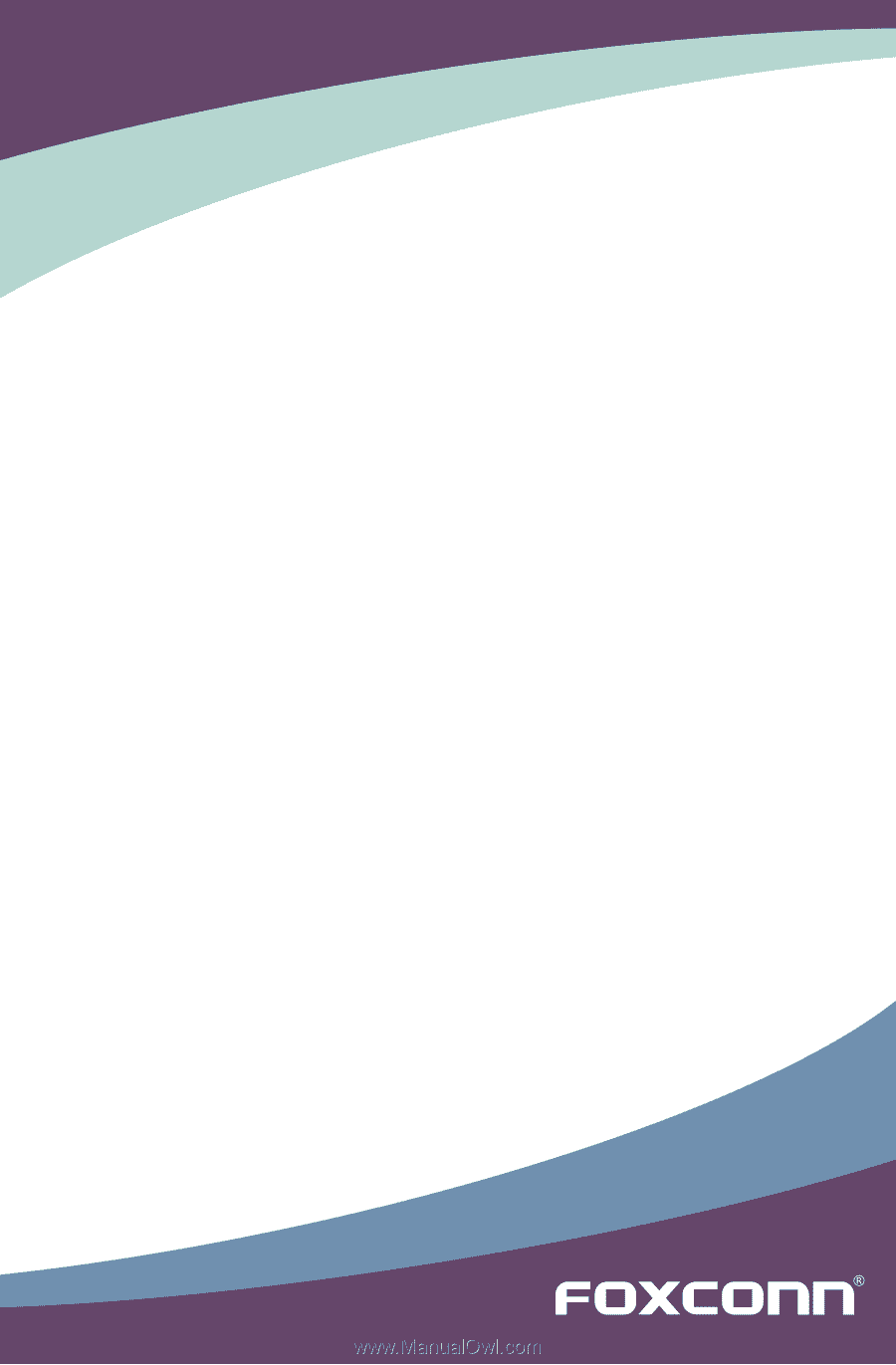
Quantumian 1 Series
Motherboard
User’s Manual