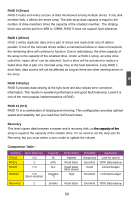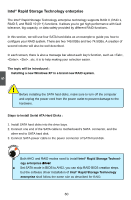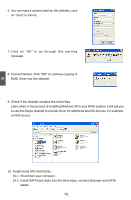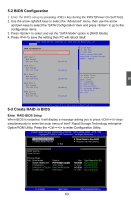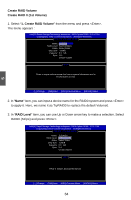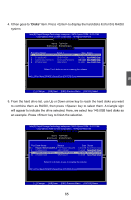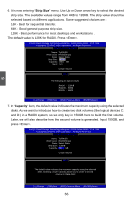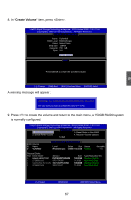Foxconn Quantumian1 User Manual - Page 71
Create RAID Volume, to apply it. Here, we name it as TryRAID0 to replace the default Volume0.
 |
View all Foxconn Quantumian1 manuals
Add to My Manuals
Save this manual to your list of manuals |
Page 71 highlights
Create RAID Volume Create RAID 0 (1st Volume) 1. Select "1. Create RAID Volume" from the menu and press . The menu appears : Intel(R) Rapid Storage Technology enterprise - SATA Option ROM - 3.0.0.1184 Copyright(C) 2003-11 Intel Corporation. All Rights Reserved. [ CREATE VOLUME MENU ] Name: Volume0 RAID Level: RAID0(Stripe) Disks: Select Disks Strip Size: 128KB Capacity: 0.0 GB Syn c: N/A Create Volume [ HELP ] Enter a unique volume name that has no special characters and is 16 characters or less. 5 [↑↓]-Change [TAB]-Next [ESC]-Previous Menu [ENTER]-Select 2. In "Name" item, you can input a device name for the RAID0 system and press to apply it. Here, we name it as TryRAID0 to replace the default Volume0. 3. In "RAID Level" item, you can use Up or Down arrow key to make a selection. Select RAID0 (Stripe) and press . Intel(R) Rapid Storage Technology enterprise - SATA Option ROM - 3.0.0.1184 Copyright(C) 2003-11 Intel Corporation. All Rights Reserved. [ CREATE VOLUME MENU ] Name: TryRAID0 RAID Level: RAID0(Stripe) Disks: Select Disks Strip Size: 128KB Capacity: 0.0 GB Sync : N/A Create Volume [ HELP ] RAID 0: Stripes data (performance). [↑↓]-Change [TAB]-Next [ESC]-Previous Menu [ENTER]-Select 64