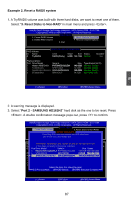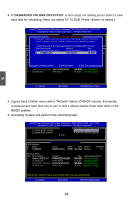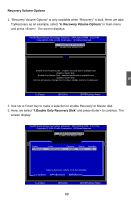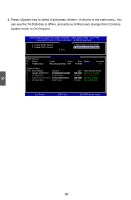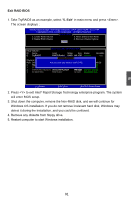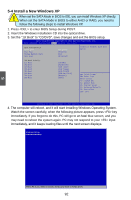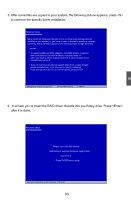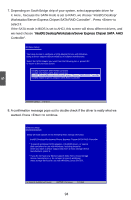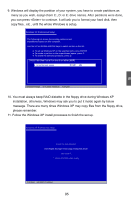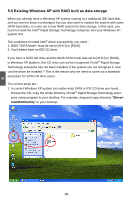Foxconn Quantumian1 User Manual - Page 98
Exit RAID BIOS, Rapid Storage Technology enterprise program. The system
 |
View all Foxconn Quantumian1 manuals
Add to My Manuals
Save this manual to your list of manuals |
Page 98 highlights
Exit RAID BIOS 1. Take TryRAID5 as an example, select "5. Exit" in main menu and press . The screen displays : Intel(R) Rapid Storage Technology enterprise - SATA Option ROM - 3.0.0.1184 Copyright(C) 2003-11 Intel Corporation. All Rights Reserved. [ MAIN MENU ] 1. Create RAID Volume 3. Reset Disks to Non-RAID 2. Delete RAID Volume 4. Recover Volume Options 5. Exit [ DISK/VOLUME INFORMATION ] RAID Volume : ID Name Level Stripe Size Status Bootable �0����T�ry�R�A�I�D�5 R��A�ID�5�(�P�a�rit�y�) ��6�4�K�B��1�4�9�.1�G�B� Normal Yes Physical Disks: [ CONFIRM EXIT ] Port Drive Model AreSyeoriuals#ure you want to exit? S(Yiz/Ne ): Type/Status(Vol ID) 0 ���H�it�ac�h�i �H�D�S�7�2�1�61 P��V�F��9��0�4Z�2�1�G��2�JZ�M 1�49�.�0G��B 1 ST380811AS 5PS1TAGW 74.5GB 2 SAMSUNG HD161HJ �S�0�V�3J�9�A�P�A�3�0�5�2�4 1��4�9��.�0�G���B 3 ST380815AS 5RW1CA37 74.5GB Member Disk(0) Member Disk(0) Member Disk(0) Non-RAID Disk [↑↓]-Select [ESC]-Exit [ENTER]-Select Menu 2. Press to exit Intel® Rapid Storage Technology enterprise program. The system will enter BIOS setup. 3. Shut down the computer, remove the Non-RAID disk, and we will continue for Windows OS installation. If you do not remove irrelevant hard disk, Windows may detect it during the installation, and you could be confused. 4. Remove any diskette from floppy drive. 5. Restart computer to start Windows installation. 5 91