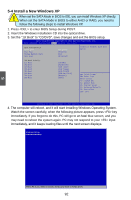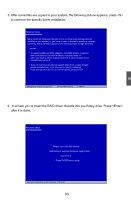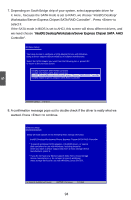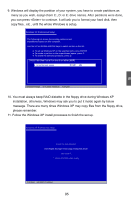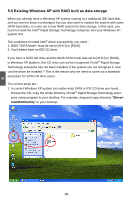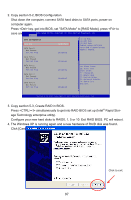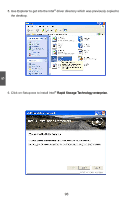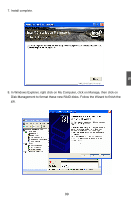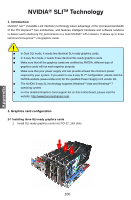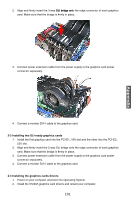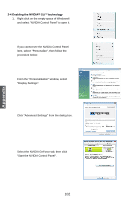Foxconn Quantumian1 User Manual - Page 104
Copy Create RAID in BIOS., Rapid Stor
 |
View all Foxconn Quantumian1 manuals
Add to My Manuals
Save this manual to your list of manuals |
Page 104 highlights
2. Copy section 5-2, BIOS Configuration. Shut down the computer, connect SATA hard disks to SATA ports, power on computer again. Press key, get into BIOS, set "SATA Mode" to [RAID Mode], press to save and exit BIOSAp.tPioCSetwupilUltrielibtyo - o C otp.yright (C) 2011 American Megatrends, Inc. Advanced �SA�T�A��C�o�n�f�i�g�u�r�a�t�i�o�n� SATA Mode SATA Port 0 Not Present Port Hot Plug SATA Port 1 Not Present Port Hot Plug SATA Port 2 Not Present Port Hot Plug SATA Port 3 Not Present Port Hot Plug SATA Port 4 Not Present Port Hot Plug [RAID Mode] [Disabled] [Disabled] [Disabled] [Disabled] [Disabled] (1) IDE Mode. (2) AHCI Mode. (3) RAID Mode. Enabled onboard SATA RAID option ROM if Launch Storage OpROM is enabled. → ← : Select Screen ↑ ↓ : Select Item Enter: Select +/-: Change Opt. F1: General Help F2: Previous Values F3: Optimized Defaults F4: Save & Exit ESC: Exit Version 2.14.1219. Copyright (C) 2011 American Megatrends, Inc. 3. Copy section 5-3, Create RAID in BIOS. Press simultaneously to get into RAID BIOS set up (Intel® Rapid Storage Technology enterprise utility). Configure your new hard disks to RAID0, 1, 5 or 10. Exit RAID BIOS. PC will reboot. 4. The Windows XP is running again and a new hardware of RAID disk was found. Click [Cancel] to skip this Wizard. 5 Click to exit. 97