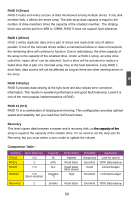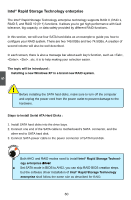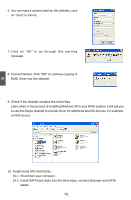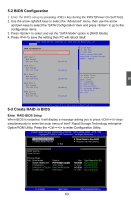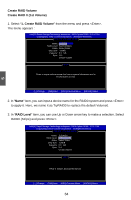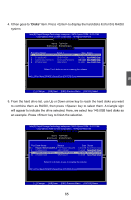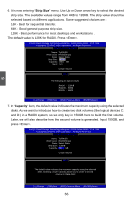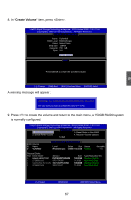Foxconn Quantumian1 User Manual - Page 70
BIOS Configuration, 5-3 Create RAID in BIOS
 |
View all Foxconn Quantumian1 manuals
Add to My Manuals
Save this manual to your list of manuals |
Page 70 highlights
5 5-2 BIOS Configuration 1. Enter the BIOS setup by pressing key during the POST(Power On Self Test). 2. Use the arrow right/left keys to select the "Advanced" menu, then use the arrow up/down keys to select the "SATA Configuration" item and press to go to the configuration items. 3. Press to select and set the "SATA Mode" option to [RAID Mode]. 4. Press to save the setting then PC will reboot itself. Aptio Setup Utility - C opyright (C) 2011 American Megatrends, Inc. Advanced �SA�T�A��C�o�n�f�i�g�u�r�a�t�i�o�n� SATA Mode SATA Port 0 Not Present Port Hot Plug SATA Port 1 Not Present Port Hot Plug SATA Port 2 Not Present Port Hot Plug SATA Port 3 Not Present Port Hot Plug SATA Port 4 Not Present Port Hot Plug [RAID Mode] [Disabled] [Disabled] [Disabled] [Disabled] [Disabled] (1) IDE Mode. (2) AHCI Mode. (3) RAID Mode. Enabled onboard SATA RAID option ROM if Launch Storage OpROM is enabled. → ← : Select Screen ↑ ↓ : Select Item Enter: Select +/-: Change Opt. F1: General Help F2: Previous Values F3: Optimized Defaults F4: Save & Exit ESC: Exit Version 2.14.1219. Copyright (C) 2011 American Megatrends, Inc. 5-3 Create RAID in BIOS Enter RAID BIOS Setup When BIOS is restarted, it will display a message asking you to press + keys simultaneously to enter the main menu of Intel® Rapid Storage Technology enterprise Option ROM Utility. Press the + to enter Configuration Utility. Intel(R) Rapid Storage Technology enterprise - SATA Option ROM - 3.0.0.1184 Copyright(C) 2003-11 Intel Corporation. All Rights Reserved. [ MAIN MENU ] ��1�.�C�r�ea�t�e�R�A�ID��V�o�lu�m�e 3�. �R�e�se�t�D�is�k�s�t�o �N�o�n-�R�A�ID� 2. Delete RAID Volume 4. Recover Volume Options 5. Exit [ DISK /VOLU ME INF ORMATION ] RAID Volume : None Defined. Physical Disks: Port Drive Model Serial # Size 0 ���H�it�ac�h�i �H�D�S�7�2�1�61 P��V�F��9��0�4Z�2�1�G��2�JZ�M 1�49�.�0G��B 1 ST380811AS 5PS1TAGW 74.5GB 2 SAMSUNG HD161HJ S0V3J9APA30524����1�49�.�0G��B 3 ST380815AS 5RW1CA37 74.5GB Type/Status(Vol ID) Non-RAID Disk Non-RAID Disk Non-RAID Disk Non-RAID Disk [↑↓]-Select [ESC]-Exit 63 [ENTER]-Select Menu