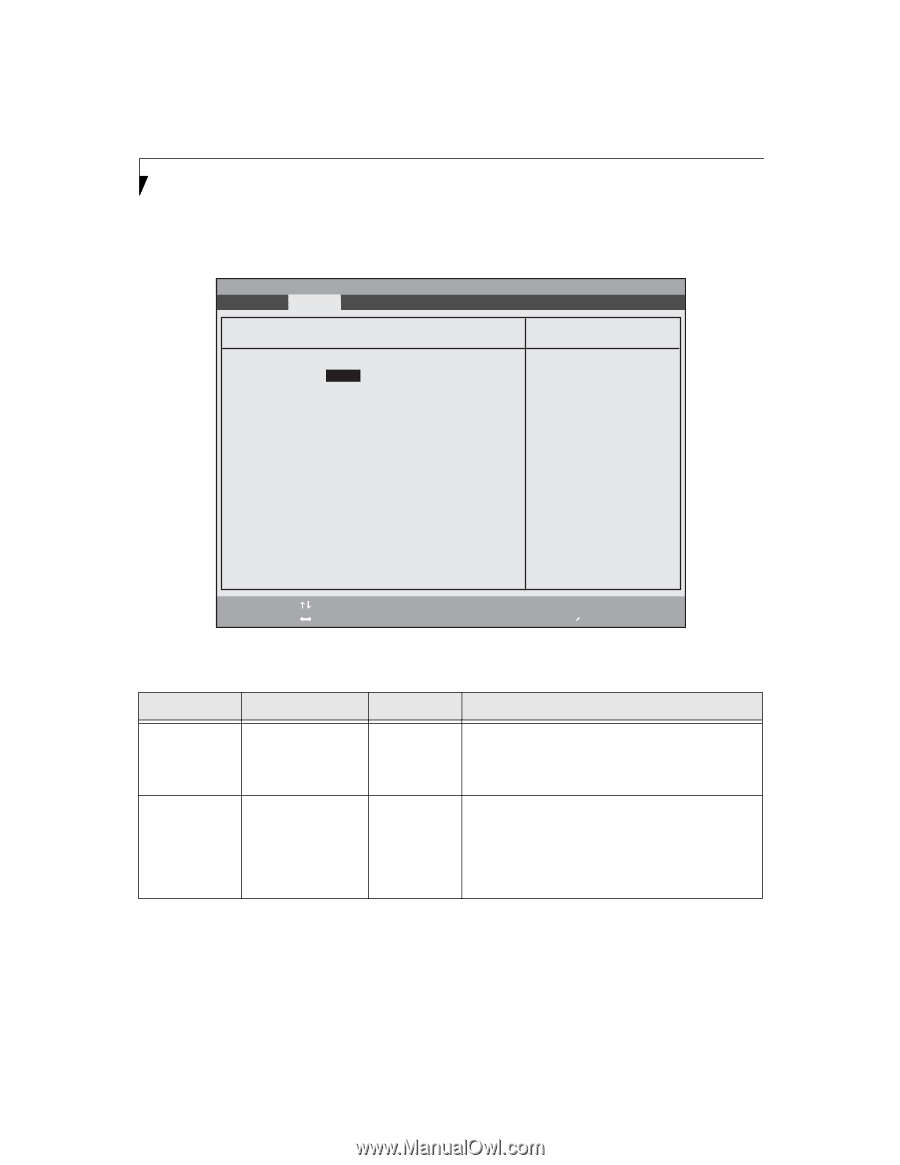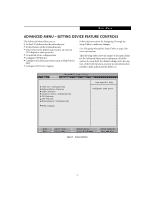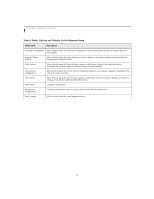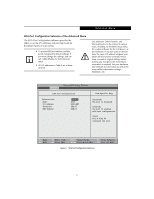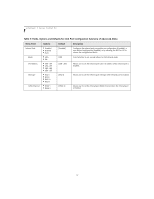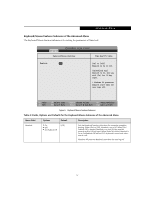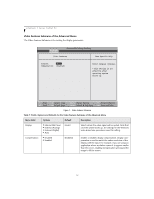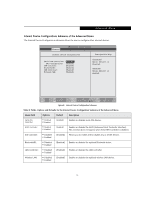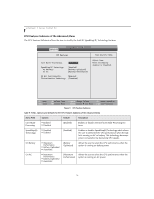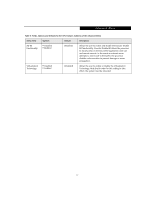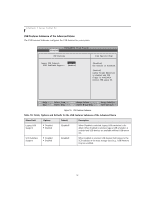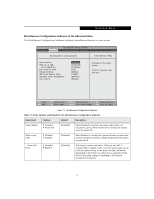Fujitsu T4215 T4215 BIOS Guide - Page 14
Video Features Submenu of the Advanced Menu - resolution
 |
View all Fujitsu T4215 manuals
Add to My Manuals
Save this manual to your list of manuals |
Page 14 highlights
LifeBook T Series Tablet PC Video Features Submenu of the Advanced Menu The Video Features Submenu is for setting the display parameters. PhoenixBIOS Setup Utility Main Advanced Security Power Savings Exit Video Features Item Specific Help Display: [Auto] Compensation: [Enabled] Select display terminal. * This setting is not effective after operating system starts up. F1 Help ESC Exit Select Item -/Space Change Values F9 Setup Defaults ▲ Select Menu Enter Select Sub-Menu F10 Save and Exit Figure 7. Video Features Submenu Table 7: Fields, Options and Defaults for the Video Features Submenu of the Advanced Menu Menu Field Options Default Description Display: ■ Internal Flat Panel ■ External (Analog) ■ External (Digital) ■ Auto [Auto] Selects where the video signal will be routed. Note that once the system boots up, the settings for the Windows video driver take precedence over this setting. Compensation: ■ Disabled ■ Enabled [Enabled] Enables or disables display compensation. Display compensation is used to match the native resolution of the display with the input. For example, if you are using an application whose resolution causes it to appear smaller than the screen, enabling Compensation will expand the image to fill the screen. 14