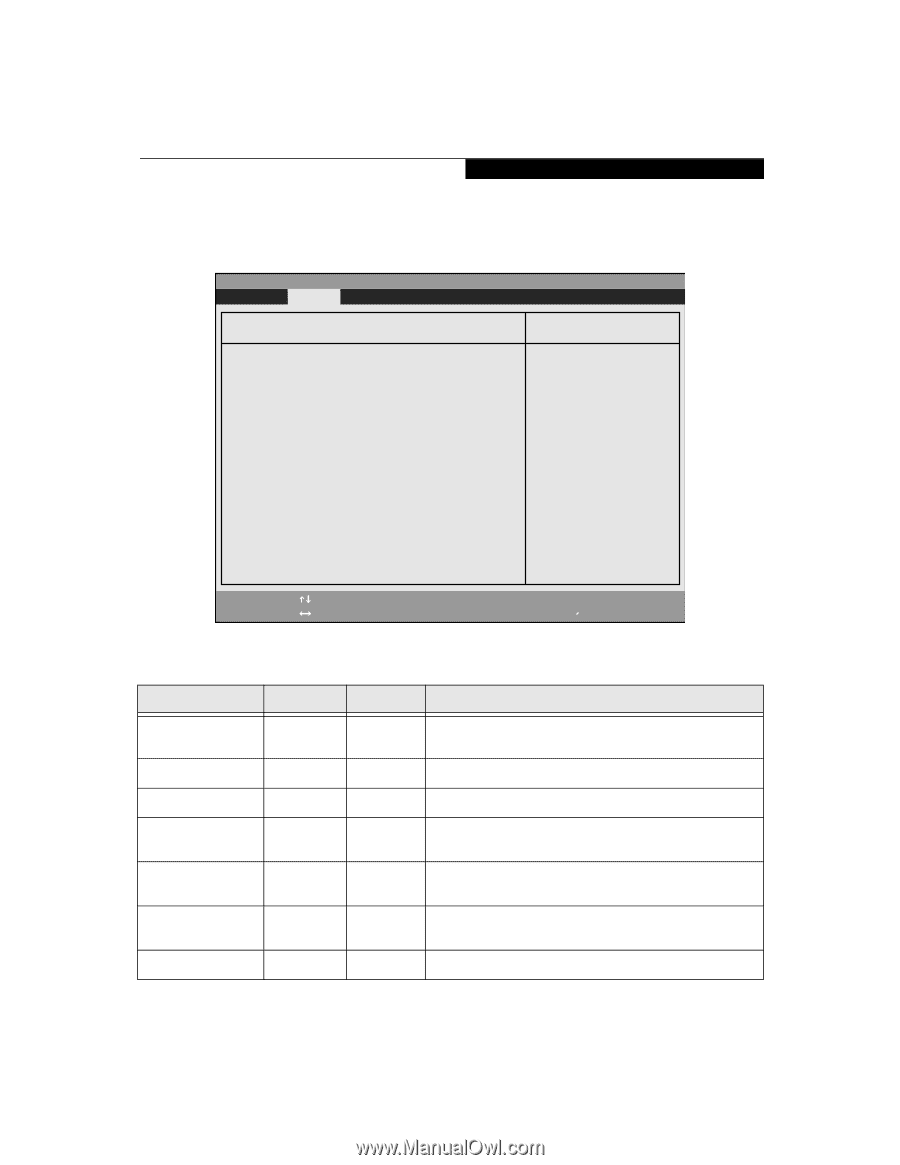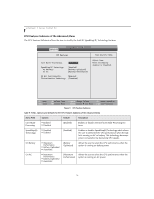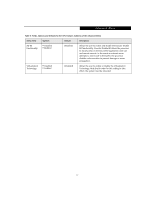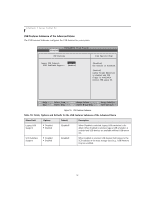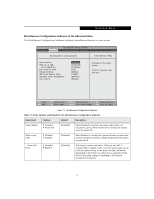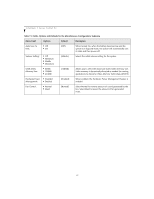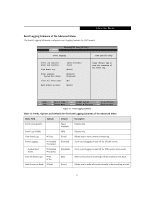Fujitsu T4215 T4215 BIOS Guide - Page 21
Event Logging Submenu of the Advanced Menu - turns on but no display
 |
View all Fujitsu T4215 manuals
Add to My Manuals
Save this manual to your list of manuals |
Page 21 highlights
Security Menu Event Logging Submenu of the Advanced Menu The Event Logging Submenu configures event logging features for DMI events. PhoenixBIOS Setup Utility Main Advanced Security Power Savings Exit Event Logging Item Specific Help Event Log Capacity: Event Log Validity: View Event Log: Event Logging: System Boot Event: Clear All Event Logs: Mark Events as Read: Space Available Valid [Enter] [Enabled] [Disabled] [No] [Enter] Press key to view the contents of the event log. F1 Help ESC Exit Select Item -/Space Change Values Select Menu Enter Select Sub-Menu Figure 12. Event Logging Submenu ▲ F9 Setup Defaults F10 Save and Exit Table 12: Fields, Options and Defaults for the Event Logging Submenu of the Advanced Menu Menu Field Options Default Description Event Log Capacity: Space Available Display only. Event Log Validity: Valid Display only. View Event Log: ■ Enter [Enter] Allows you to view content of event log. Event Logging: ■ Disabled ■ Enabled [Enabled] Turns event logging on and off for all DMI events. System Boot Event: ■ Disabled ■ Enabled [Disabled] Turns event logging on and off for DMI system boot events. Clear All Event Logs: ■ No [No] When set to [Yes] all event logs will be cleared at next boot. ■ Yes Mark Events as Read: ■ Enter [Enter] Allows you to make all events currently in the event log as read. 21