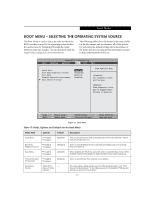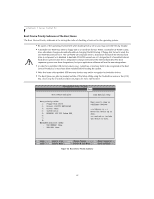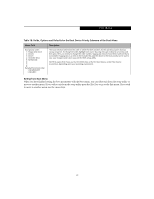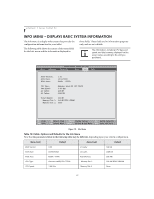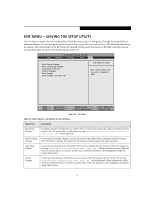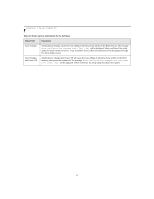Fujitsu T4215 T4215 BIOS Guide - Page 27
Boot Menu - Selecting The Operating System Source
 |
View all Fujitsu T4215 manuals
Add to My Manuals
Save this manual to your list of manuals |
Page 27 highlights
Boot Menu BOOT MENU - SELECTING THE OPERATING SYSTEM SOURCE The Boot Menu is used to select the order in which the BIOS searches sources for the operating system. Follow the instructions for Navigating Through the Setup Utility to make any changes. (See Navigating through the Setup Utility on page 2 for more information) The following tables show the names of the menu fields for the Boot menu and its submenu, all of the options for each field, the default settings and a description of the field's function and any special information needed to help understand the field's use. PhoenixBIOS Setup Utility Main Advanced Security Boot Info Exit Quick Boot: Boot Time Diagnostic Screen: Boot Menu: Preboot Execution Environment: Boot Device Priority [Enabled] [Disabled] [Enabled] [Enabled] Item Specific Help [Disabled] All diagnostic tests will be done. [Enabled] Some diagnostic tests may be skipped while booting to speed up. ▲ ▲ F1 Help ESC Exit Select Item -/Space Change Values F9 Setup Defaults Select Menu Enter Select Sub-Menu F10 Save and Exit Figure 17. Boot Menu Table 17: Fields, Options and Defaults for the Boot Menu Menu Field Options Default Quick Boot: ■ Disabled ■ Enabled [Enabled] Boot Time Diagnostic Screen: ■ Disabled ■ Enabled [Disabled] Boot Menu: ■ Disabled ■ Enabled [Enabled] Preboot Execution Environment: ■ Disabled ■ Enabled [Enabled] Boot Device Priority: Selects Boot __ Device Priority submenu Description Turns on and off booting with a truncated set of Power On Self Tests. (Fewer tests mean faster turn on.) Turns on and off display of test results instead of Fujitsu logo screen during Power On Self Test. When disabled, the [F12] key cannot be used to invoke the Boot menu. When enabled, click the [F12] button to display the Boot menu while booting up. Turns on and off boot from network server options. This menu allows setting up the source for the operating system. See "Boot Device Priority Submenu" in the following section. Pressing the [F12] key will also let you choose the boot device. 27