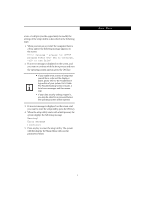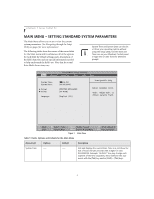Fujitsu T4215 T4215 BIOS Guide - Page 2
T Series BIOS - lifebook tablet pc
 |
View all Fujitsu T4215 manuals
Add to My Manuals
Save this manual to your list of manuals |
Page 2 highlights
LifeBook T Series Tablet PC T Series BIOS BIOS SETUP UTILITY The BIOS Setup Utility is a program that sets up the operating environment for your tablet. Your BIOS is set at the factory for normal operating conditions, therefore there should be no need to set or change the BIOS environment to operate your tablet. The BIOS Setup Utility configures: ■ Device control feature parameters, such as changing I/O addresses and boot devices. ■ System Data Security feature parameters, such as passwords. Entering the BIOS Setup Utility To enter the BIOS Setup Utility, do the following (or use the TrustedCore Menu, as detailed in the next section): 1. Turn on or restart your notebook. 2. Press [F2] once the Fujitsu logo appears on the screen. This will open the main menu of the BIOS Setup Utility with the current settings displayed. 3. Press the [RIGHT ARROW] or [LEFT ARROW] key to scroll through the other setup menus to review or alter the current settings. Using the TrustedCore Menu When the Fujitsu logo appears on the screen. press the [Enter] key or click on the left mouse or touchpad button; the TrustedCore Menu will appear. The TrustedCore Menu provides shortcuts to the following menus and information screens: ■ BIOS Setup ■ Diagnostic Screen ■ Boot Menu ■ Patent Information ■ System Information ■ Continue Booting Clicking on any of the fields will invoke the screen, information, or action described. The Boot Menu can also be invoked by pressing the [F12] key when the Fujitsu logo appears on the screen. Navigating through the Setup Utility The BIOS setup utility consists of six menus: Main, Advanced, Security, Boot, Info and Exit. This document explains each menu in turn including all submenus and setup items. The following procedures allow you to navigate the setup utility menus: 1. To select a menu, use the cursor keys: [ ], [ ]. 2. To select a field within a menu or a submenu, use the cursor keys: [ ], [ ]. 3. To select the different values for each field, press the [Spacebar] to change to the next higher selection and [F5] or [-] to go to the next lower selection. 4. To activate a submenu press the [Enter] key. 5. To return to a menu from a submenu, press the [Esc] key. 6. To go to the Exit menu from any other menu, press the [Esc] key. ■ Selecting a field causes a help message about that field to be displayed on the right-hand side of the screen. ■ Pressing the Enter key with the highlight on a selection that is not a submenu or auto selection will cause a list of all options for that item to be displayed. Pressing the Enter key again will select the highlighted choice. 7. Pressing the [F9] key resets all items in the BIOS to the default values. 8. Pressing the [F10] key saves the current configuration and exits the BIOS Setup Utility. You will be asked to verify this selection before it is executed. 9. Pressing the [F1] key gives you a general help screen. Entering the Setup Utility After a Configuration Change or System Failure If there has been a change in the system configuration that does not agree with the parameter settings stored in your BIOS memory, or there is a failure in the system, the system beeps and/or displays an error message after the Power On Self Test (POST). If the failure is not too 2