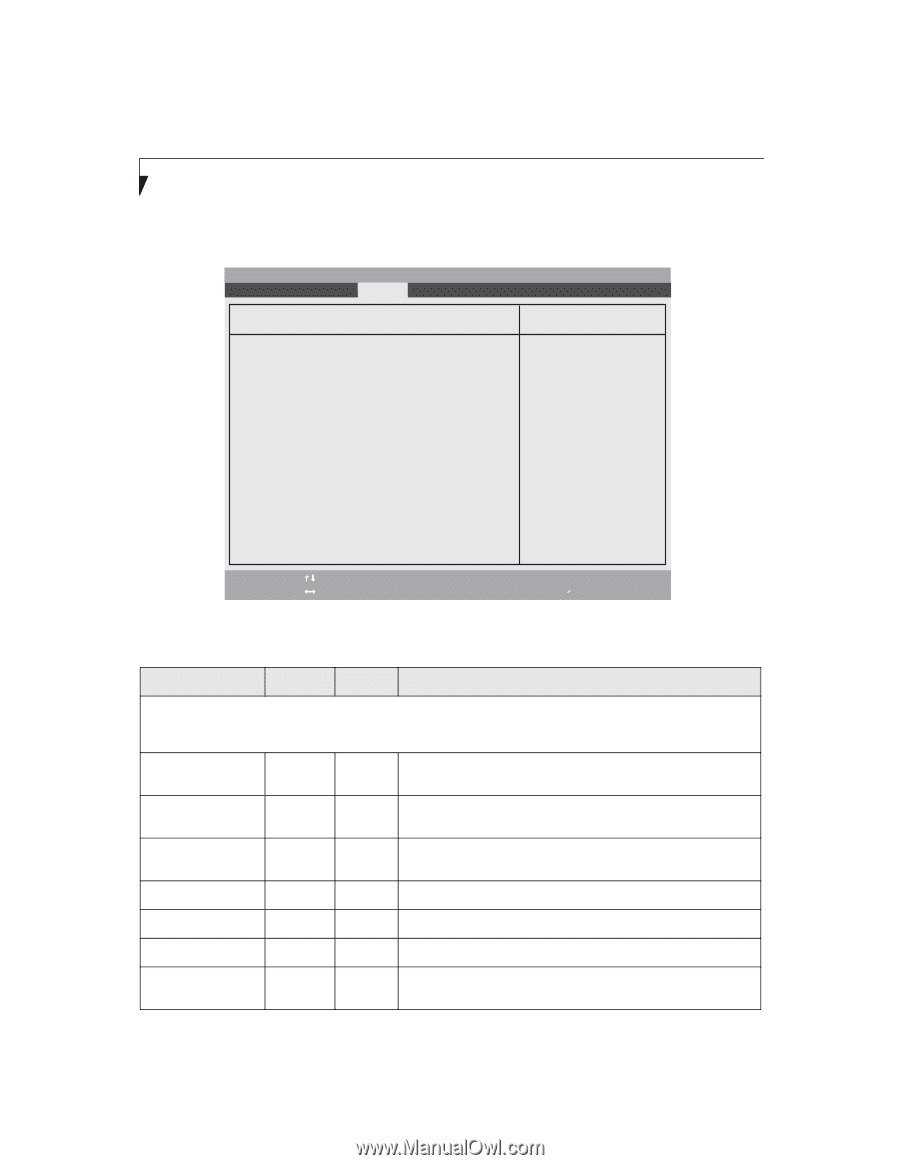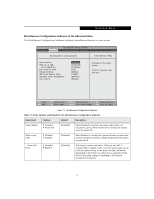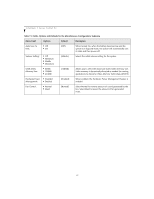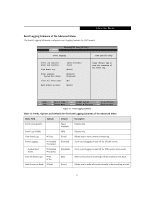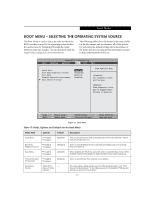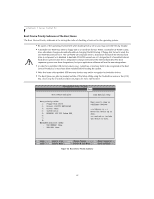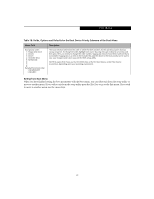Fujitsu T4215 T4215 BIOS Guide - Page 24
Hard Disk Security Submenu of the Security Menu - tablet lifebook hard drives
 |
View all Fujitsu T4215 manuals
Add to My Manuals
Save this manual to your list of manuals |
Page 24 highlights
LifeBook T Series Tablet PC Hard Disk Security Submenu of the Security Menu The Hard Disk Security Submenu is for configuring hard disk security features. PhoenixBIOS Setup Utility Main Advanced Security Power Savings Exit Hard Disk Security Item Specific Help Drive0: Set Master Password: Set User Password Drive1: Set Master Password Set User Password Clear [Enter] [Enter] Not Available [Enter] [Enter] Password Entry on Boot: [Enabled] F1 Help ESC Exit Select Item -/Space Change Values F9 Setup Defaults ▲ Select Menu Enter Select Sub-Menu F10 Save and Exit Figure 14. Hard Disk Security Submenu Table 14: Fields, Options and Defaults for the Hard Disk Security Submenu of the Security Menu Menu Field Options Default Description Note that when a Master Password is set for a hard disk drive, the hard disk drive will only function in a system that has the same hard disk drive password. If the drive is put into another system with no password or with a different password, the hard disk drive will not work. Note, however, that the data on the drive is not encrypted. Drive0 Clear ----- Display only. Either Clear or Set, depending upon whether a Master Password is entered for Drive0 in the following field. Set Master Password ----- Enter Allows you to enter a master password when a supervisor password has been set. Set User Password ----- Enter Allows you to enter a user password when a supervisor password has been set. Drive1: --- --- A display-only field. Not Available is displayed. Set Master Password --- Enter Set User Password --- Enter Password Entry on Boot: ■ Disabled [Enabled] When disabled, it is not necessary to enter the password before boot- ■ Enabled ing.The hard disk is still password-protected without entering password. 24