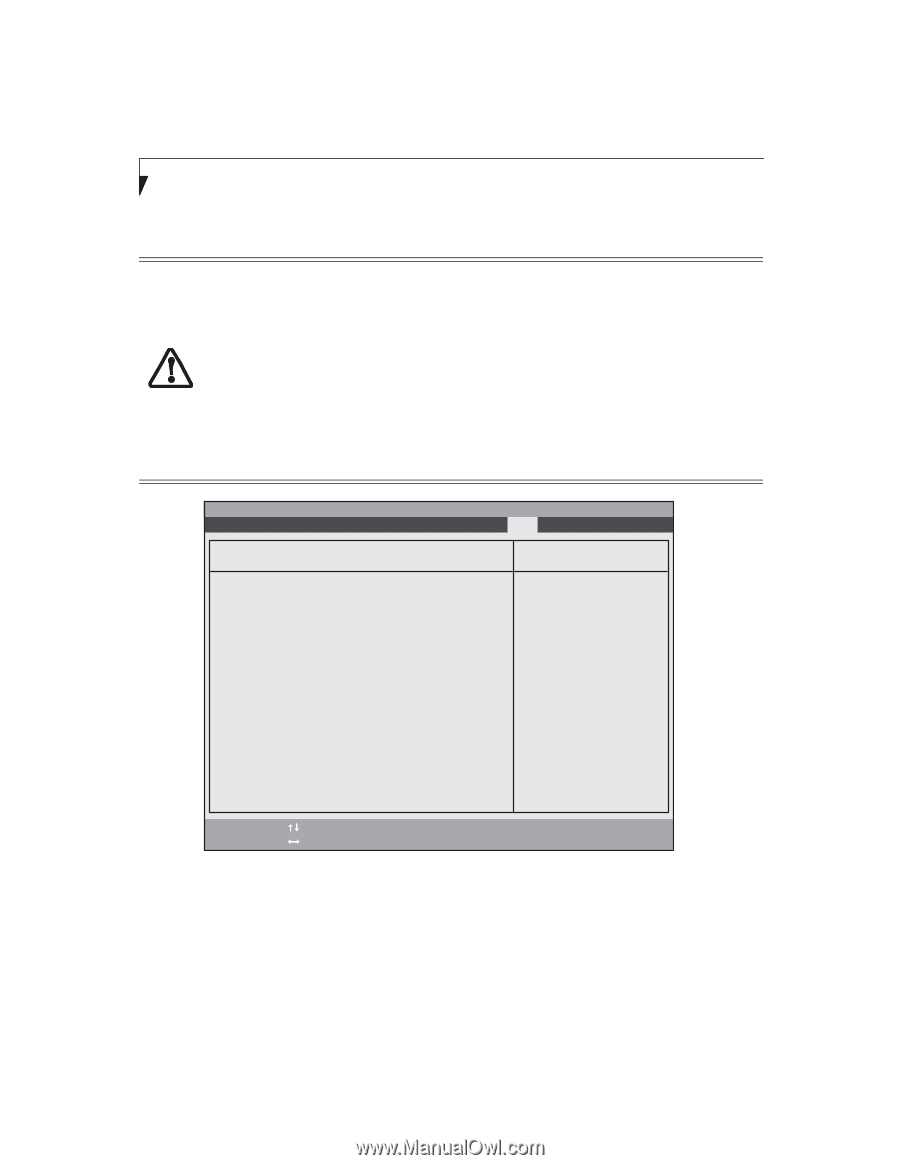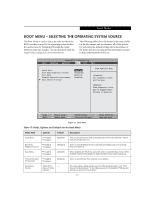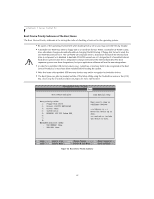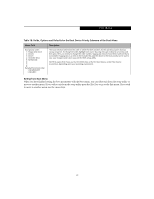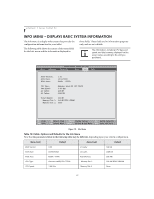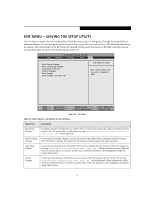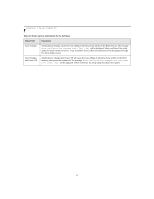Fujitsu T4215 T4215 BIOS Guide - Page 28
Boot Device Priority Submenu of the Boot Menu - hard drive
 |
View all Fujitsu T4215 manuals
Add to My Manuals
Save this manual to your list of manuals |
Page 28 highlights
LifeBook T Series Tablet PC Boot Device Priority Submenu of the Boot Menu The Boot Device Priority submenu is for setting the order of checking of sources for the operating system. ■ Be aware of the operating environment when booting from a CD or you may overwrite files by mistake. ■ A bootable CD-ROM has either a floppy disk or a hard drive format. When a bootable CD-ROM is used, drive allocations change automatically without changing the BIOS setup. If floppy disk format is used, the CD-ROM becomes Drive A. The CD-ROM will only take drive C: (hard drive format) if the internal hard drive is not present or is disabled. A bootable CD-ROM cannot use a C: designation if a formatted internal hard drive is present since the C: designator is always reserved for the internal hard drive.The boot sequence ignores new drive designations, but your application software will use the new designations. ■ In order for a portable USB memory device (e.g., JumpDrive or memory stick) to be recognized in the Boot Device Priority list, it must have been installed before booting the system. ■ Note that some older portable USB memory devices may not be recognized as bootable devices. ■ The Boot Menu can also be invoked outside of the Setup Utility using the TrustedCore menu or the [F12] key. (See Using the TrustedCore Menu on page 2 for more information) PhoenixBIOS Setup Utility Main Advanced Security Power Savings Boot Boot Device Priority Item Specific Help Boot priority order: 1: Floppy Disk Drive 2: Drive0: FUJITSU MHV2040BH 3: Drive1: None 4: CD/DVD Drive 5: NETWORK: B02 D00 Yukon PXE 6: 7: 8: Excluded from boot order: : USB MEMORY: None : USB HDD: None Keys used to view or configure devices: / or moves the device up or down. exclude or include the device to boot. F1 Help ESC Exit Select Item -/Space Change Values F9 Setup Defaults ▲ Select Menu Enter Select Sub-Menu F10 Save and Exit Figure 18. Boot Device Priority Submenu 28