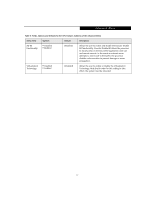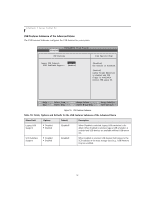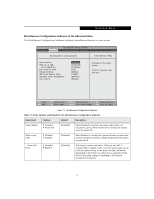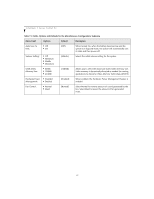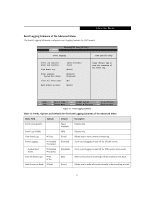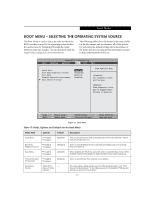Fujitsu T4215 T4215 BIOS Guide - Page 22
Security Menu - Setting The Security Features - bios password
 |
View all Fujitsu T4215 manuals
Add to My Manuals
Save this manual to your list of manuals |
Page 22 highlights
LifeBook T Series Tablet PC SECURITY MENU - SETTING THE SECURITY FEATURES The Security menu allows you to set up the data security features of your tablet to fit your operating needs and to view the current data security configuration. Follow the instructions for Navigating Through the Setup Utility to make any changes. (See Navigating through the Setup Utility on page 2 for more information) Entering a password incorrectly three times in a row will cause the keyboard and mouse to be locked out and the warning [System Disabled] to be displayed. If this happens, restart the computer by turning off and on the power with the power switch and use the correct password on reboot. Note: Unless you have previously enabled the power switch in the BIOS, it will not be possible to turn off the unit with the switch. This is applicable for non-ACPI OS's. ■ If you set a password, write it down and keep it in a safe place. If you forget the password you will have to contact your support representative to regain access to your secured functions and data. ■ If you make an error when re-entering the password a [Warning] will be displayed on the screen. To try again press the [Enter] key and then retype the password. Press the [Esc] key to abort the password setting process. ■ If the Password on Boot is Disabled you will not have to type your password upon resuming the system from the Suspend or Save-to-Disk modes. The following tables show the names of the menu fields for the Security menu and its submenus, the options for each field, the default settings and a description of the field's function and any special information needed to help understand the field's use. The default condition is no passwords required and no write protection. PhoenixBIOS Setup Utility Main Advanced Security Boot Info Exit Supervisor Password Is: User Password Is: Clear Clear Set Supervisor Password Set User Password Minimum User Password Length: Password on Boot: On Automatic Wake up: Boot from Removable Media: Flash Write: Hard Disk Security Owner Information Security Chip Setting [Enter] [Enter] [0] [Disabled] [Disabled] [All] [Enabled] Security Panel On Resume: [Enabled] Item Specific Help Press key to set Supervisor Password to enable any password features. Then password entry is required to enter BIOS Setup. F1 Help ESC Exit Select Item -/Space Change Values Select Menu Enter Select Sub-Menu Figure 13. Security Menu F9 Setup Defaults F10 Save and Exit 22