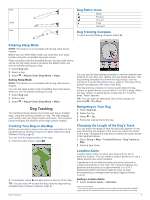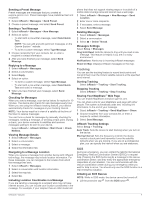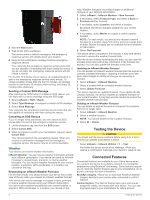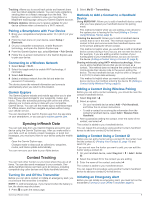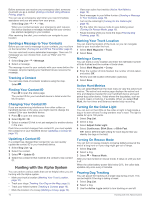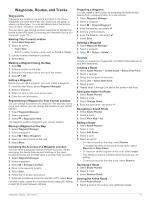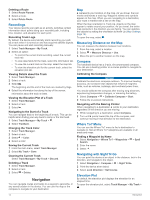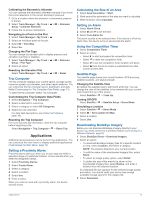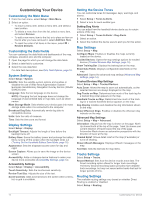Garmin Alpha 200i Owners Manual - Page 14
Sending a Message to Your Contacts - review
 |
View all Garmin Alpha 200i manuals
Add to My Manuals
Save this manual to your list of manuals |
Page 14 highlights
Before someone can receive your emergency alert, someone must add you as a contact (Adding a Contact Using Wireless Pairing, page 9). You can use an emergency alert when you need immediate assistance and you are away from your group. Select Dog List > > > Yes. When your contact accepts your emergency alert request, the device displays a message indicating that your contact has started navigating to your location. After receiving the alert, your contacts can navigate to your location. Sending a Message to Your Contacts Before you can send a message to your contacts, you must turn on the transmitter (Turning On and Off the Transmitter, page 9). You can send and receive automated messages. There are 18 messages you can choose from, such as "Help" and "I'm Coming." 1 Select Dog List > > Message. 2 Select a message. The message is sent to your contacts with your name before the message. Anyone tracking your handheld device receives the message. Tracking a Contact You can keep track of contacts' locations using the map. Select . Finding Your Contact ID Press to open the status page. The contact ID for your handheld device is listed under the My ID option. Changing Your Contact ID If you are experiencing interference from other collars or handheld devices in the area, you might need to change the contact ID for your handheld device. 1 Press to open the status page. 2 Select My ID > ID. 3 Select a contact ID that is not yet assigned to another device in the area. Each time a contact changes their contact ID, you must update the contact ID in your handheld device (Updating a Contact ID, page 10). Updating a Contact ID If a contact has changed their contact ID, you can quickly update the contact ID in your handheld device. 1 Select Dog List > . 2 Select the contact. 3 Select > Update ID. 4 Select the contact ID that matches the contact's new contact ID. Hunting with the Alpha System You can perform various tasks that can be helpful when you are hunting with the Alpha system. • Mark your truck's location (Marking Your Truck Location, page 10). • Track your dogs (Tracking Your Dog on the Map, page 5). • Track your fellow hunters (Tracking a Contact, page 10). • Mark the location of a covey (Marking a Covey, page 10). 10 • View your active hunt metrics (Active Hunt Metrics, page 10). • Send messages to your fellow hunters (Sending a Message to Your Contacts, page 10). • Turn on the collar light (Turning On the Collar Light, page 10). • Put the collar into rescue mode to save battery power (Turning On Rescue Mode, page 10). • Pause tracking while you move the dogs (Pausing Dog Tracking, page 10). Marking Your Truck Location You can mark the location of the truck, so you can navigate back to your truck after the hunt. 1 Select Mark Waypoint > Truck. 2 Select Save. Marking a Covey You can mark a covey location and enter the estimated number of birds flushed and the number of birds taken. 1 Select Mark Waypoint > Covey. 2 Enter the number of birds flushed, the number of birds taken, and select OK. 3 Review and edit location information (optional). 4 Select Save. Active Hunt Metrics You can select Hunt from the main menu to view the active hunt metrics. The active hunt metrics page displays the active hunt time and distance traveled for your handheld device and each paired dog collar device. It also shows the dog status, such as on point, treed, or barking, if available. When you select End Hunt, the hunt timer and distance traveled stop recording. Turning On the Collar Light You can turn on the LEDs on the collar at night to help locate a dog or to warn drivers if a dog wanders near a road. The light is visible for up to 100 yards. 1 Select Dog List. 2 Select a dog. 3 Select Adjust Collar Light. 4 Select Continuous, Blink Slow, or Blink Fast. TIP: Select different light setting for each dog to help you identify the dogs in the field. Turning On Rescue Mode You can turn on rescue mode to conserve battery power at the end of a long hunt or if your dog might get out of range. 1 Select Dog List. 2 Select a dog. 3 Select > Rescue Mode. After you have turned on rescue mode, it stays on until you turn it off. When the collar battery power falls below 25%, the collar data updates only once every 2 minutes. Pausing Dog Tracking You can pause the tracking of a single dog during a hunt. This can be helpful if the dog is taking a break. 1 Select Dog List. 2 Select a dog. 3 Use the Active toggle switch to turn tracking on and off. Hunting with the Alpha System