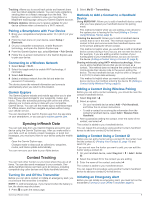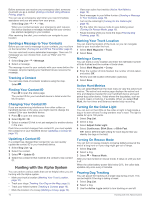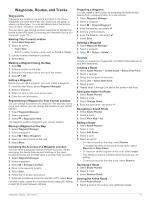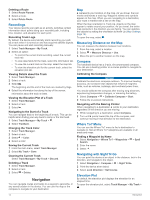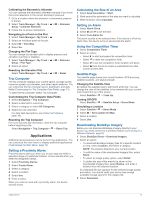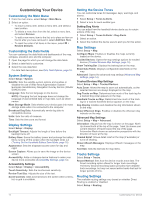Garmin Alpha 200i Owners Manual - Page 18
Setting the Device Tones
 |
View all Garmin Alpha 200i manuals
Add to My Manuals
Save this manual to your list of manuals |
Page 18 highlights
Customizing Your Device Customizing the Main Menu 1 From the main menu, select Setup > Main Menu. 2 Select an option: • To move a menu item, select a menu item, and select a new location. • To delete a menu item from the list, select a menu item, and select Remove. • To add a new menu item to the list, or to place an item on the list after you have removed it, select Add Item Here. • To reset the order of all items in the menu, select > Restore Defaults. Customizing the Data Fields You can customize the data fields and dashboards of the map, compass, elevation plot, and trip computer. 1 Open the page for which you will change the data fields. 2 Select a data field to customize. 3 Select the new data field. For data field descriptions, see Data Field Options, page 19. System Settings Select Setup > System. Satellite: Sets the satellite system options and enables or disables the use of Wide Area Augmentation System/ European Geostationary Navigation Overlay Service (WAAS/ EGNOS) data. Language: Sets the text language on the device. NOTE: Changing the text language does not change the language of user-entered data or map data, such as street names. Mass Storage Mode: Sets whether your device goes into mass storage mode when it is connected to the computer. Broadcast Dog Data: Automatically sends dog data to compatible devices. Units: Sets the units of measure. Time: Sets the time zone and format. Display Settings Select Setup > Display. Backlight Timeout: Adjusts the length of time before the backlight turns off. Battery Save: Saves the battery power and prolongs the battery life by turning off the screen when the backlight times out (Turning On the Handheld Battery Save Mode, page 16). Appearance: Sets the displayed accent colors for day and night. Screen Capture: Allows you to save the image on the device screen. Accessibility: Adds or changes device features to make your device more accessible (Accessibility Settings, page 14). Accessibility Settings Select Setup > Display > Accessibility. Touch Sensitivity: Sets the touchscreen sensitivity. Review Text Size: Adjusts the size of the text. Scroll Controls: Adds scroll arrows to the screen when a menu, list, or grid is scrollable. Setting the Device Tones You can customize tones for messages, keys, warnings, and alarms. 1 Select Setup > Tones & Alerts. 2 Select a tone for each audible type. Setting Dog Alerts You can adjust how the handheld device alerts you to certain actions of the dog. 1 Select Setup > Tones & Alerts > Dog Alerts. 2 Select an action. 3 Select the method the device uses to alert you for this action. Map Settings Select Setup > Map. Configure Maps: Enables or disables the maps currently loaded on the device. Tracked Devices: Opens the map settings options for tracked devices (Tracked Devices Map Settings, page 14). Show Training Bar: Displays the training bar on the map. Show Data Fields: Displays configurable data fields on the map. Advanced: Opens the advanced map settings (Advanced Map Settings, page 14). Tracked Devices Map Settings Select Setup > Map > Tracked Devices. Auto Zoom: Allows the map to zoom out automatically, so the selected devices are always displayed on the map. Dog Tracks on Map: Determines how much of the track log for a tracked dog collar appears on the map. Handheld Tracks on Map: Determines how much of the track log for a tracked handheld device appears on the map. Dog Display: Enables and disables the dog information shown on the map. Show Offscreen Dogs: Enables or disables the offscreen dog indicator on the map. Advanced Map Settings Select Setup > Map > Advanced. Orientation: Adjusts how the map is shown on the page. North Up shows North at the top of the page. Track Up shows your current direction of travel toward the top of the page. Automotive Mode shows an automotive perspective with the direction of travel at the top. Shaded Relief: Shows detail relief on the map (if available) or turns off shading. Show inReach Messages: Displays inReach messages on the map. Text Size: Sets the text size for map items. Tracks Settings Select Setup > Tracks. Record Method: Sets how the device records track data. The Smart recording option allows for longer track recordings. The Every Second recording option provides more detailed track recordings, but may not record entire tracks that last for longer periods of time. Routing Settings The available routing settings vary based on whether Direct Routing is enabled or disabled. Select Setup > Routing. 14 Customizing Your Device