Garmin Catalyst Driving Performance Optimizer Owners Manual - Page 14
Troubleshooting, Appendix
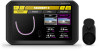 |
View all Garmin Catalyst Driving Performance Optimizer manuals
Add to My Manuals
Save this manual to your list of manuals |
Page 14 highlights
Removing the Adhesive Camera Mount The adhesive camera mount is intended for a long-term installation and can be difficult to remove. 1 Firmly grip the mount. 2 Pull the mount up and away from the window or surface, applying steady pressure until the adhesive releases. 3 Remove all remaining adhesive from the surface. Troubleshooting The suction cup will not stay on my windshield 1 Clean the suction cup and windshield with rubbing alcohol. 2 Dry with a clean, dry cloth. 3 Mount the suction cup. The mount does not hold my device in place while I drive For the best results, you should keep the vehicle mount clean and position the device close to the suction cup. If the device shifts position while you are driving, you should complete these actions. • Remove the powered mount from the suction cup arm, and wipe the ball and socket with a cloth. Dust and other debris may reduce the friction in the ball and socket joint and allow the joint to shift while you are driving. • Rotate the hinged arm toward the suction cup as far as your windshield angle allows. Positioning the device closer to the windshield reduces the effect of jarring and vibration from the road. My device is not acquiring satellite signals • Take your device out of parking garages and away from tall buildings and trees. • Remain stationary for several minutes. The device does not charge in my vehicle • Verify the vehicle is turned on and is supplying power to the power outlet. • Verify the interior temperature of the vehicle is within the charging temperature range indicated in the specifications. • In the vehicle fuse box, verify the fuse for the vehicle power outlet is not broken. My battery does not stay charged for very long • Decrease the screen brightness (Display Settings, page 7). • Shorten the display timeout (Display Settings, page 7). • Decrease the volume (Adjusting Sound and Notification Volume, page 7). • Turn off the wi-fi radio when it is not in use (Connecting to a Wireless Network, page 7). • Put the device in power saving mode when not in use. • Keep your device away from extreme temperatures. • Do not leave your device in direct sunlight. My camera feels warm while it is operating Garmin cameras are designed for the automotive environment. It is normal and expected for the products to become warm or hot and remain safe for use in warm climates with full sun exposure. The temperature of the device itself can exceed the specified maximum operating ambient temperature for the device and remain safe for use. Always follow the device use and care instructions contained in the product manual. My video recordings are blurry • Clean the camera lens (Cleaning the Camera Lens, page 9). • Clean the windshield in front of the camera. • Verify the area of the windshield in front of the camera is cleared by the windshield wipers, and move the device, if necessary. Appendix Data Management The device has a memory card slot for additional data storage. NOTE: The device is compatible with Windows 7 and newer, and Mac OS 10.4 and newer. Memory Cards You can purchase memory cards from an electronics supplier. Memory cards can be used to store video footage and data from your drive sessions. Replacing the Memory Card You can replace the memory card to increase the storage capacity or to replace a card that has reached the end of its useful life. The camera requires a microSD memory card from 32 to 256 GB with a speed rating of Class 10 or higher. You can replace the memory card from either of the two memory card slots located on the device (Device Overview, page 3). 1 To replace the memory card under the back panel, press on the two marked areas, and slide the back panel down to open it. 2 Locate the memory card slot . 3 Press the existing memory card in until it clicks, and release it. The existing memory card ejects from the slot. 4 Remove the existing card from the slot 5 Insert the new memory card into the slot. 6 Press the card in until it clicks. 7 Replace the panel, and slide it upward until the panel clicks into place. Formatting the Memory Card The device requires a memory card formatted using the FAT32 file system. You can use the device to format your card using this file system. You must format a brand new memory card if it is not formatted using the FAT32 file system. NOTE: Formatting the memory card deletes all data on the card. 1 Select > Device Reset > Format memory card. 2 Select ERASE & FORMAT. 10 Troubleshooting














