Garmin Catalyst Driving Performance Optimizer Owners Manual - Page 15
Purchasing Accessories
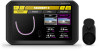 |
View all Garmin Catalyst Driving Performance Optimizer manuals
Add to My Manuals
Save this manual to your list of manuals |
Page 15 highlights
Deleting Videos from the Memory Card You can delete videos from the device to clear space on the installed memory card. 1 From the home screen, select . 2 Select an option: • To automatically delete all saved videos, select AUTO DELETE. • To select the videos you want to delete, select SELECT VIDEOS. 3 If necessary, select the videos you want to delete, and select DELETE. Connecting the Device to Your Computer You can connect the device to your computer using a USB cable. 1 Plug the small end of the USB cable into the port on the device. 2 Plug the larger end of the USB cable into a port on your computer. Depending on your computer operating system, the device appears as either a portable device, a removable drive, or a removable volume. Transferring Data From Your Computer 1 Connect the device to your computer (Connecting the Device to Your Computer, page 11). Depending on your computer operating system, the device appears as either a portable device, a removable drive, or a removable volume. 2 On your computer, open the file browser. 3 Select a file. 4 Select Edit > Copy. 5 Browse to a folder on the device. NOTE: For a removable drive or volume, you should not place files in the Garmin folder. 6 Select Edit > Paste. Disconnecting the USB Cable If your device is connected to your computer as a removable drive or volume, you must safely disconnect your device from your computer to avoid data loss. If your device is connected to your Windows computer as a portable device, it is not necessary to safely disconnect the device. 1 Complete an action: • For Windows computers, select the Safely Remove Hardware icon in the system tray, and select your device. • For Apple® computers, select the device, and select File > Eject. 2 Disconnect the cable from your computer. Purchasing Accessories Go to garmin.com/accessories. Appendix 11













