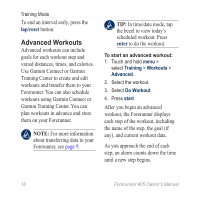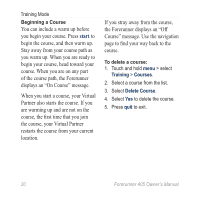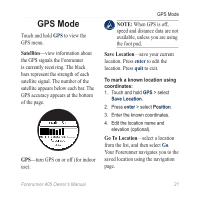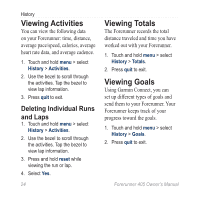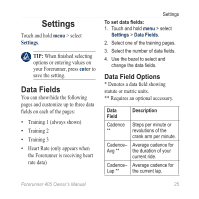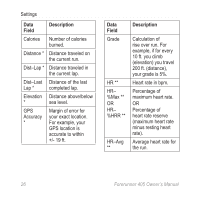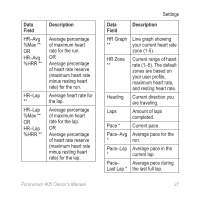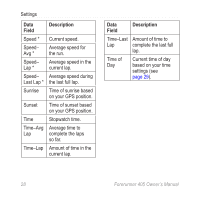Garmin Forerunner 405 Owner's Manual - Page 29
History, Deleting History - accessories
 |
UPC - 753759075309
View all Garmin Forerunner 405 manuals
Add to My Manuals
Save this manual to your list of manuals |
Page 29 highlights
History Your Forerunner automatically saves history when you start the timer. The Forerunner can record up to 1000 laps and approximately 20 hours of detailed tracklog data (when recording approximately 1 trackpoint every 4 seconds). Tracklog data includes your GPS position (if available) and accessory data such as heart rate data. When the Forerunner memory is full, your oldest tracklog data is overwritten. Upload your history to Garmin Connect or Garmin Training Center periodically to keep track of all of your data (see page 9). History Note: Your Forerunner will not automatically delete or overwrite your lap summary data. See the next page to learn how to delete lap data. Deleting History After you have transferred your history to Garmin Connect or Garmin Training Center, you can delete the history from your Forerunner. 1. Touch and hold menu > select History > Delete. 2. Select an option: • All Activities-delete all activities from the history. • Old Activities-delete activities recorded more than one month ago. • Totals-reset all your totals. Forerunner 405 Owner's Manual 23